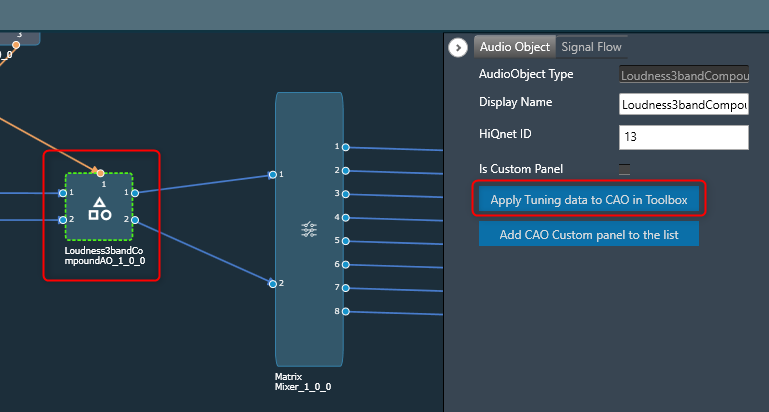Once you have created a compound audio object. You can perform the following actions on the compound audio object.
- Edit a Compound Audio Object
- Edit Compound Audio Object Meta Data
- Apply tuning to Compound Audio Object Template
To edit a Compound Audio Object:
- On the Signal Flow Designer window, select the compound audio object under the Compound Audio Object category in the toolbox and click Edit through the context menu. This opens the Compound Audio Object editor.
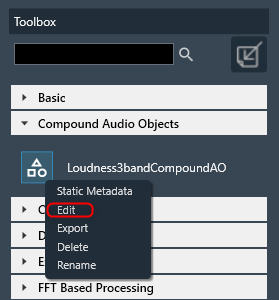
- On the Compound Audio Object editor, modify the configuration and tune the inner audio objects.
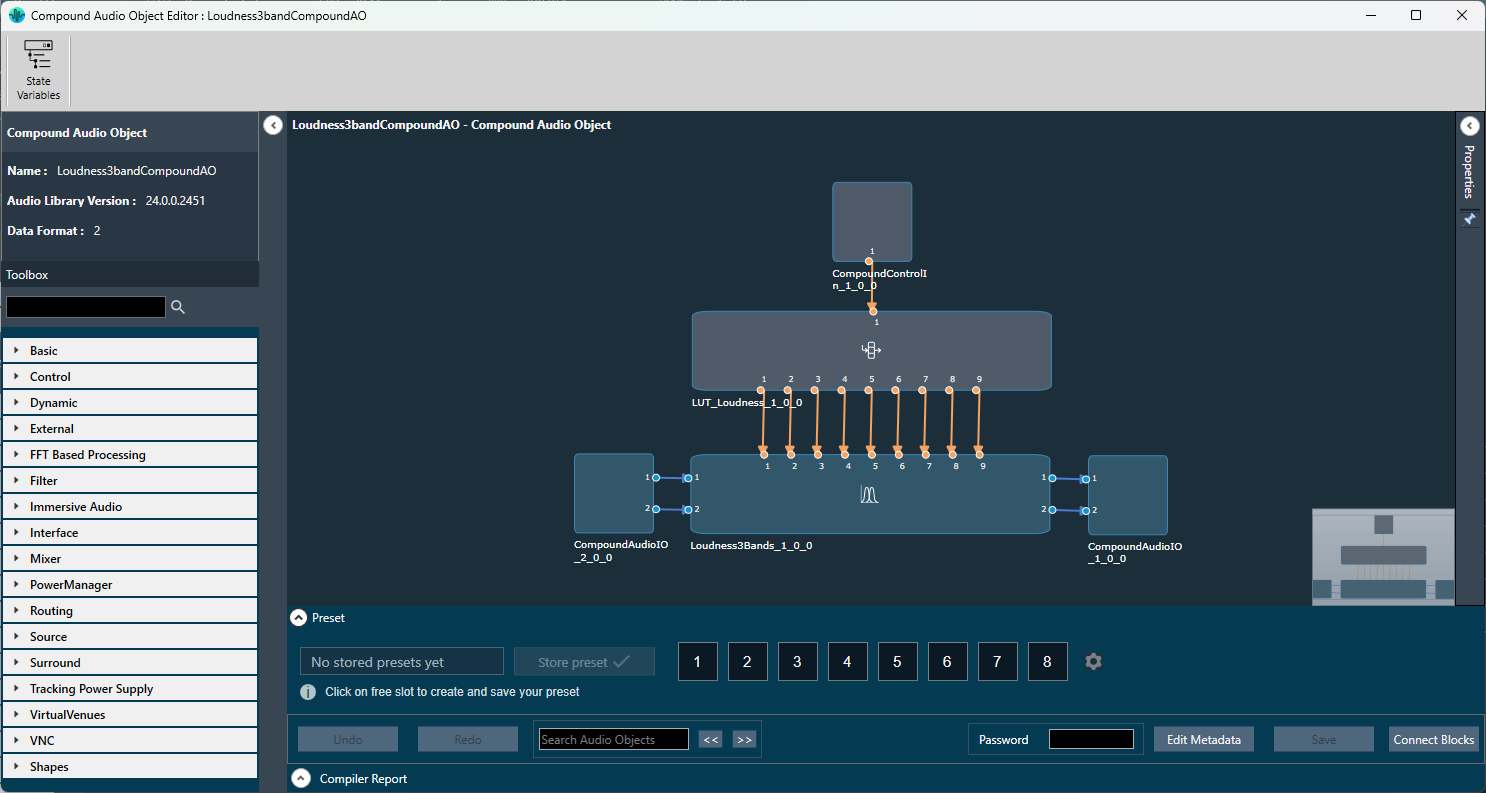
- Click Save, once the modifications are done.
The compound audio object or tuning version is automatically incremented when you close the Compound Audio Object editor window. Tuning major version auto-increment happens for the below scenarios.- When an audio object is added or deleted.
- When the inner connection changes.
- When there is a change in the audio object configurations inside the Compound Audio Object.
- When the Object mode/ Additional parameters change.
- When an audio object channel numbers are modified.
- When an audio object is upgraded.
- When the inner Audio object tuning data is modified.
- Close the Compound Audio Object editor window to redirect to Device Signal Flow.
If the Compound Audio Object version is changed, the Compound Audio Object in the Device Signal Flow will be highlighted in a different color and must be upgraded in order to save signal flow. Right-click on the highlighted audio object and select the upgraded audio object from the context menu.

On major version upgrade of CAO, tuning data will be set to the default tuning data of the CAO template in the toolbox.
Compound Audio Object can be edited without affecting the current working Device Signal flow. This means that you can edit Compound Audio Object while connected to a device. It will not interfere with the current device configuration.
Using the Ribbon Button under the Signal Flow Designer tab, you can view the State Variable Explorer for the currently designed signal flow. The title of the State Variable Explorer window will be “CAOTemp_(CAOName).”
The CAO name is “Loudness3bandCompoundAO” in the image below. The “CAOTemp_” is the suffix that denotes a temporary explorer for CAO editing.
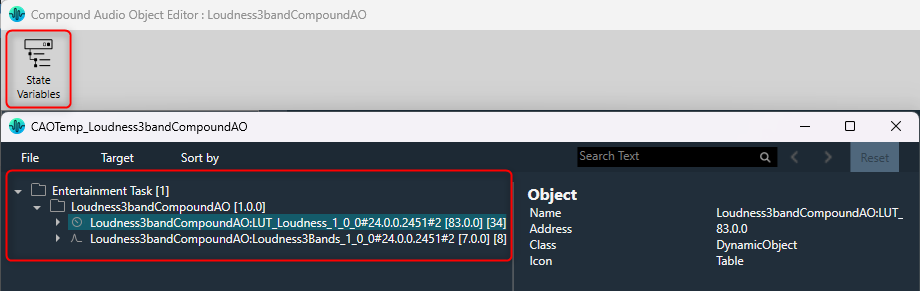
Edit Compound Audio Object Meta Data
The Compound Audio Object metadata could be updated by clicking Edit Metadata in the compound Audio Object view.
To Edit the Compound Audio Object Metadata:
- On the Signal Flow Designer window, select the compound audio object under the Compound Audio Object category in the toolbox and click Edit through the context menu. This opens the Compound Audio Object edit view.
- On the Compound Audio Object editor, click Edit Metadata. This opens the Update Static Metadata dialog box.
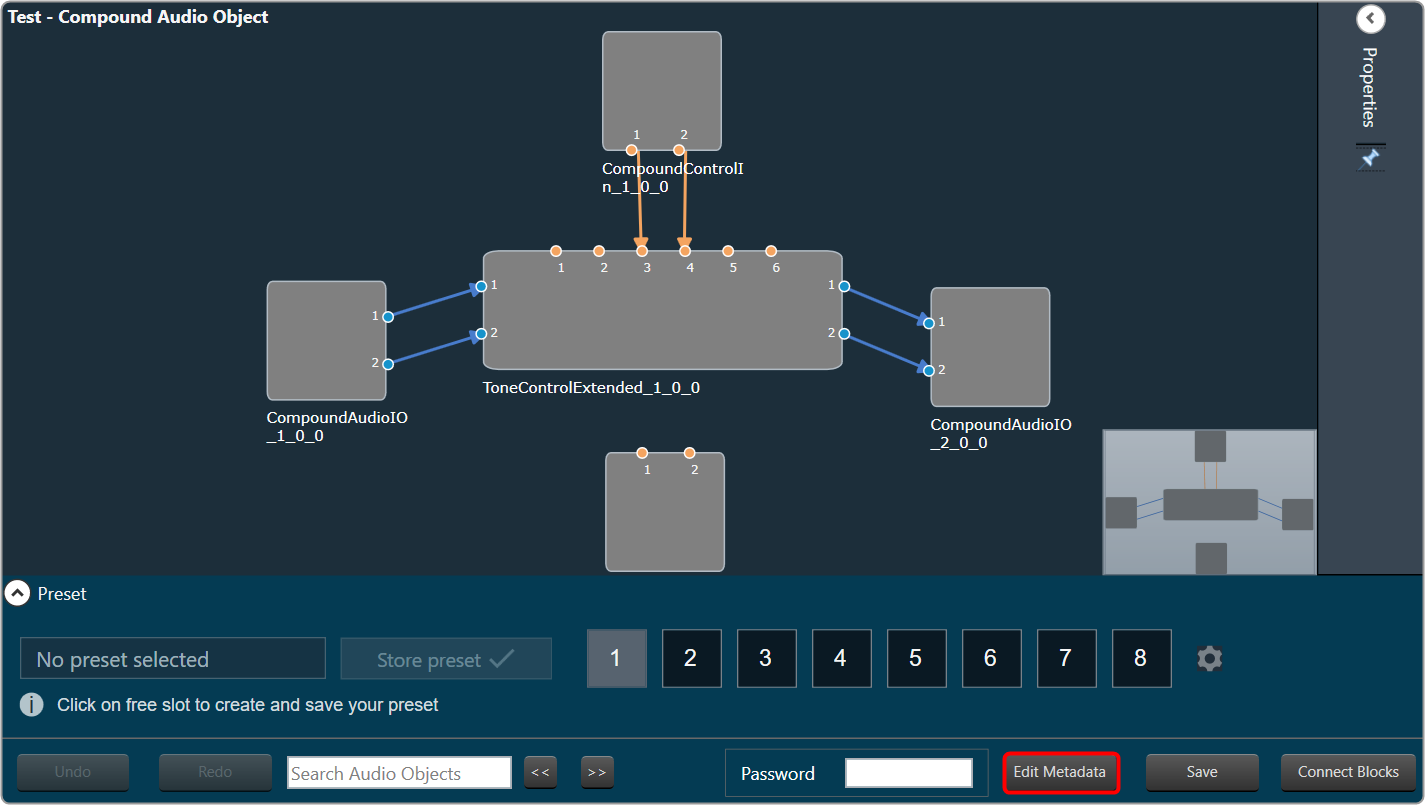
- Edit the Compound Audio Object Version or Tuning Version.
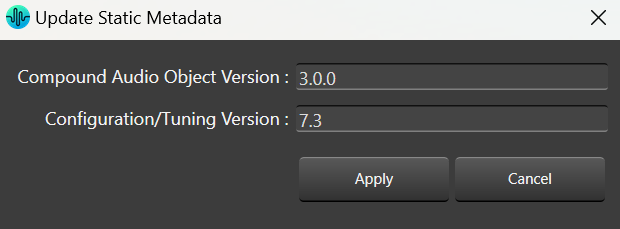
- Click Apply to update the changes.
During creation, the Compound Audio Object version and the Tuning version are set to 01.00.0 and 01.00 respectively.
When editing, you have the option to update the version of the Compound Audio Object or Tuning Version based on your needs, and this information will be recorded by GTT.
Auto increment always works with the latest version available before saving. This means, that if the user edits the version before saving, the updated version will be auto incremented based on the above criteria.
Apply tuning to Compound Audio Object Template
Tuning a Compound audio object (CAO) in Signal flow can be performed live by connecting to the device. CAO inner audio objects can be tuned using custom panels, the state variable explorer, or set files.
By clicking Apply tuning data to Toolbox type, CAO instance tuning can be applied to the CAO template in Toolbox.