The ParameterBiquad panel can be used to apply Biquad filters to the signal. It is accessed through the Normal biquad object and Parameter biquad audio object, each offers different modes. When using parameter one or parameter one control set mode, channel selection is not required since the identical biquad parameters are applied to all channels within the device.
The frequency axis scale based on the minimum value of either the maximum value of Frequency StateVariable or (Selected Sample Rate / 2 )* 0.999.
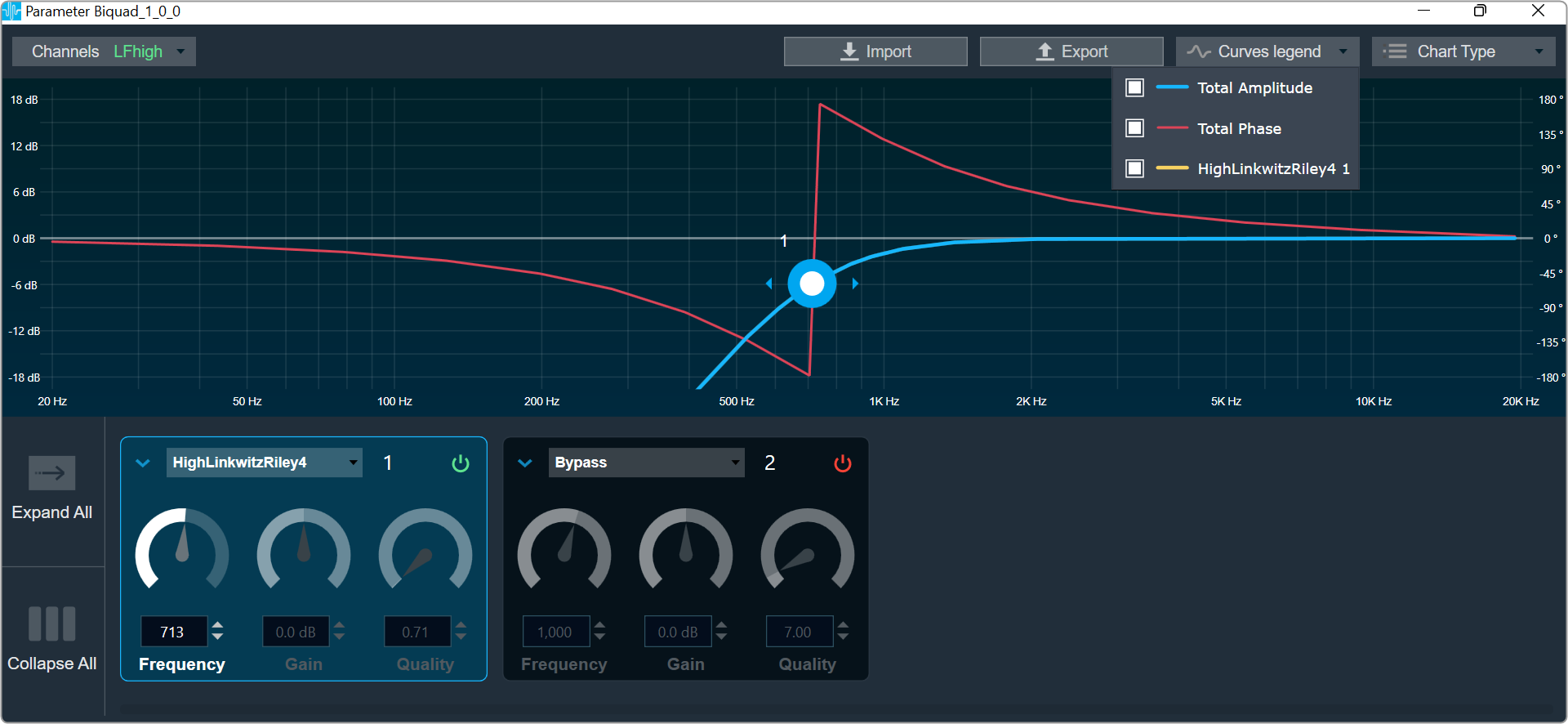
Channel List
On the top left of the EqPanel, there is a list from which you can choose a channel for the current core. The current channel is marked with a green square and its details are displayed in the header of the channel list.
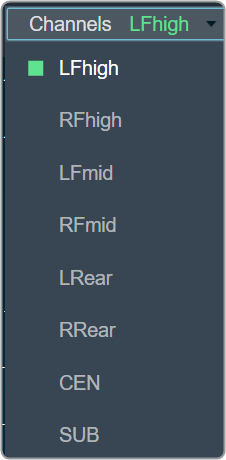
EQ Chart
This chart represents the influence of all Biquads on the frequency and phase response. The left axis shows the amplitude in dB, and the right axis shows the phase in degrees. The number of Biquads are defined with the Signal Flow Designer. The Biquads get dynamically managed inside the GTT. Most of the Biquads are represented by appropriate markers.
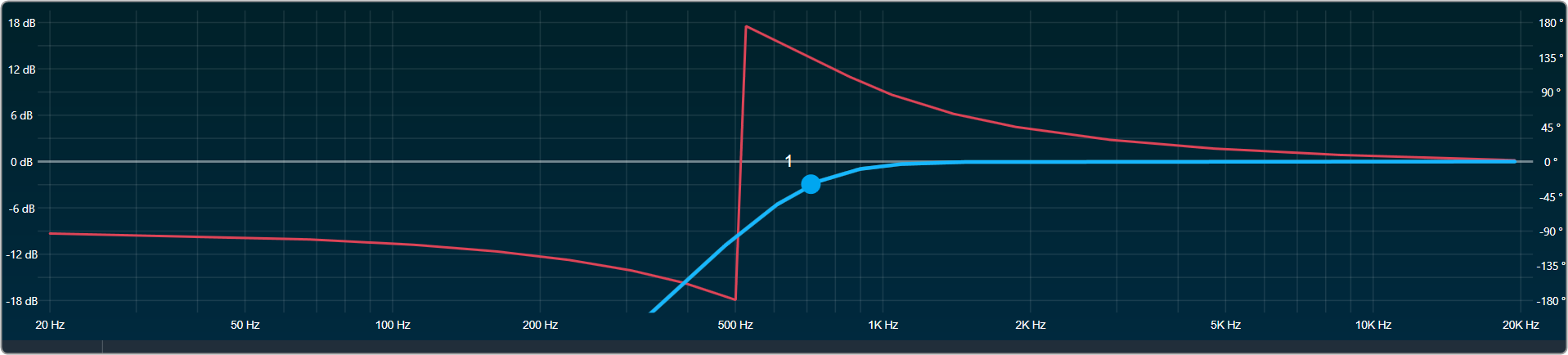
Markers
Markers are movable. Moving them allows you to amend the current Biquad parameters. Each marker corresponds to one or two Biquad parameters. For example, the equalizer shown below has three markers.
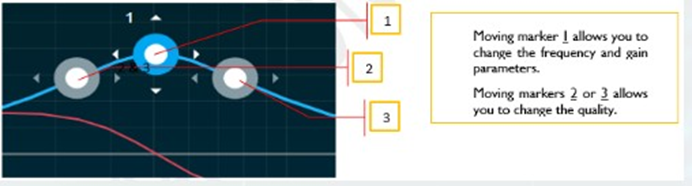
Biquad Settings
On the Biquad settings window, you can perform the following operations.
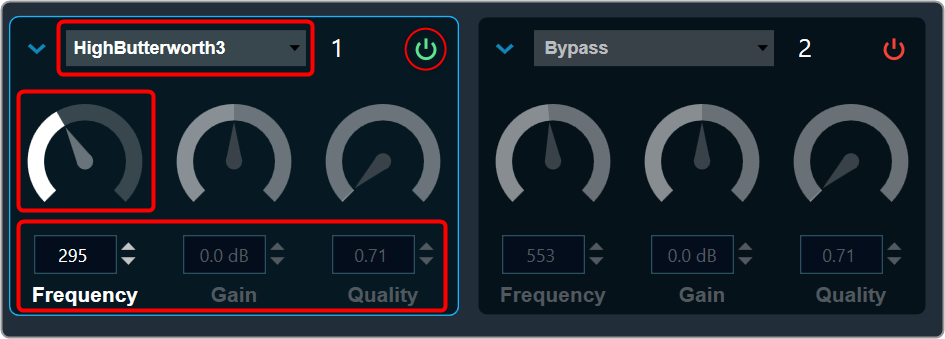
Enabling Bypass
- Click on the
 Bypass button to enable or disable Bypass.
Bypass button to enable or disable Bypass. - In bypassed state, the button is red colored and green colored when biquad is in non-bypassed state.
Biquad is in bypassed state by default.
Change the Frequency, Gain, and Quality
- Frequency: It is used to set the center frequency of each filter.
- Gain: It is used to set the center frequency gain of each band of the filter. Not all filter types offer a variable gain.
- Quality: It is used to set the width of each band pass or notch type band of the filter. Not all filter types offer a variable quality factor.
-
- Using the increment and decrement buttons
 you can change the value.
you can change the value.
Or - Select the tuner and use mouse scroll to adjust the value
- Using the increment and decrement buttons
Change Biquad type
The Biquad Filter Menu shows a list of all Biquads types that are set up in the amplifier for the current channel. You can change the Biquad type or remove the Biquad by setting it to Bypass (at the top of the list).
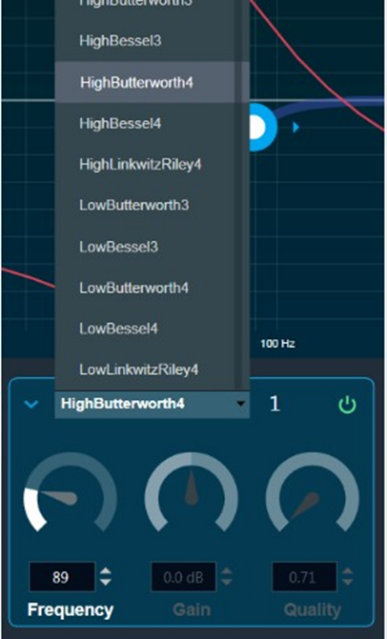
Biquad Chart Type

- Amplitude phase: It is used to turn on and off appropriate charts.
- Phase Unwrapped: It displays absolute values.
-
- If the phase is wrapped, the display is limited to ± 180 °.
- If the phase exceeds 180 ° or -180 ° it is continued on the other side of the vertical scale.
- Used Biquads: This informs you about the available Biquads. The first number is the number of Biquads that have not been bypassed. The second number is the number of available Biquads.
- Sample rate: It shows the sample rate at which the filters are operated.
Biquad Curve Legend
Click on Curve Legend to display all the associated legends. By default, all the curve legends are enabled on the graph. Uncheck the curve to hide it from the graph.
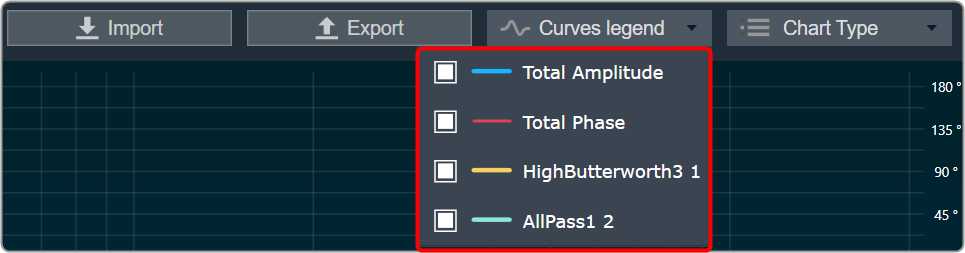
High Order Filters
The biquad object does not support natively high order filters. To work with high order filters, biquad panel can merge two low order filters into one high order filter automatically. Below table describes the rules of combining the filters.
| First biquad Type | Second biquad Type | Comparison | Result |
| HighPass2 | HighPass1 | B1Freq = B2Freq and B1Q = 1 | HighButterworth3 |
| HighPass2 | HighPass1 | 1.03*B1Freq = 0.93*B2Freq and B1Q = 0.69 | HighBessel3 |
| HighPass2 | HighPass2 | B1Freq = B2Freq and B1Q = 1.31 and B2Q = 0.54 | HighButterworth4 |
| HighPass2 | HighPass2 | B1Freq = B2Freq and B1Q = 0.71 and B2Q = 0.71 | HighLinkwitzRiley4 |
| HighPass2 | HighPass2 | 1.04*B1Freq = 0.93*B2Freq and B1Q = 0.81 and B2Q = 0.52 | HighBessel4 |
| LowPass2 | LowPass1 | B1Freq = B2Freq and B1Q = 1 | LowButterworth3 |
| LowPass2 | LowPass1 | B1Freq/1.03 = B2Freq/0.93 and B1Q = 0.69 | LowBessel3 |
| LowPass2 | LowPass2 | B1Freq = B2Freq and B1Q = 1.31 and B2Q = 0.54 | LowButterworth4 |
| LowPass2 | LowPass2 | B1Freq = B2Freq and B1Q = 0.71 and B2Q = 0.71 | LowLinkwitzRiley4 |
| LowPass2 | LowPass2 | B1Freq/1.04 = B2Freq/0.93 and B1Q = 0.81 and B2Q = 0.52 | LowBessel4 |
- B1Freq – first biquad frequency
- B2Freq – second biquad frequency
- B1Q – first biquad quality
- B2Q – second biquad quality
Export & Import
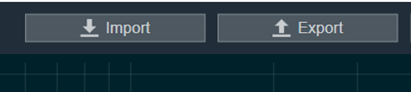
Biquad parameters can be exported by clicking the export button as csv in the below format.
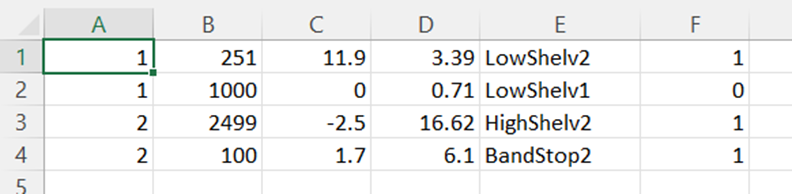
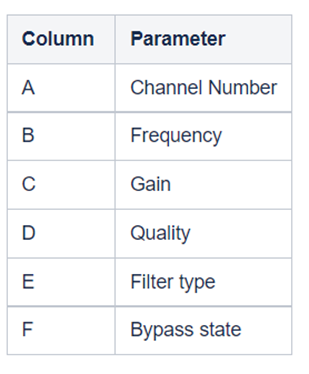
The exported file can be imported back to the panel using the import button.

