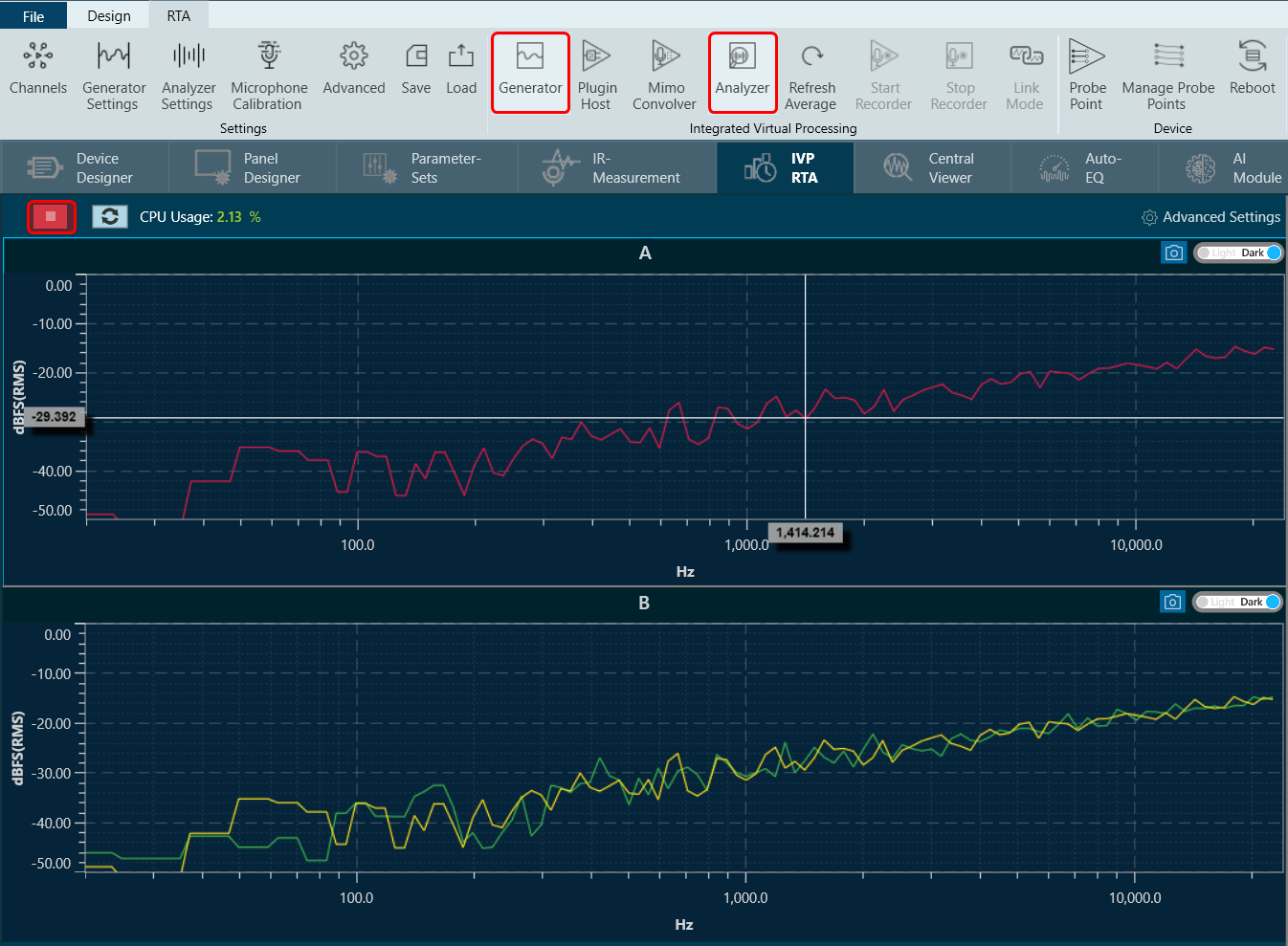This section explains how to configure for basic measurement and analyse RTA without Soundcard Signal.
Steps to configure basic measurement for analyzing audio signal.
- On the IVP RTA tab, click on the Advanced or Advanced Settings. This opens RTA Settings window.

- On the RTA Setting window, select the Sound Card tab, and then select the “Sound In device” that is connected to a microphone for channel 1 + 2.
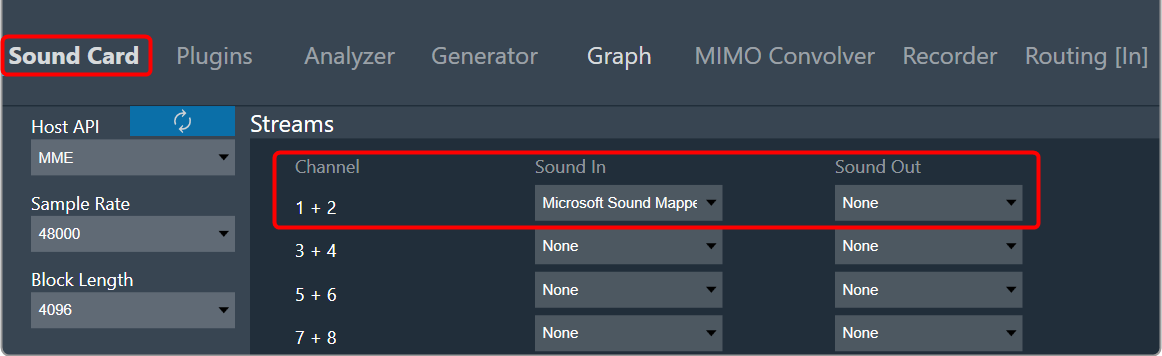
- Switch to the Analyzer tab, click on the Source for Channel-1, and select SoundIn1 from the context menu.
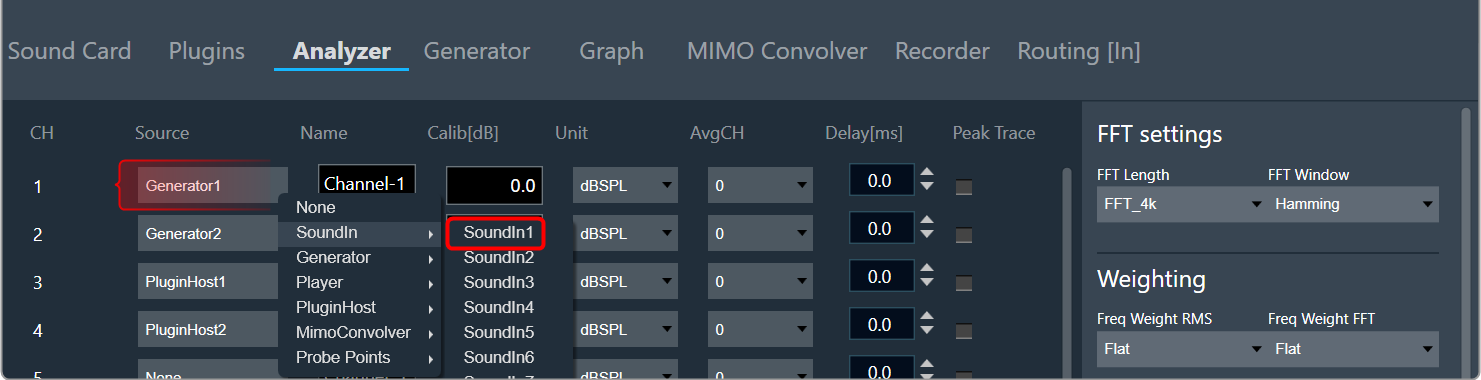
- When you have finished configuration, click Done to close the Setting dialogue box.
- On the ribbon bar, click on Analyzer. The RTA graph now displays the incoming microphone signal in the time domain.
- In order to display the spectrum of the signal, click on the Analyzer Settings in the ribbon bar. This opens the Analyzer Setting window.
- On the Analyzer Settings window, set the Mode to Spectrum from the drop-down list.
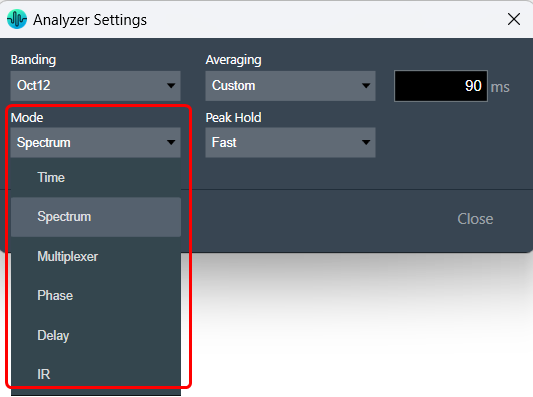
The graph now displays the spectrum of the incoming microphone signal.
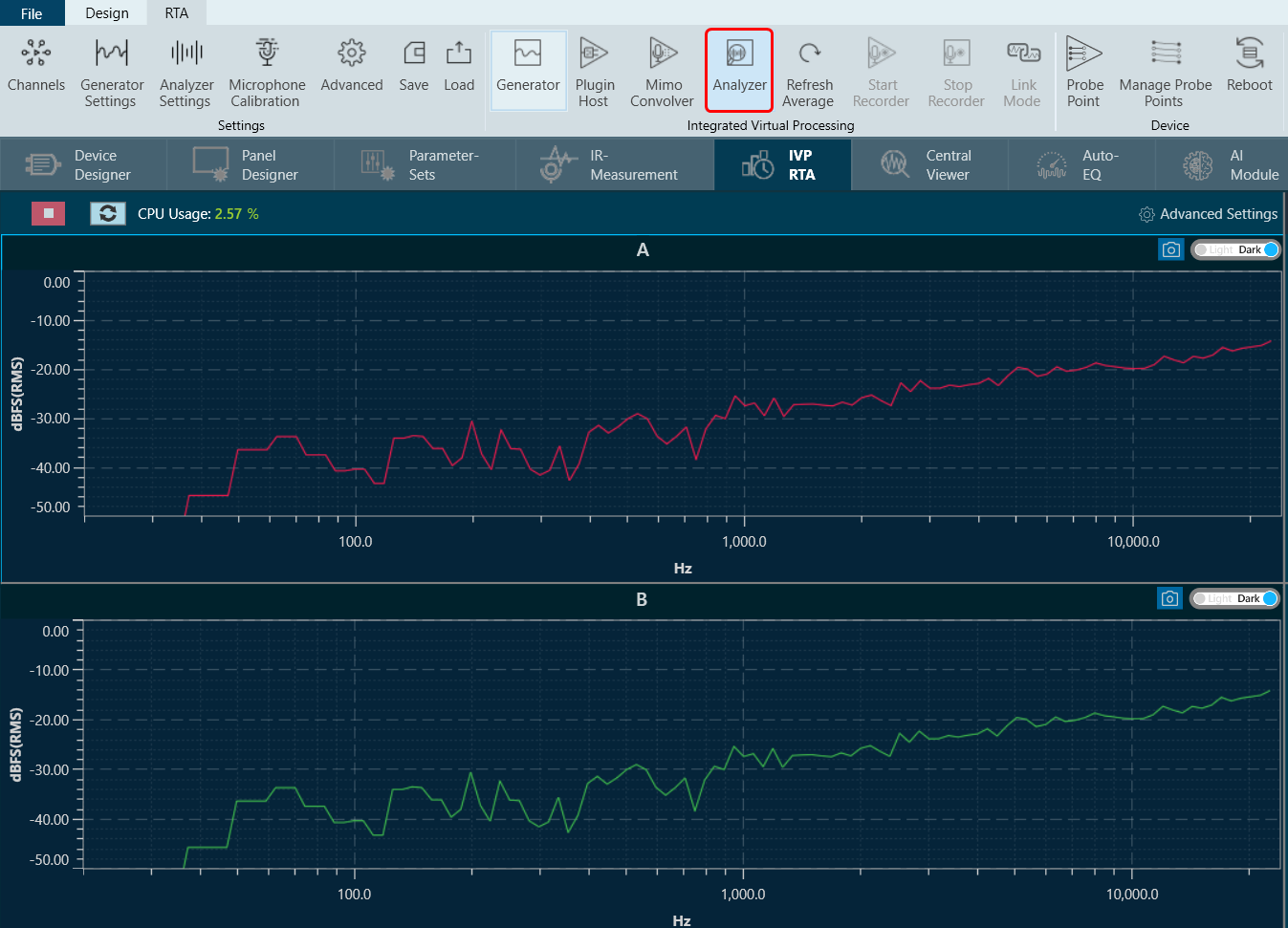
As only one channel is active, the lower graph has been minimized by dragging the middle line and placing it at the bottom of the window.
Analyse RTA without Soundcard Signal
In order to test RTA without a soundcard signal, the test signal generator can be connected directly to the analyzer.
- On the Analyzer Settings window, click on Advanced Settings. This opens RTA Settings window.
- On Analyzer tab, click on the “Source” for Channel-1, and select Generator 1 from the context menu.
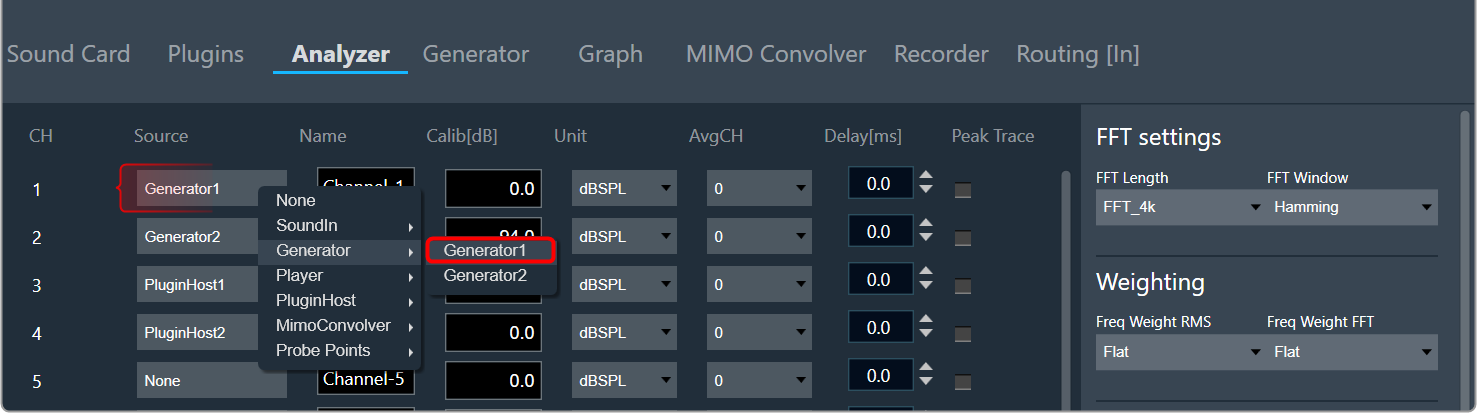
- When you have finished configuration, click Done to close the Setting dialogue box.
- On the ribbon bar, click on Generator, and click on Analyzer or “Play” button. The RTA graph now displays the spectrum of a 1 kHz sine signal.