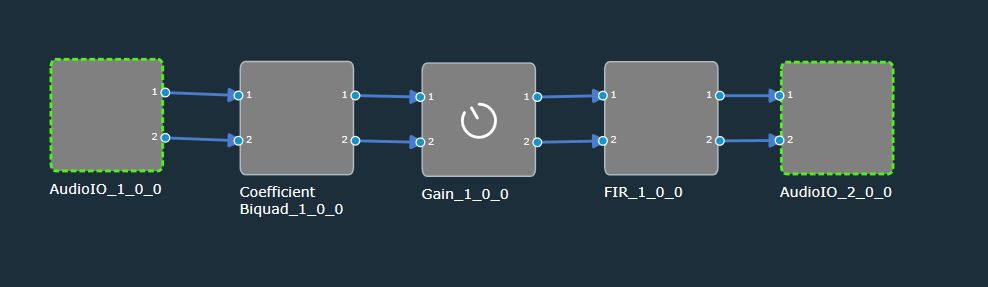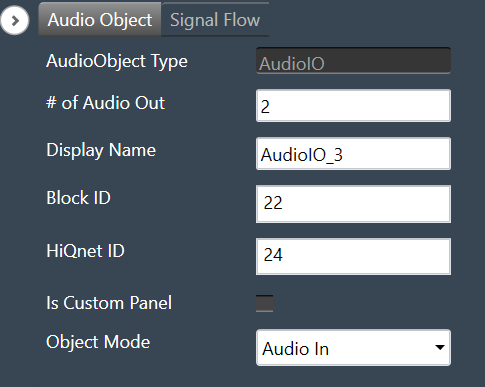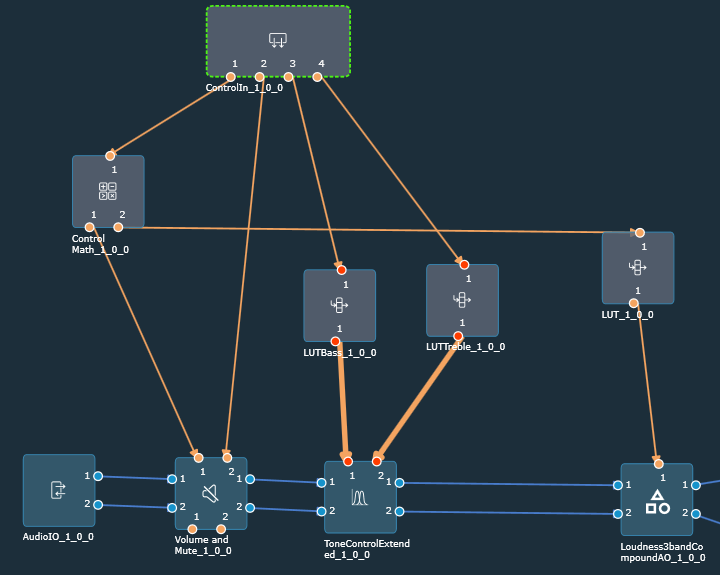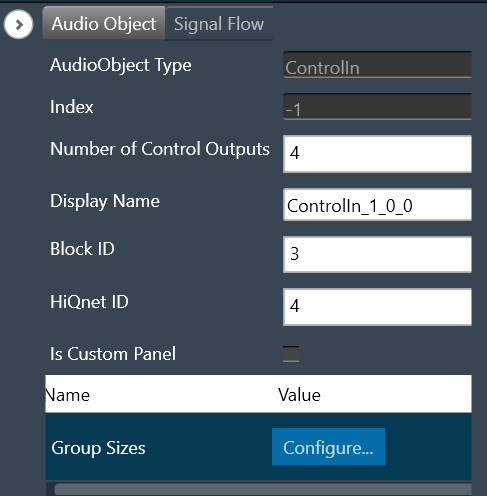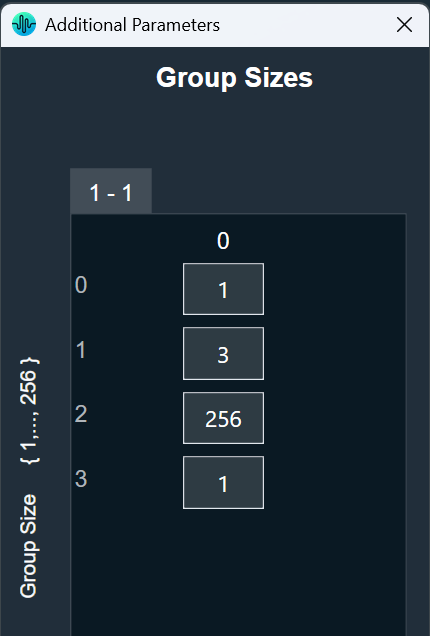The Matrix Mixer native panel allows you to mix ‘n’ number of channels to ‘m’ output channels.
There is no native panel is for DelayMatrixMixer.
The panel can be launched in two modes:
- Linear: For linear mode it is possible to set gain with two decimal points precision.
- dB: For dB mode precision is set to 1 decimal point.
In the example below, there are two input channels and two output channels.
Example 1: “IN1” is sent to channel one and “IN2” is sent to channel two.
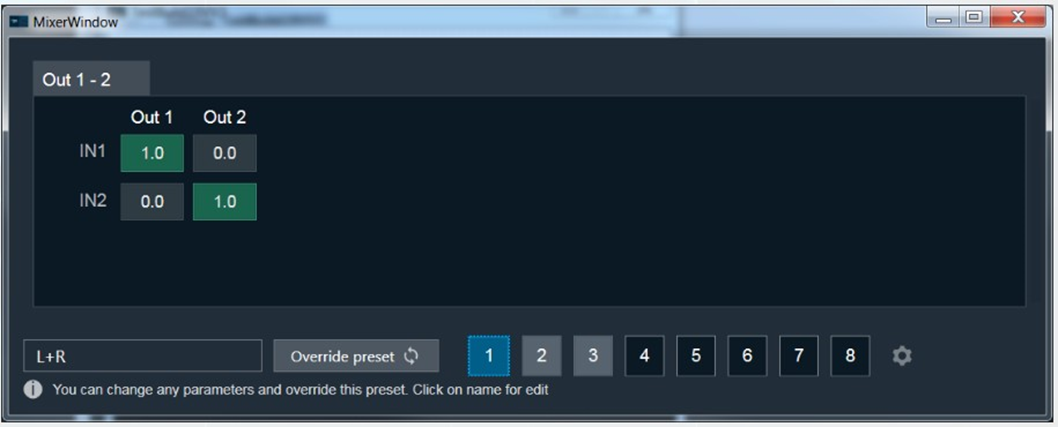
Example 2: “IN1” is sent to channel one and “IN2” is muted.
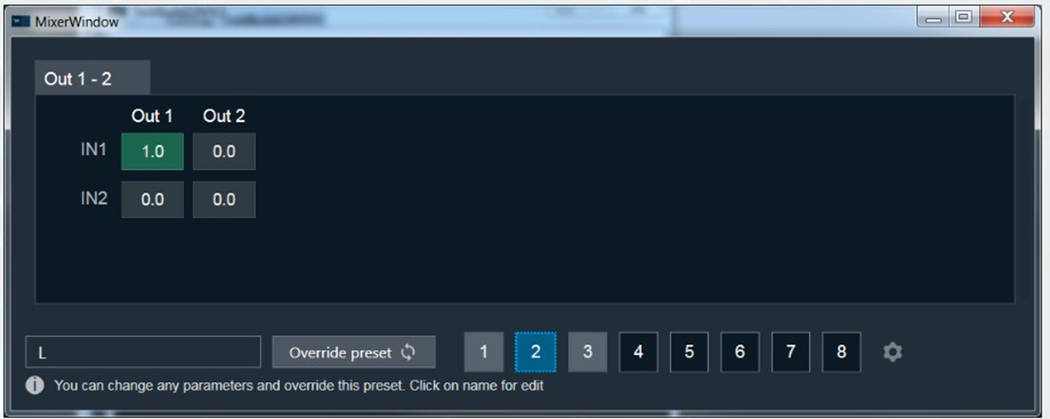
Example 3: “IN1” is muted and “IN2” is sent to channel two.
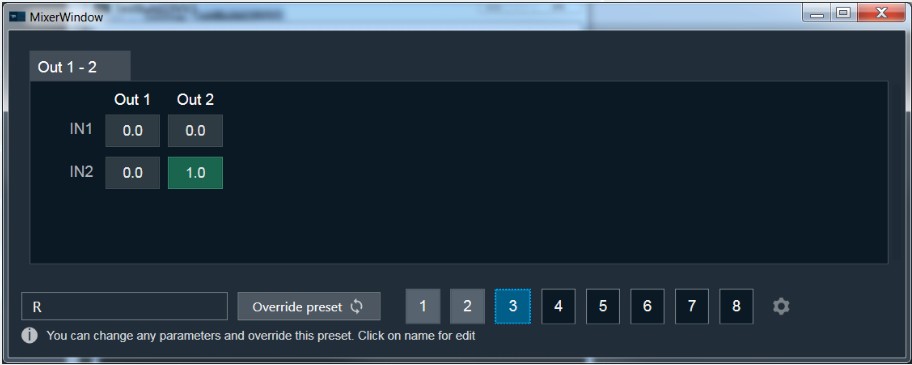
Set Linear Gain
When you click on a cell, you can change the gain value using the keyboard.
To set the value to zero or one, press CTRL and use the mouse scroll to adjust the value, or simply enter the values.
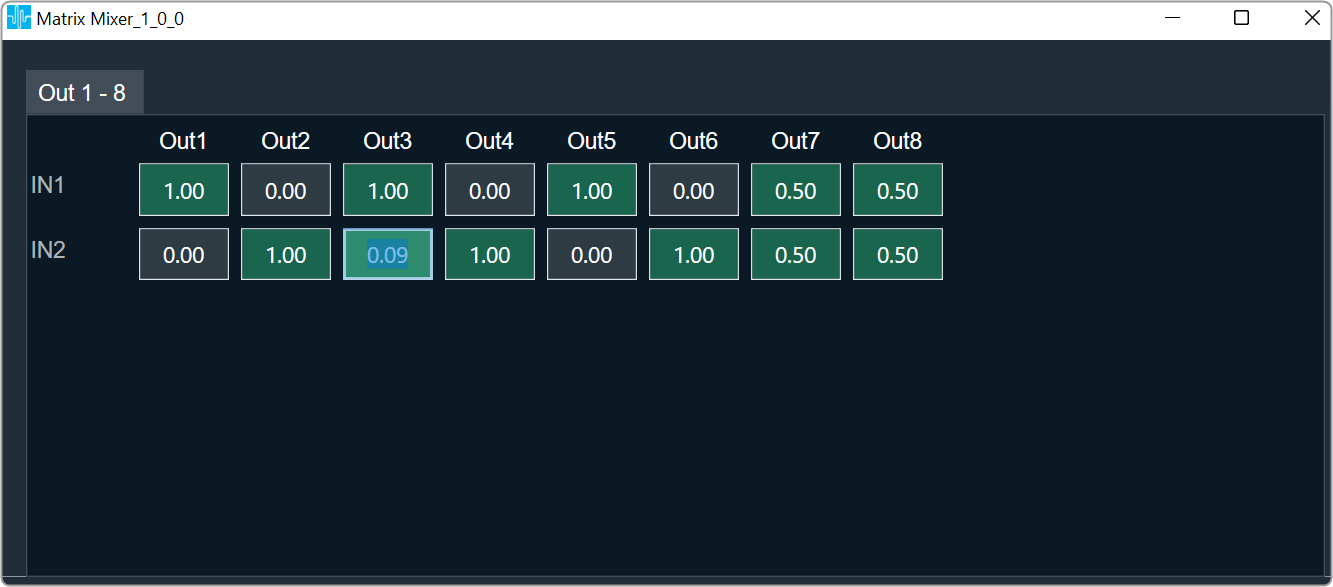
Cell Selection Methods
Single cell selection method: You can select a single cell with the mouse by using the left click or the tab key on the keyboard. The selected cell will be highlighted as you can see in the example below. The text inside the selected cell is editable.
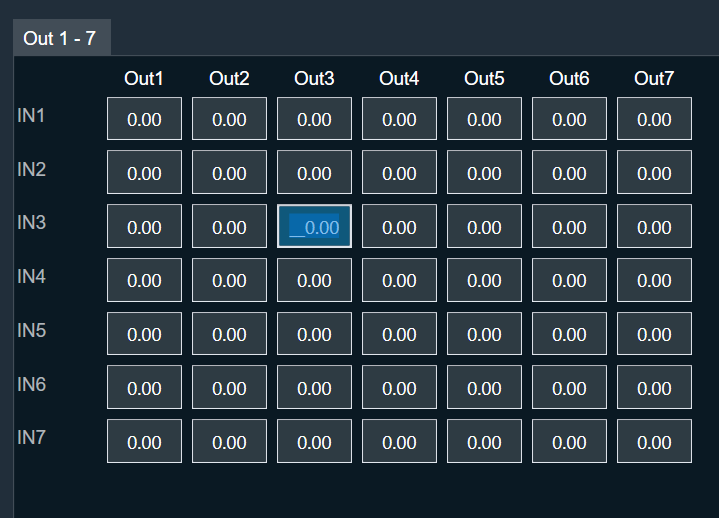
Multiple cell selection methods: There are two ways to select multiple cell.
- Method 1: By clicking and dragging with the mouse. This method is useful when you are selecting small range of cells.
- Method 2: By using keys on the keyboard. This method is useful when rendered outside of the view area when the grid scrolls either vertically or horizontally.
Method 1: To select multiple cells using mouse, follow the below steps.
- Place the cursor on cell.
- Select the cell by using the left mouse button and keep the mouse button pressed.
- Drag the cursor in the respective cell. Automatically the cells will selected in matrix form.
- Leave the mouse button.
The selected cell will be highlighted as you can see in the example below.
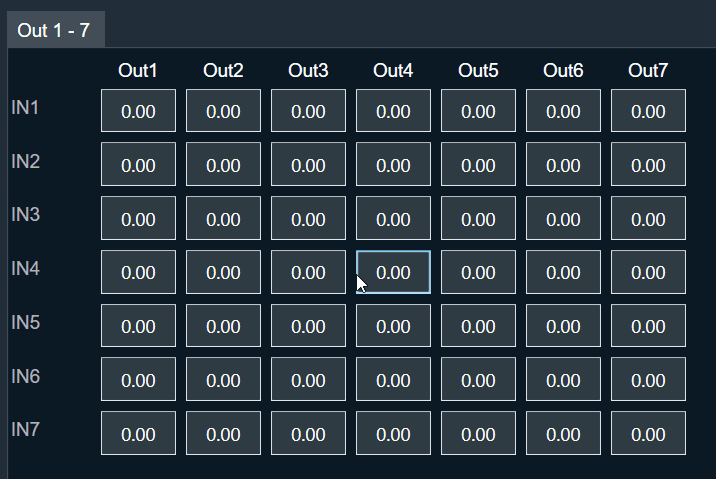
Method 2: To select multiple cells that is rendered outside of the view area when the grid scrolls either vertically or horizontally, you can use below method for selecting multiple cells.
If you want select a cell that is rendered outside of the view area when the grid scrolls either vertically or horizontally, you can use below method for selecting multiple cells.
- Click on a first cell of the range.
- Use scroll to navigate to last cell of the range.
- Hold Shift key and click on the last cell of the range. This will automatically select every cell in the matrix form.
The selected cell will be highlighted as you can see in the example below.
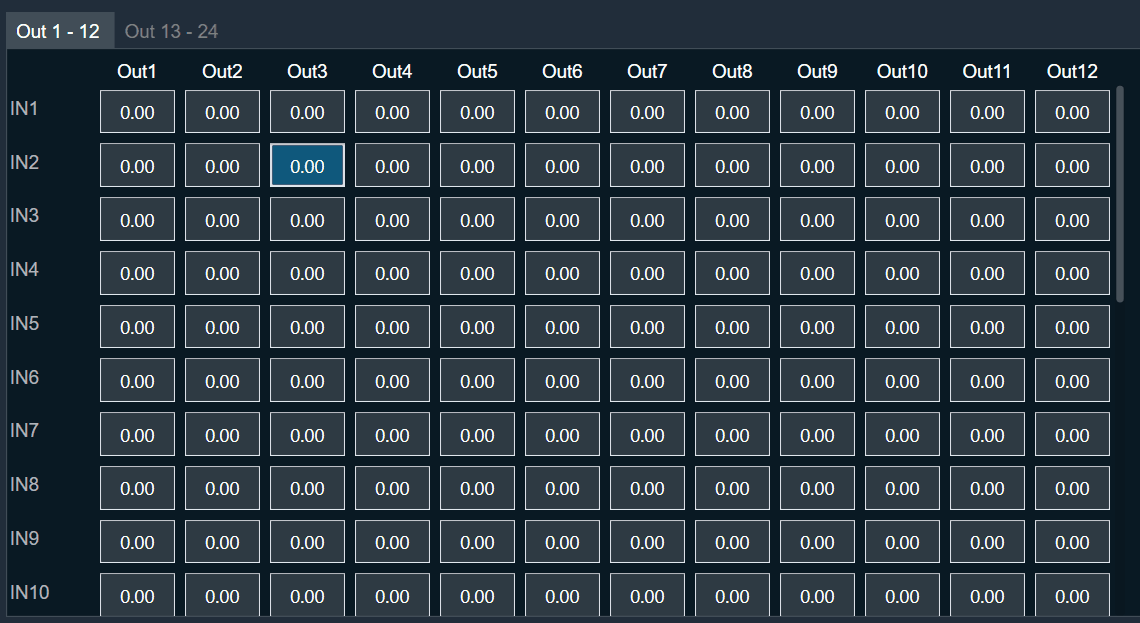
Selecting arbitrary cells is not allowed. Selection is always in the form of matrix.
A single tab displays the 12×12 matrix (INs and OUTs) in the matrix mixer. In the event that there are more AudioIn or AudioOut, it will be split up into multiple Tabs. The chosen region is reset and is not tracked when the tab is changed, as shown below.
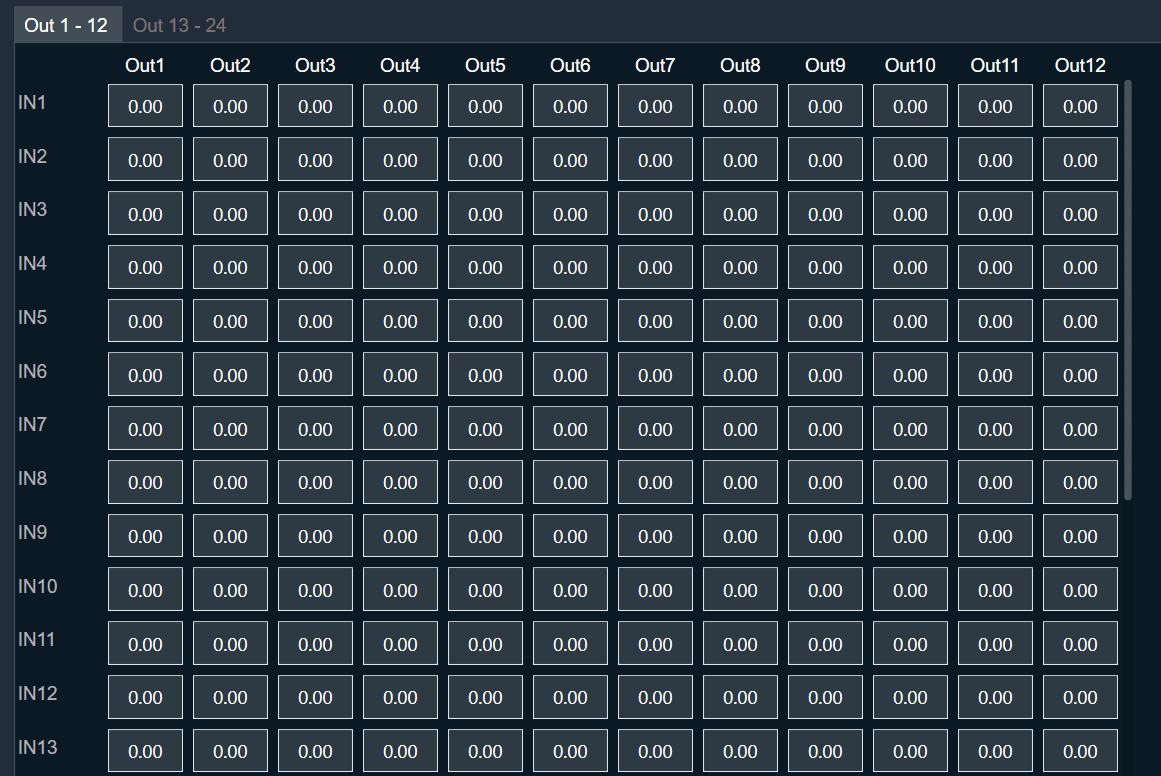
Copy and Paste Functionality
You can copy and paste matrix mixer table data into Excel or vice versa. There are several methods for copying and pasting data.
Method 1: To copy panel cell data to Excel.
- Place the cursor on cell, select the cell by using the left mouse button and keep the mouse button pressed.
- Drag the cursor in the respective cell. Automatically the cells will selected in matrix form.
- Press Ctrl + C on your keyboard. The content gets copied to clipboard.
- Switch to Excel spreadsheet.
- Press Ctrl + V on your keyboard in the desired location within your Excel spreadsheet.
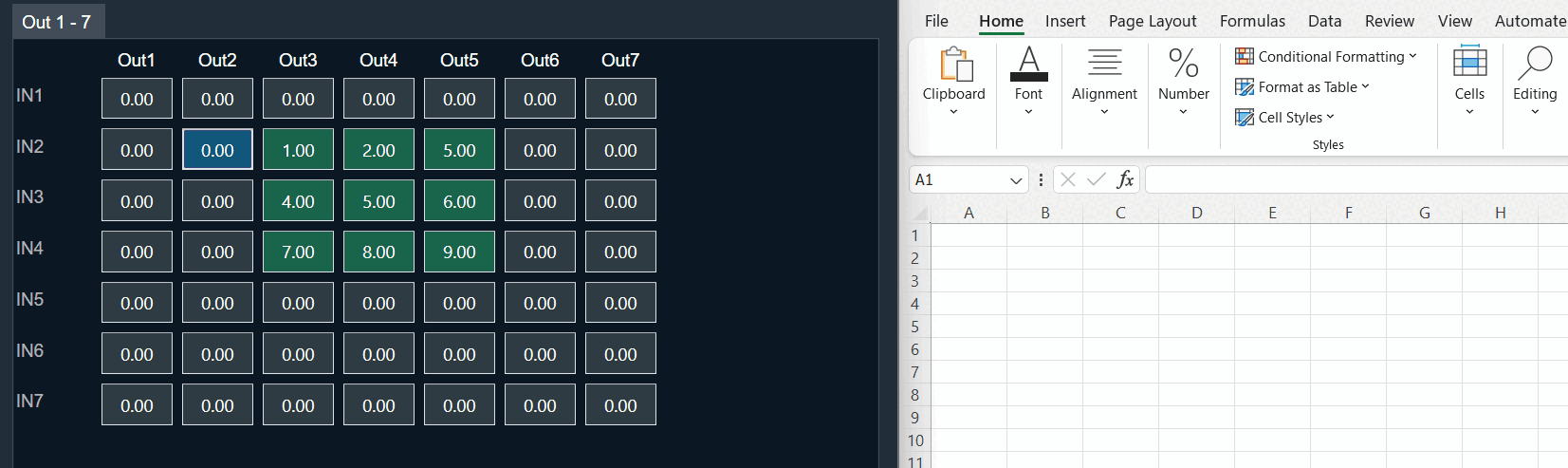
For seamless data exchange, the copied content uses a standard tab-delimited matrix format (‘t’). This preserves the exact layout and allows easy import into various applications. This format is a standard across various applications.
Method 2: To copy data from Excel to matrix mixer table.
To paste content from Excel to Matrix Mixer first copy excel content to clipboard via keyboard Ctrl + C and on matrix mixer table select single cell from where content begin paste and use Ctrl + V to paste as shown below.
- In your Excel spreadsheet, use cursor on cell to select the respective cell from the Excel.
- Press Ctrl + C on your keyboard. This copies the data from the selected cells.
- Switch to Matrix Mixer table.
- Choose the cell and press Ctrl + V.
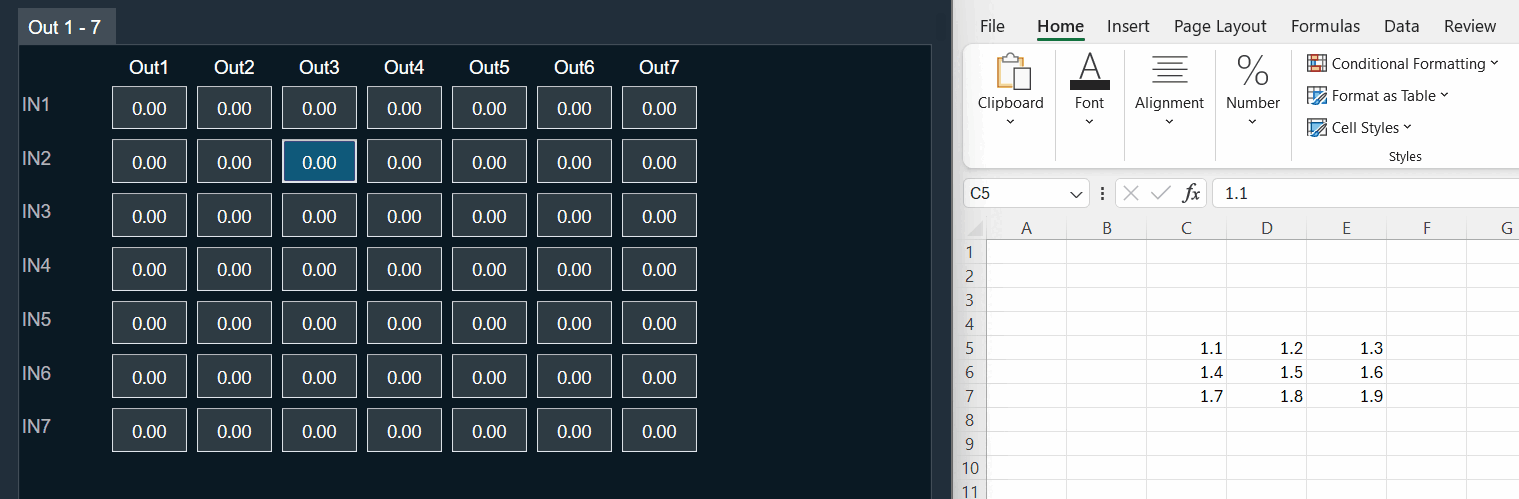
When you paste data, the affected cells will be highlighted. However, only the cell in the bottom right corner of the pasted region becomes active. This means you can only directly edit this cell with mouse or keyboard input.
Efficient pasting for repetitive data: For situations where you need to paste the same content in multiple locations, Matrix Mixer table offers a convenient repeat paste function.
- In your Excel spreadsheet, use cursor on cell to select the respective cell from the Excel.
- Press Ctrl + C on your keyboard. This copies the data from the selected cells.
- Switch to Matrix Mixer table.
- Choose the cell region larger than selection and press Ctrl + V once.
In this example, a 2×2 matrix is effectively replicated into a 4×4 area.
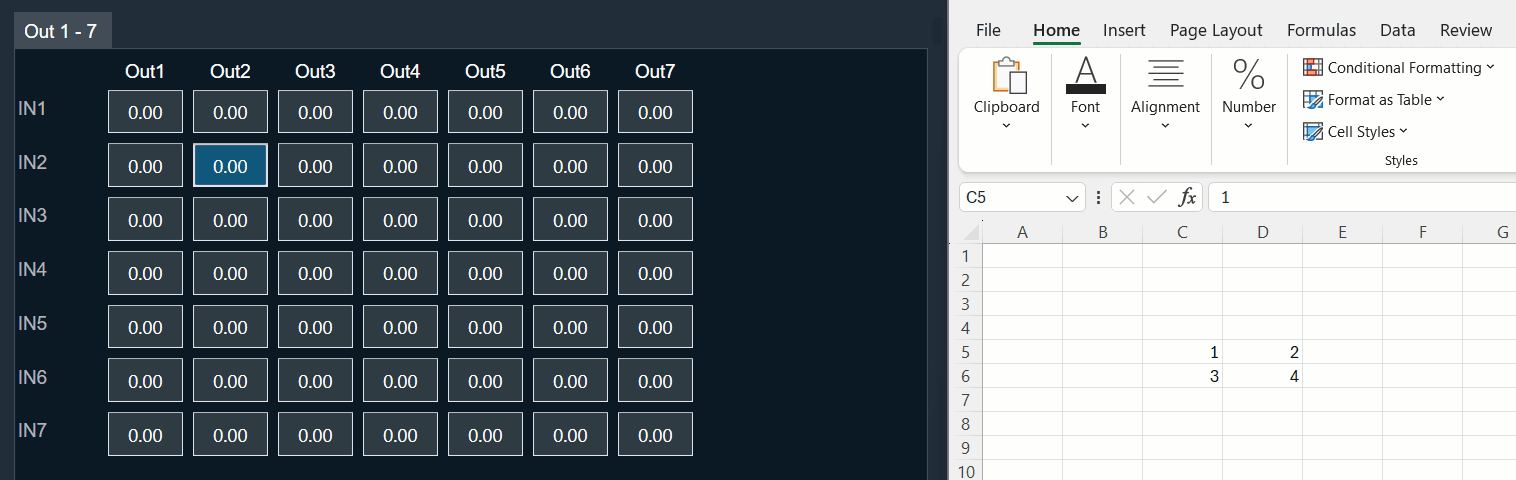
The copied matrix dimensions must be an exact multiple of the selected region for repeat pasting functionality. If this condition is not met, the content will be pasted only once starting from the active cell.
Efficient data copy within Matrix Mixer: Utilize keyboard shortcuts for quick and easy data movement. Select the cells you want to copy, press Ctrl + C to copy them. Next, choose the cell where you want to paste the copied data and press Ctrl + V. As shown below, this allows you to seamlessly copy information within the Matrix Mixer table.
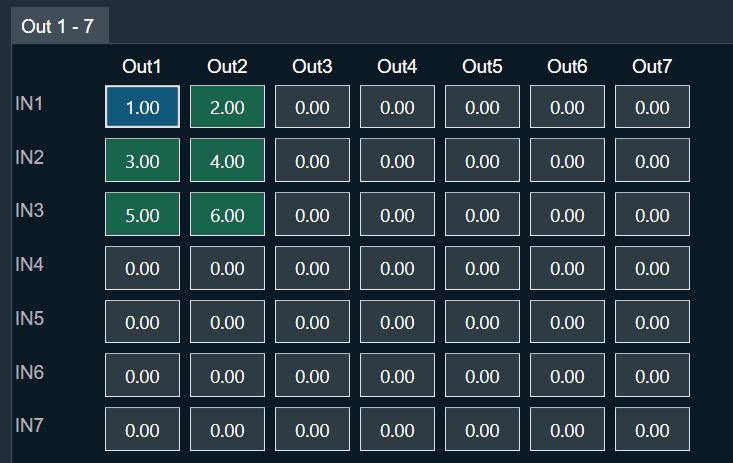
Cross-panel data transfer: The copy and paste functionality in Matrix Mixer (Ctrl + C and Ctrl + V) offers flexibility beyond the panel. It enables you to efficiently move data between Matrix Mixer tabs and other applications that utilize a grid-based control, like the LUT Panel. This is achievable because copied content is stored on the clipboard, allowing access across the application and your operating system.
Copy and Paste Validation
Data exceeds paste area: When you try to paste content that’s larger than the selected region, you’ll see an “Out of Region” message. This means there’s not enough space to paste everything. You’ll have two options:
- Cancel: Choose this to avoid pasting any data and prevent accidental loss.
- OK: Click this to paste as much of the content as possible within the selected area. Some data might be cut off.
To ensure a complete paste, make sure the copied data is the same size or smaller than the area you’ve selected in Matrix Mixer.
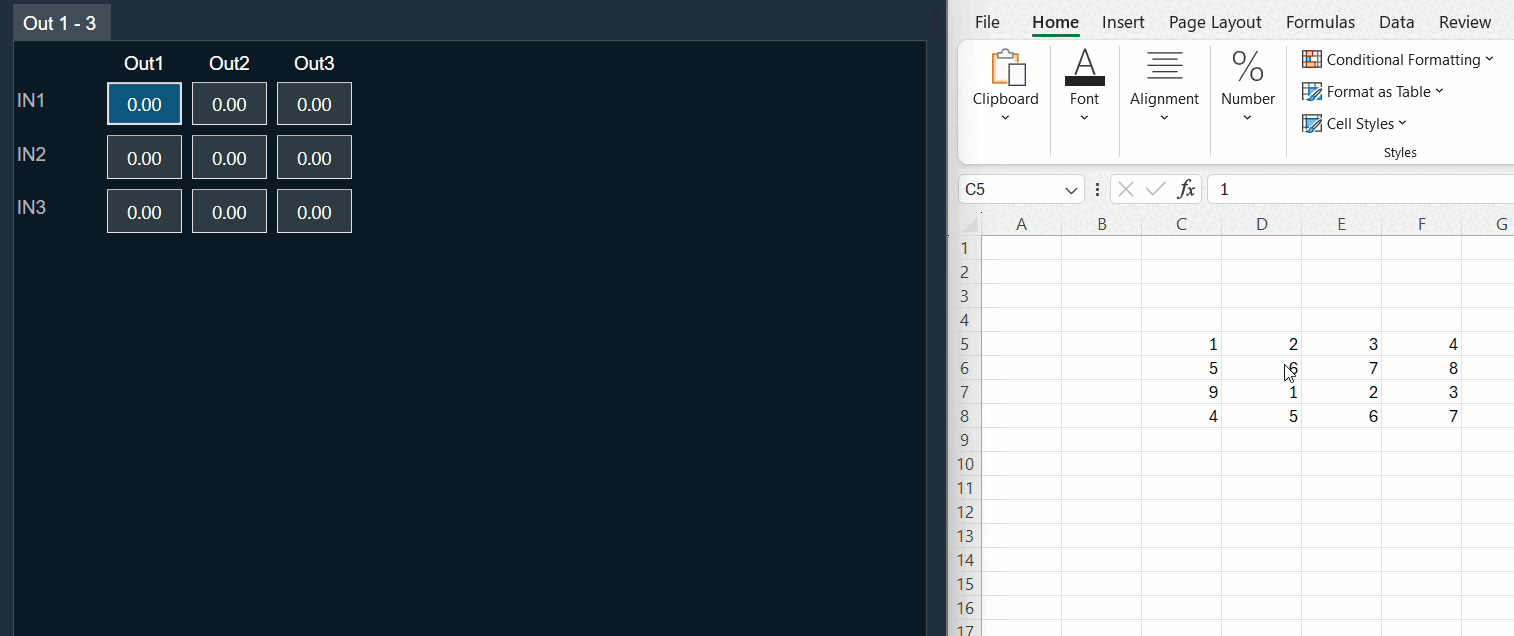
Pasting incompatible data: If you try to paste content that contains non-numeric values (like text or symbols) into Matrix Mixer table, you’ll see an “Invalid Data” message. This means the data format isn’t compatible. You’ll have two options:
- Cancel: Choose this to avoid pasting any data and prevent errors.
- OK: Click this to paste only the valid numeric values from the copied content. Any invalid data will be ignored.
Make sure the copied data only contains numbers before pasting into Matrix Mixer.
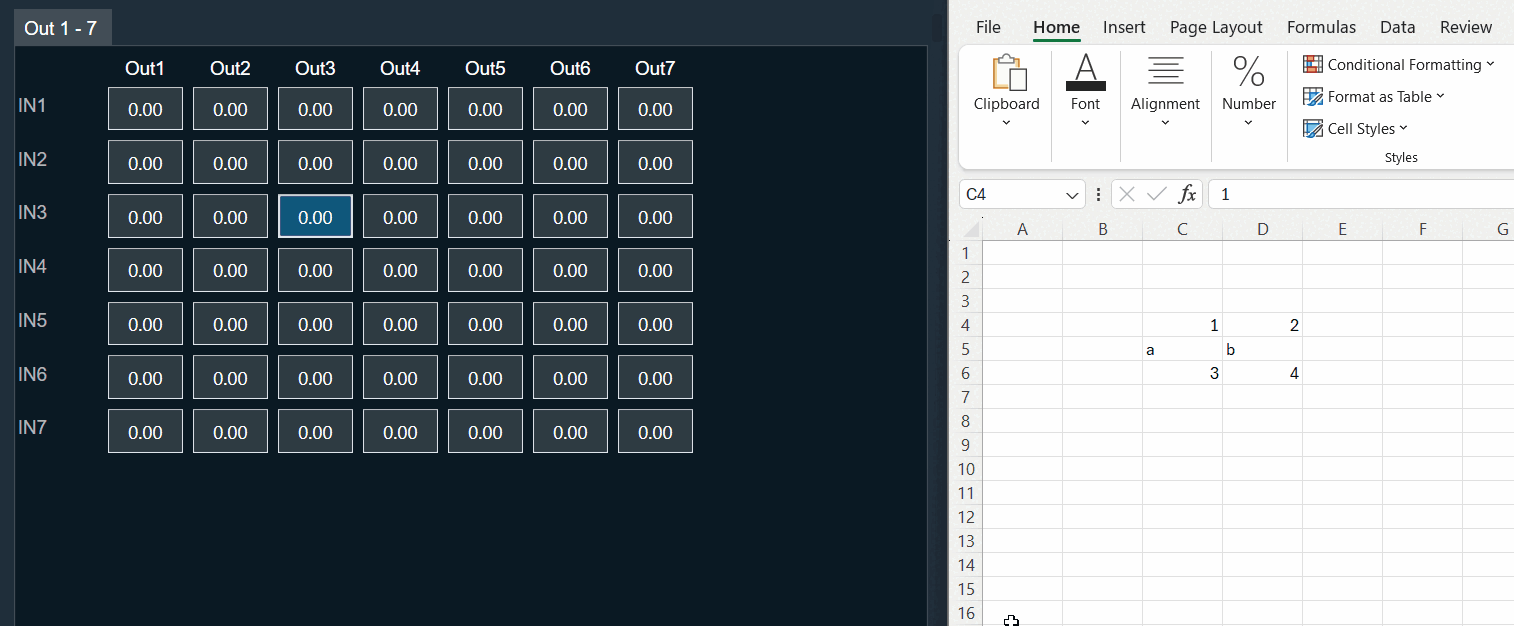
Data values outside limits: When you try to paste content that contains values exceeding the allowed range for the selected cell(s), you’ll see an “Out of Range” message. Matrix Mixer has specific value limitations (e.g. 0-10). This means some of the data might be invalid. You’ll have two options:
- Cancel: Choose this to avoid pasting any data and prevent errors.
- OK: Click this to paste only the valid values within the allowed range for each cell. Any values outside the range will be ignored.
Before pasting, ensure the copied data adheres to the valid value range of the cells in your selected region.
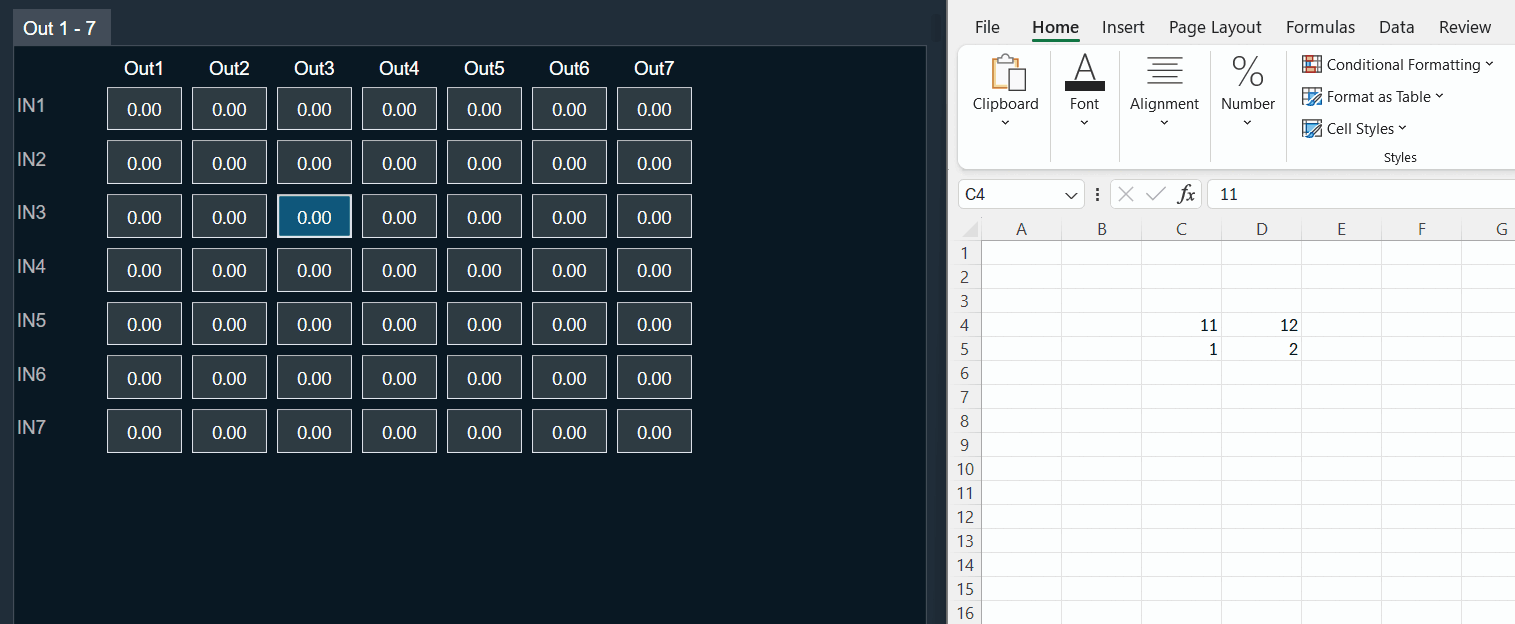
Copying data with uneven columns: Matrix Mixer table allows you to paste data with variable columns, unlike Excel which requires a strict matrix format. This is helpful for situations where data from sources like Notepad might have missing values or uneven columns.
Example: As shown below, you can copy a 3×2 matrix from Notepad, where some columns might have empty cells. Matrix Mixer will interpret the data based on its structure and paste it accordingly.
While Matrix Mixer can handle variable dimensions, ensure the overall structure of the copied data remains consistent with the standard format i.e values separated by tab delimiter (‘t’).
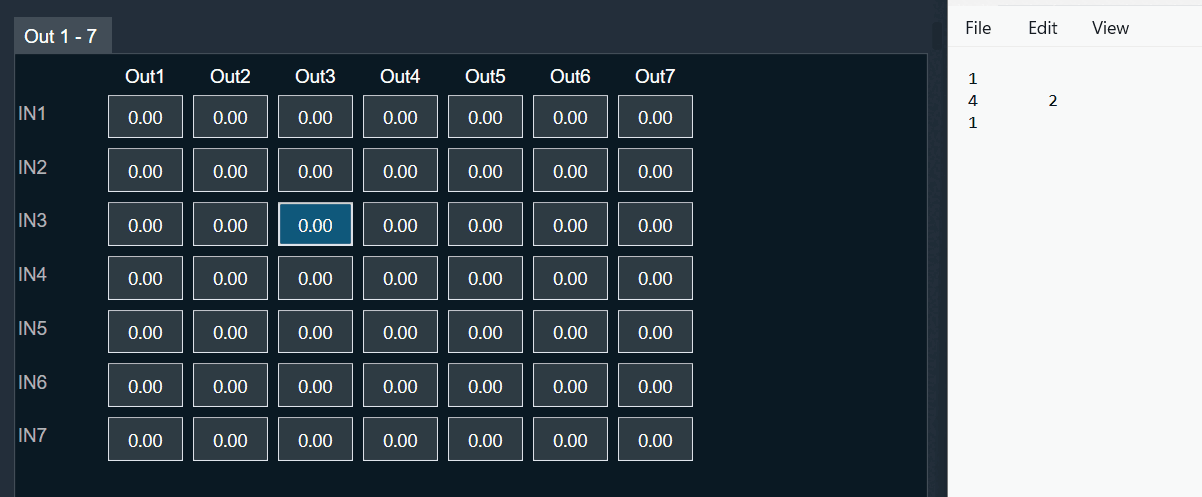
Preserving existing data: Matrix Mixer table allows you to selectively paste content while keeping your existing data intact. To achieve this, copy data from Excel with blank cells where you want to skip pasting. You might see an “Invalid Data” message because empty cells are considered invalid. However, clicking “OK” will continue the paste, leaving your existing values in those blank cells untouched.
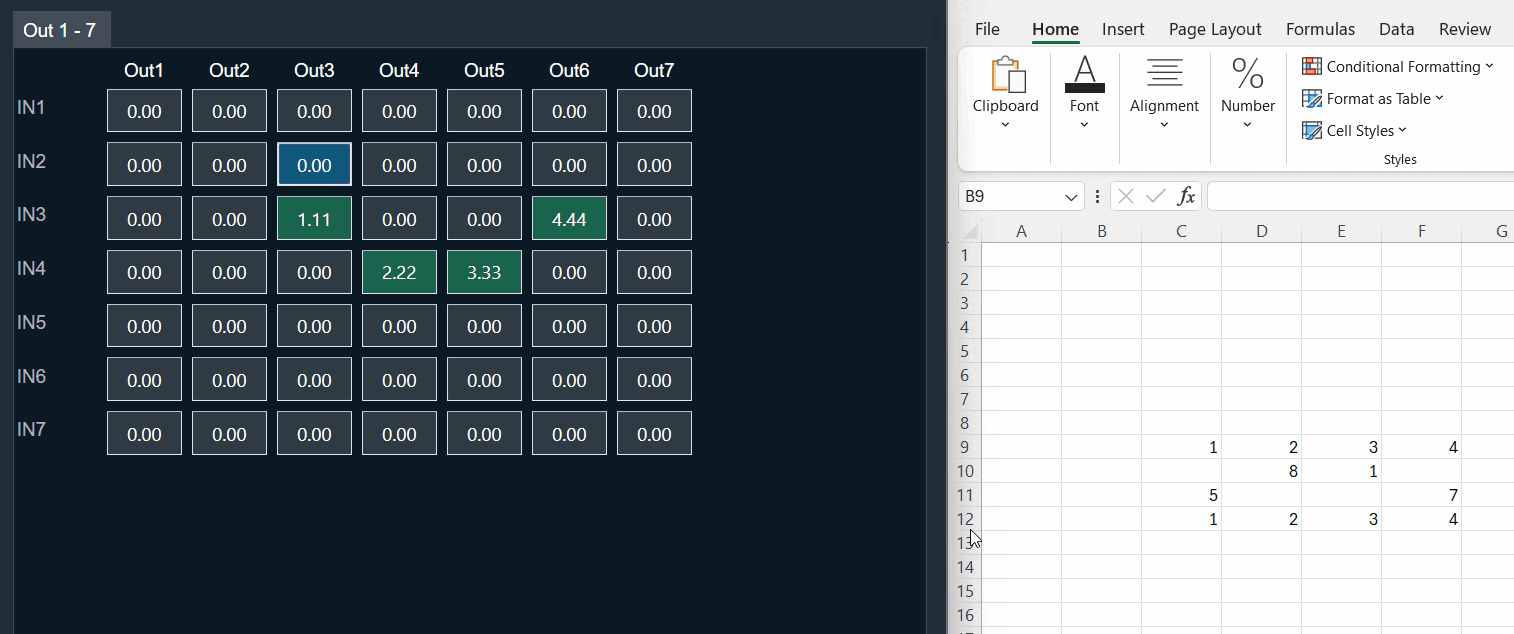
Matrix Mixer table displays validation error messages only once, even if there are multiple invalid cells in the pasted data. Clicking “OK” will attempt to paste all valid data into the corresponding cells, while skipping any invalid values without affecting existing content.


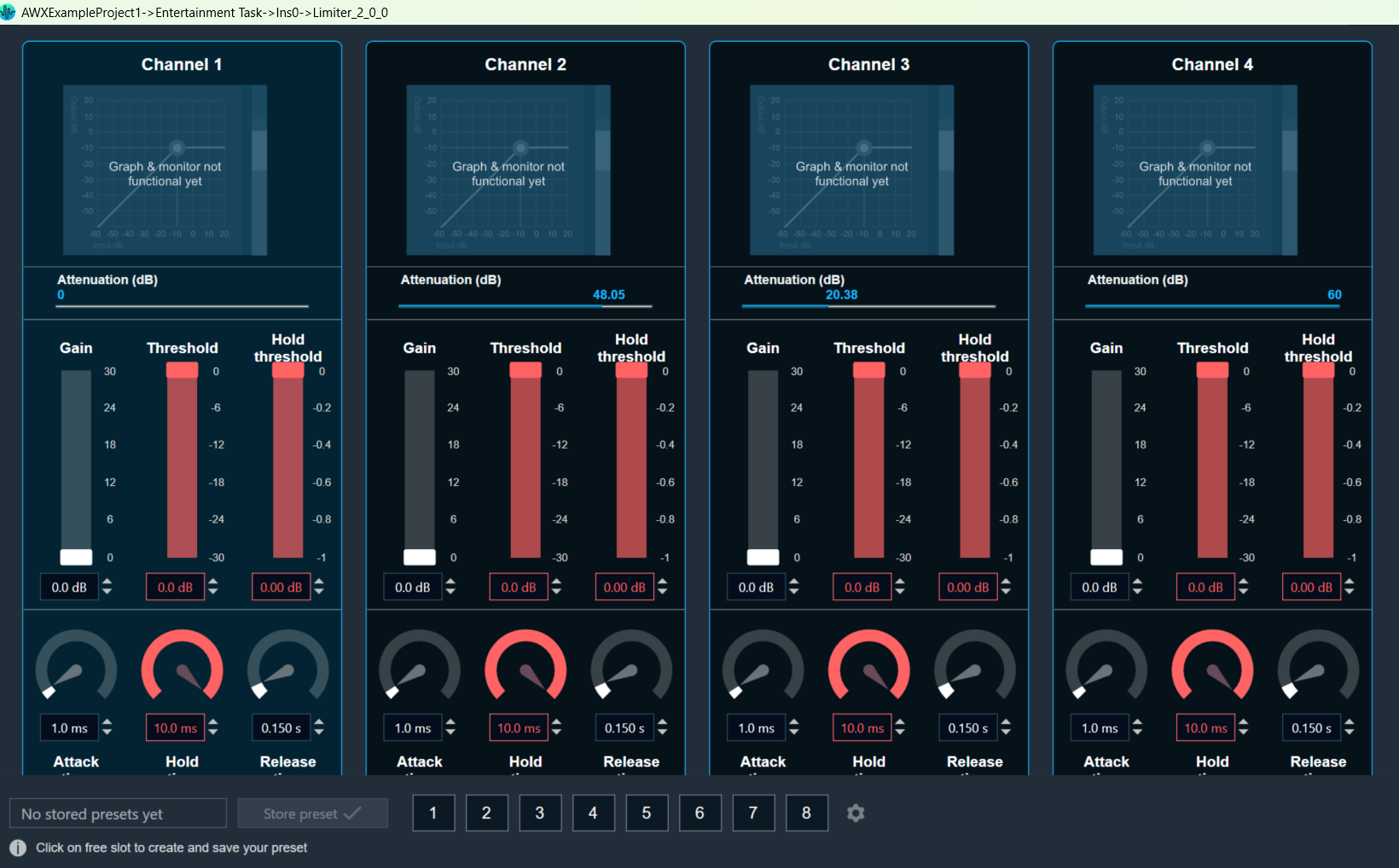
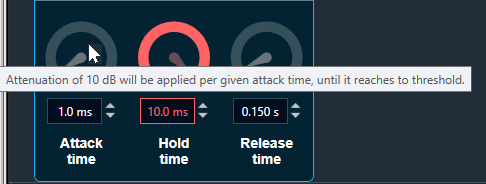
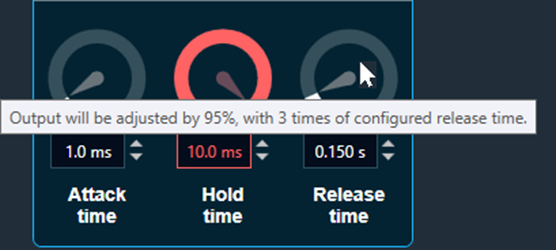

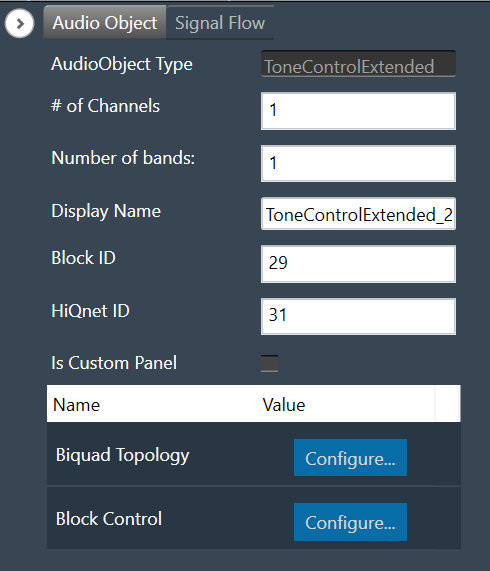
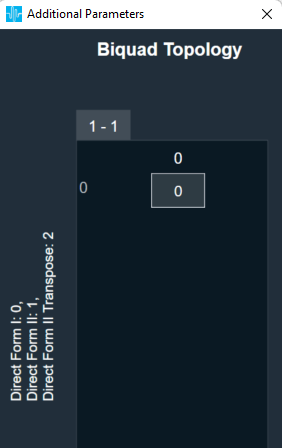
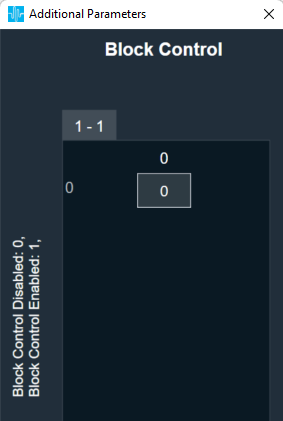
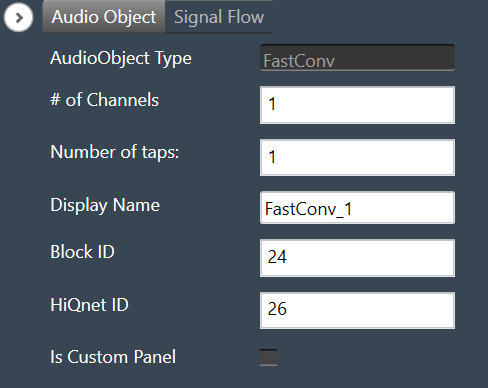
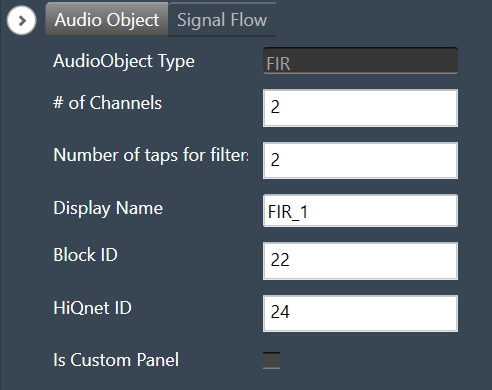
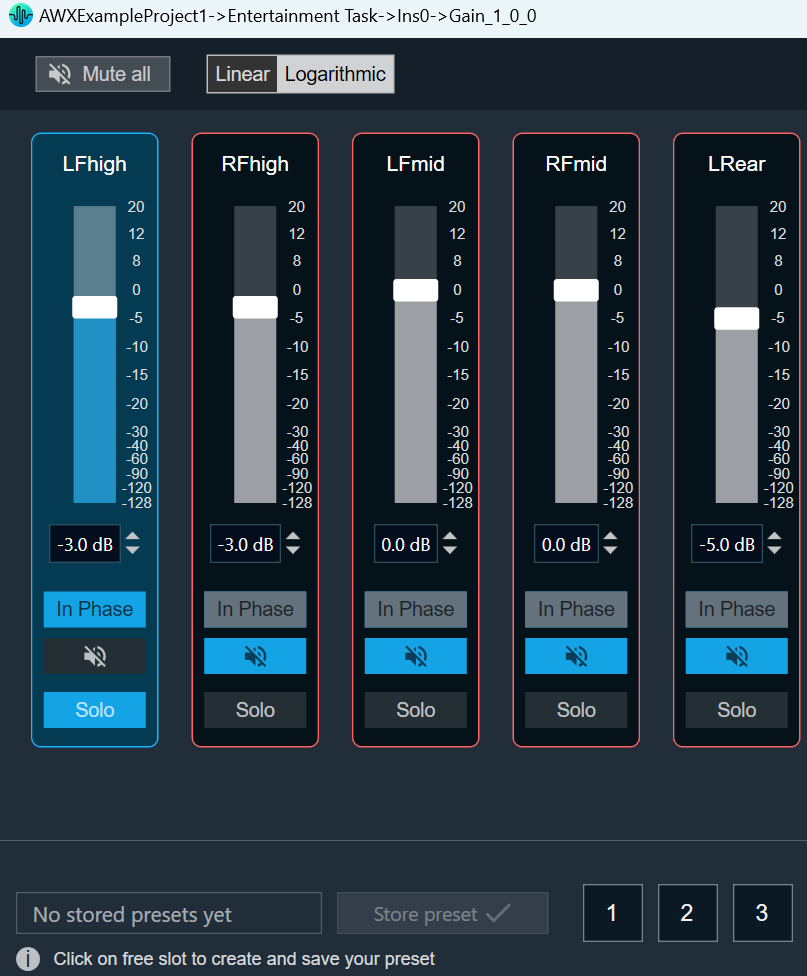
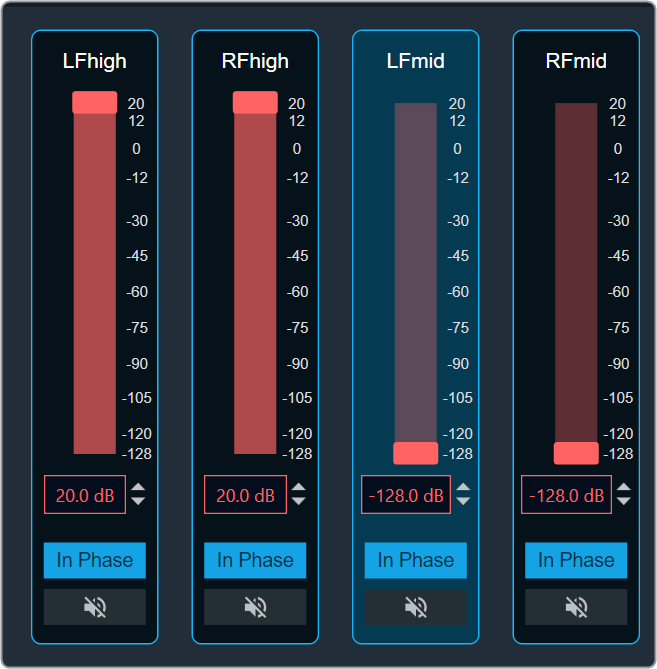
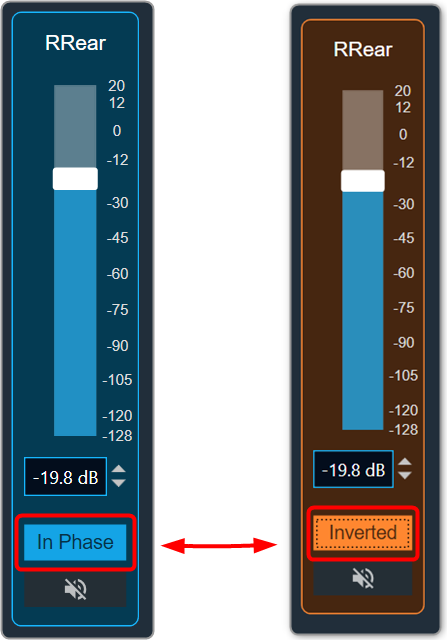
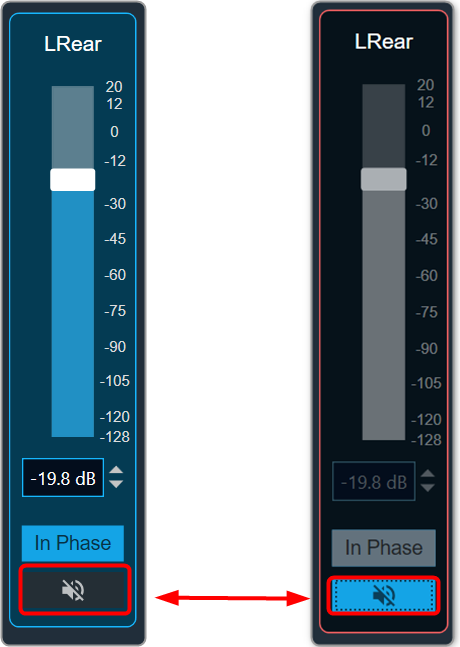
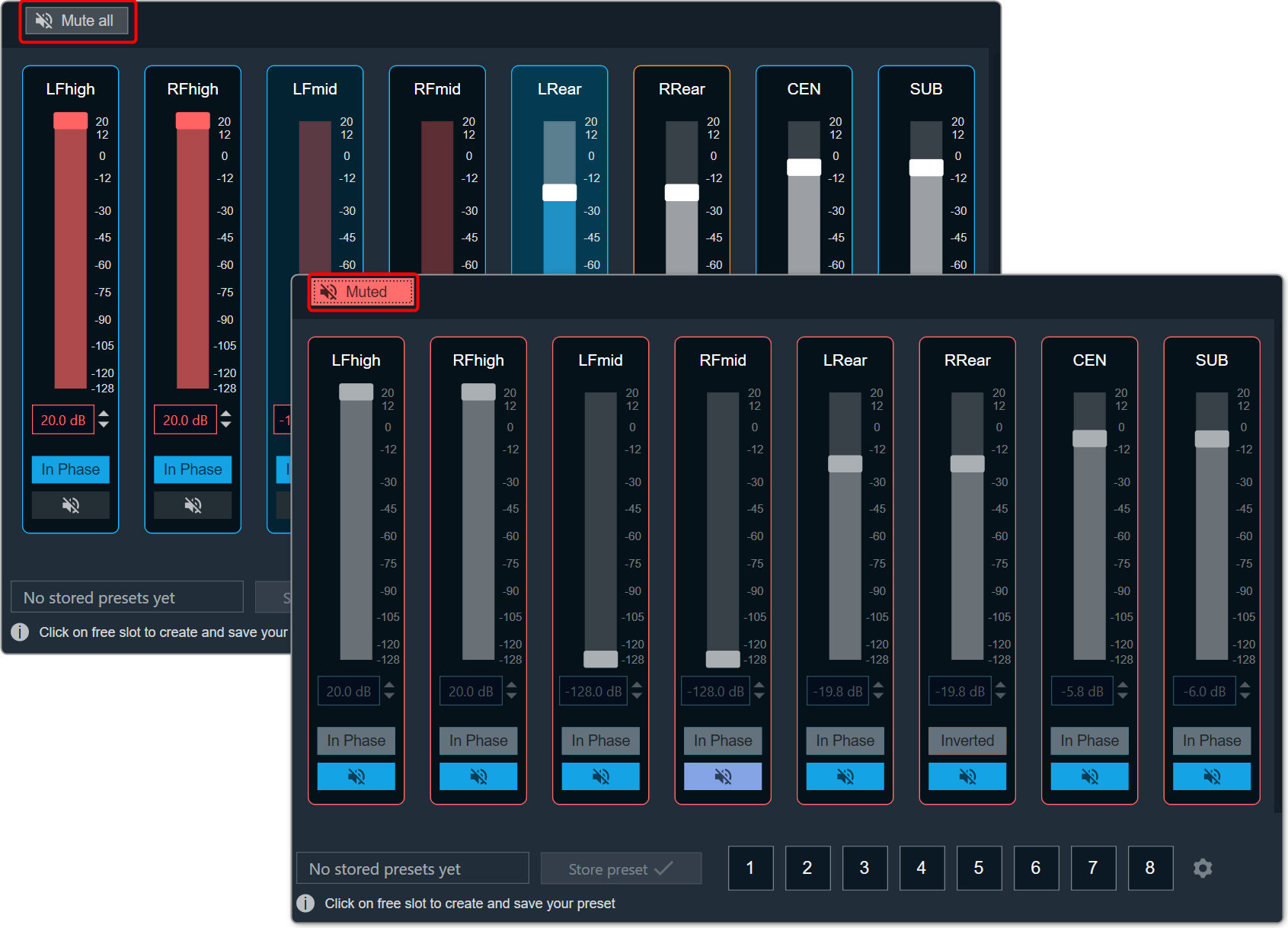
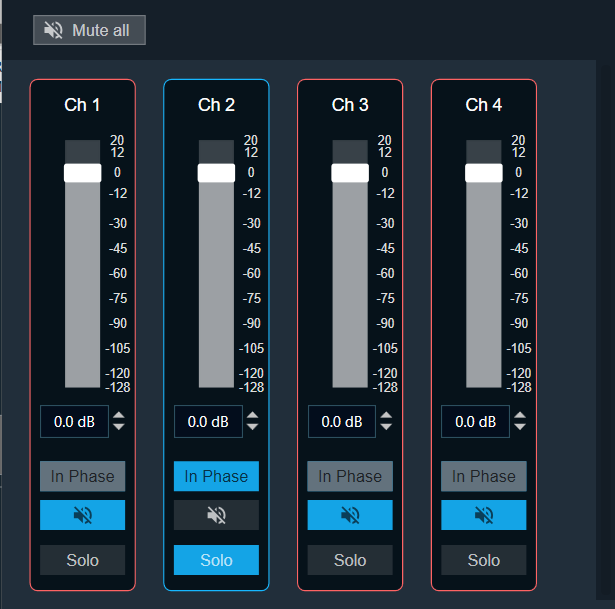
 you can change the gain value.
you can change the gain value.