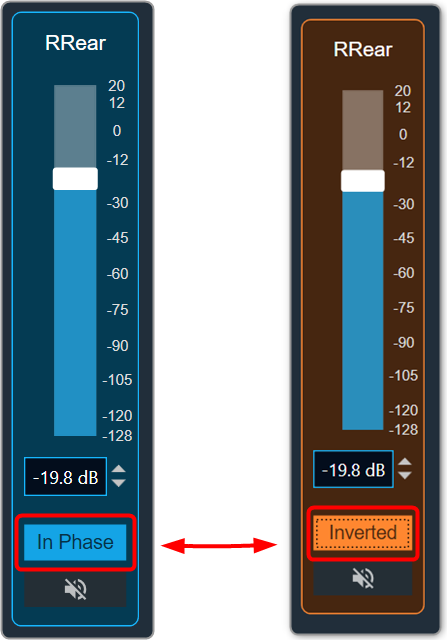The Gain panel associated with Gain audio object. The Gain panel is used for changing the gain of a signal for each channel.
When you open a gain native panel, the Logarithmic scale is set to the default value. You can toggle option to switch between Linear and Logarithmic scale.
The gain values in the Logarithmic scale are rounded off to nearest next digit. For Linear scale values are retained as user entered.
- Logarithmic Scale: Gain values are displayed rounded to the nearest whole number.
Example:
If the gain value is -10.4 in Logarithmic scale it will be shown as -10.
If the gain value is -10.7 in Logarithmic scale it will be shown as -11.
All Gain panel functionalities are fully supported and work seamlessly when using the logarithmic scale.
- Linear Scale: Gain values are shown exactly as entered.
Example:
If the gain value is -10.8 in Linear scale it will be shown as -10.8.
On switching between these two options only scale is changed, State variable values and Tunning data remain same, Unless user changes the actual value.
When switching between logarithmic and linear scales, only the way gain values are displayed is affected. The underlying state variable values and tuning data remain unchanged unless you manually change the actual value.
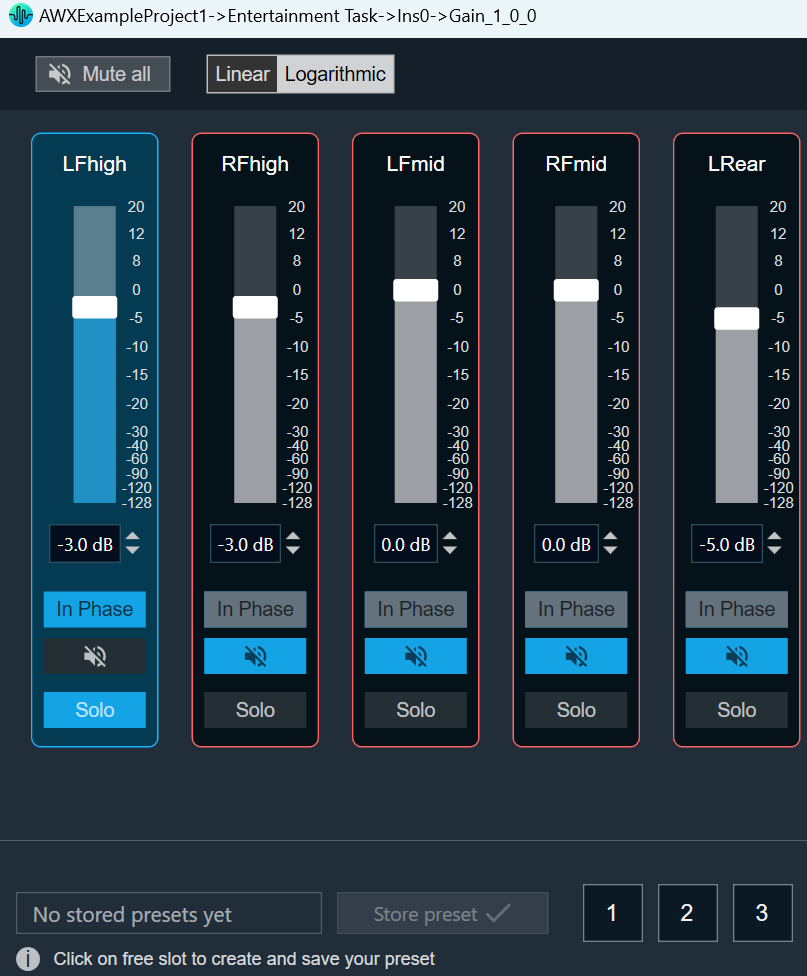
- Maximum / Minimum Gain Value: The maximum and minimum gain values are from corresponding state variable of Gain.
- Maximum value: 20 dB
- Minimum value: – 120 dB
- Threshold Values: The maximum and minimum threshold values are derived from the ParameterStore in GTT. Once either of the threshold values is reached, the Gain value bar will change to the color red.
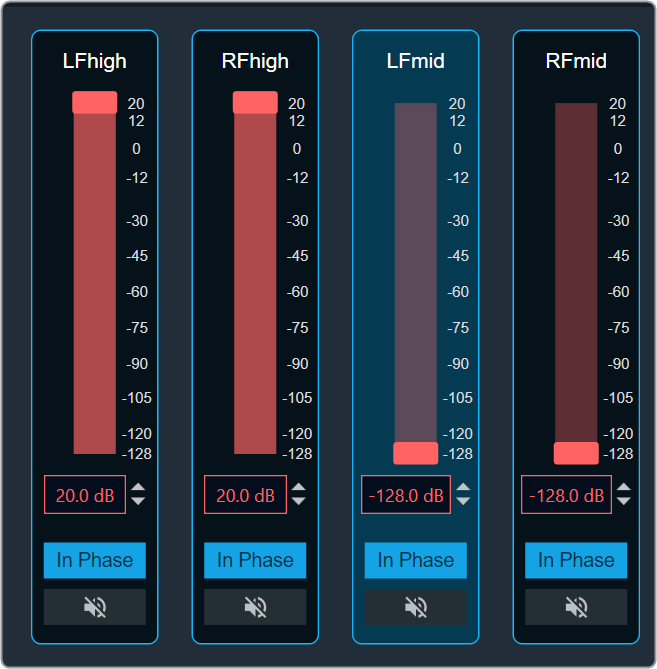
- In Phase / Invert: To invert or Inphase the gain value
- Mute: The Mute button sets the gain value to a minimum gain value. Even if the gain value is muted, you can change it.
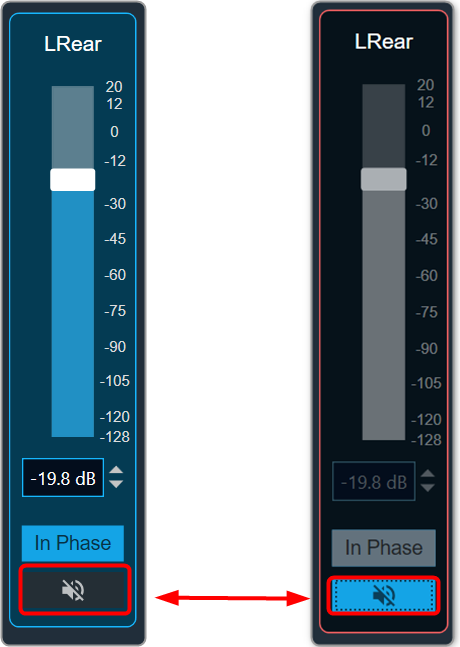
- Mute all: The Mute all button sets all gain values to minimum gain values. If all gains are muted, the Mute all button will change to Muted.
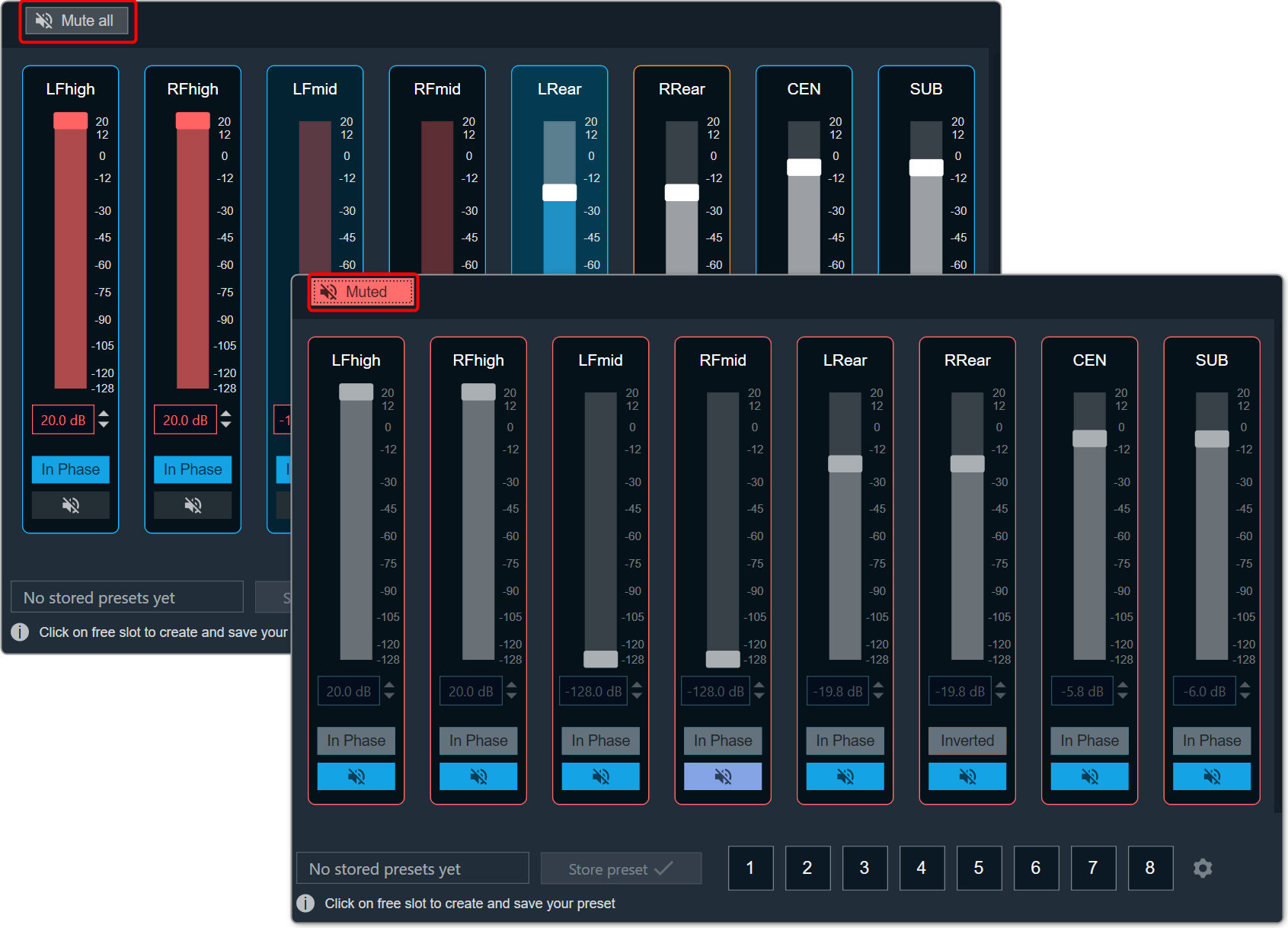
- Solo: The Solo button mutes all the channel except the selected one. Additionally, the phase of all the muted channels get disabled. Click on the Solo button again, to unmute all the channels.
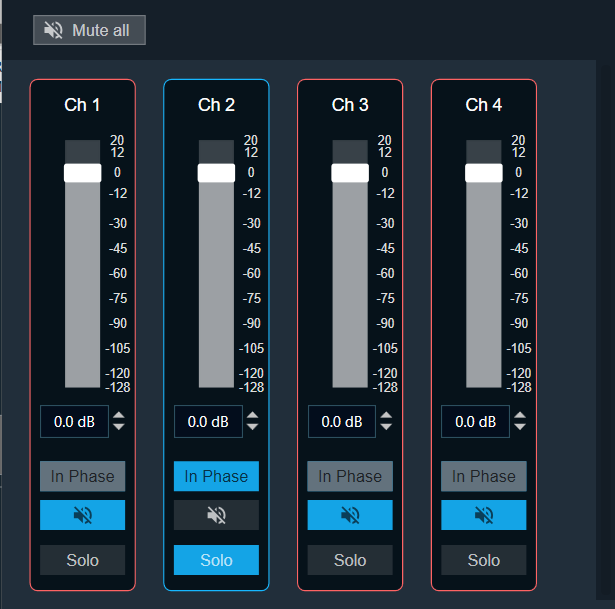
To change the Gain value
You can change the gain value in four ways:
- Using slider button: Select the slider to adjust the value.
- Using mouse scroll: Hover on the respective column and use mouse scroll to adjust the value.
- Using text box: Select the respective column and enter the dB value within the specified minimum and maximum range. Once you’ve entered the value, press Enter, and the slider will automatically adjust based on the input.
- Using the increment and decrement buttons
 you can change the gain value.
you can change the gain value.