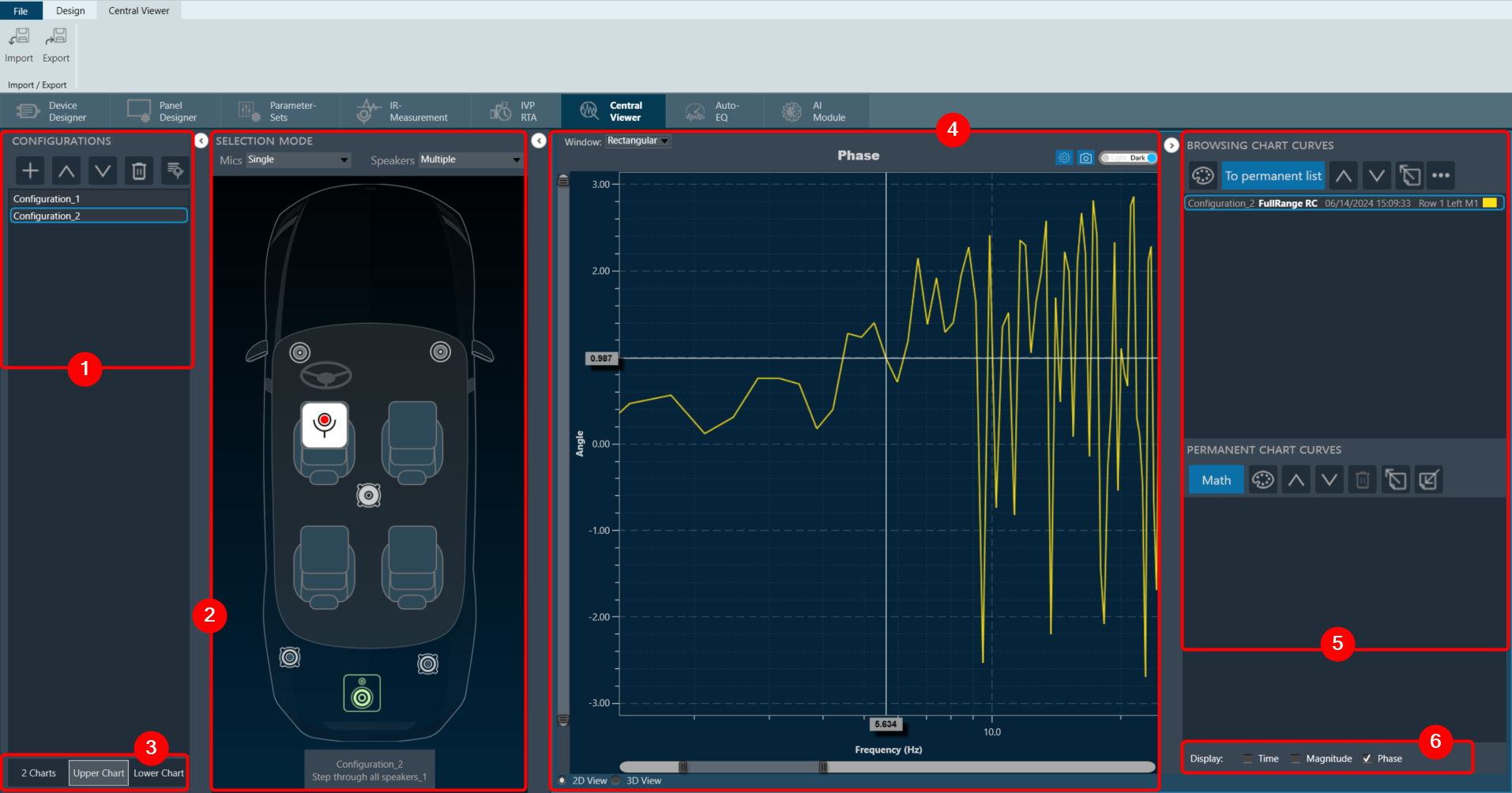The Central Viewer window is comprised of the following elements:
- Configurations: In the Configuration section, you can add new configuration, rearrange the configurations, delete configurations, and utilize session management.
- Scene Mode: In the Scene Mode area, you can see the configuration of microphone and a loudspeaker.
The Central Viewer takes your data exploration a step further with an interactive scene view. Click on elements directly in the scene to select them. This acts like a filter, focusing the graph area on the relationship between your chosen elements.
For instance, clicking on a microphone and then a loudspeaker will instantly display the measurement results specifically between those two elements in the graph. This lets you easily analyze connections within your data visualization. - Chart Selector: This section allows you to choose the type of chart you want to use to represent your data.
- Graph Area: This is where the chosen chart is displayed based on the selected data and configuration.
- Curve Lists: To manage the curves displayed in the graph, use the “Browsing Chart Curves” or the “Permanent Chart Curves”. Every curve has a corresponding entry in one of these lists.
- Domain Selector: Data in your charts can be visualized in two ways: time domain (ms) or frequency domain (Hz). This gives you the flexibility to choose the most suitable representation for your analysis.
Closing and Exporting a Central Viewer Session
A Central Viewer session can be closed by simply closing the Central Viewer window. All selected elements and curves will be stored and restored on re-opening. A Central Viewer is also exported with the associated project and after import will re-open to the same state as before the export.
Legacy Measurement Sessions: Legacy measurement sessions done with GTT releases before version 18.3 can also be imported into a central viewer session. Currently, those sessions will be subject to certain restrictions.
It will not be possible to reconstruct the original measurement scene layout, so speakers and microphones will be loaded onto the scene and the user will have to place them at his convenience (as of GTT version 19.2, only the speaker position can be changed). Furthermore, microphone array not supported by the new MM IR (all types other than a single mic, 4 mic, 6mic, 4×4 mic and 16mic array) will be represented by a generic microphone icon.