The Configurations section is containers for one instance of a measurement sequence of a session done with the GTT Measurement Module. The container principle enables the user to load the same measurement session several times, enabling the comparison of different source-receiver combinations and processing options.
The Configurations comprise of following options:
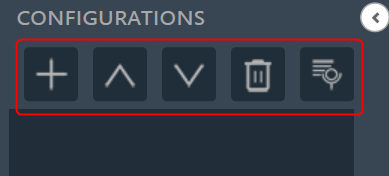
- Add Configuration: To add the loaded configuration list.
- Move Up: To move the configuration up in the configuration list.
- Move Down: To move the configuration down in the configuration list.
- Delete Configuration: To delete the configuration list.
- Session Management: The session management window offers a simple interface for the import, export, and deletion of sessions and sequences. For more details refer to Session Management.
Add Configuration
The (+) button of the configuration toolbar opens the “Add Configuration” dialog. On the Add Configuration dialog box, you can select the session and a measurement sequence within this session. The configuration can also be named individually in this dialog.
Also, there is the option to select the proper signal options (IR / Recorded) and calibration enabled checkbox as per the selected measurement session.
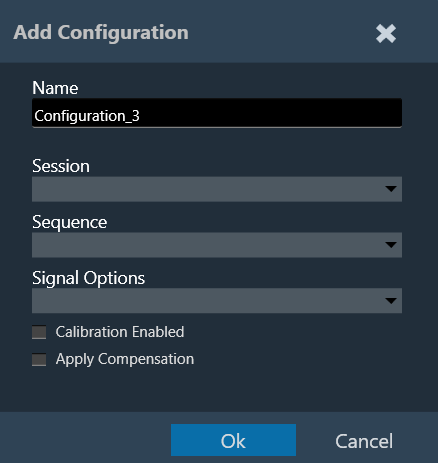
Rename and Reassign: Double-click a configuration in the list to open the Add Configuration dialog, where you can rename and reassign it.
Configurations containing incomplete data (e.g., measurement sessions that have been finalized before all steps were executed) are identified. A list of missing measurements will be displayed while hovering over the respective entry in the configuration list.
Configuration Settings
- Signal Type: Central Viewer is capable of displaying IR or Recording data. While creating the configuration, the signal type can be chosen.
- Calibrated Data: Central Viewer is also capable of displaying uncalibrated and calibrated data (or a mix of both). Calibration can be enabled or disabled in the Add/ Edit configuration window.
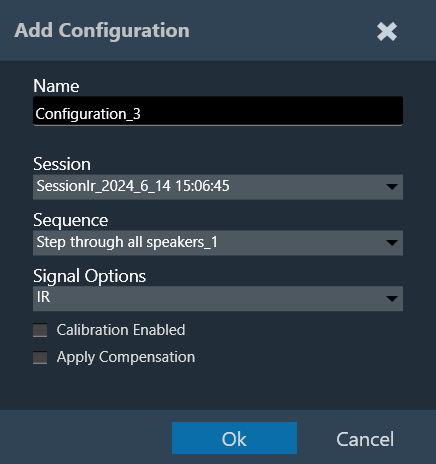
- If “Calibration Enabled” is not selected, all data will be shown without applying any calibration offset (regardless of whether calibration data is available in the Session or not).
- If “Calibration Enabled” is selected, a Y-axis with calibrated ranges will be available on the right side of the plot. Each series containing calibration shall be attached to the calibrated Y axis, and each series with no calibration data available will be attached to the default Y axis (uncalibrated, on the left).
Example: Calibrated and uncalibrated data shown on the same axis (calibration disabled).
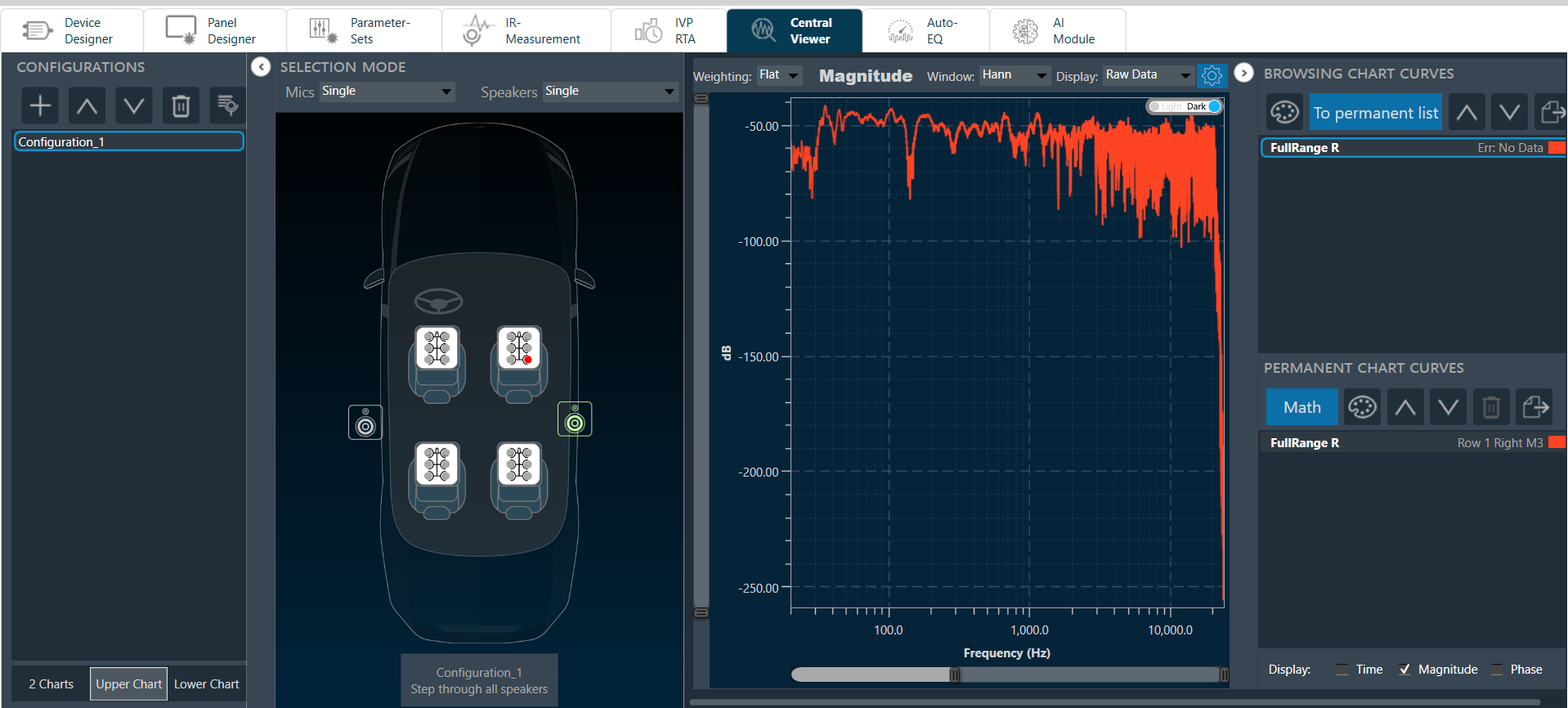
Example: Calibrated data is attached to the axis on the right, while uncalibrated data is attached to the axis on the left (calibration enabled).
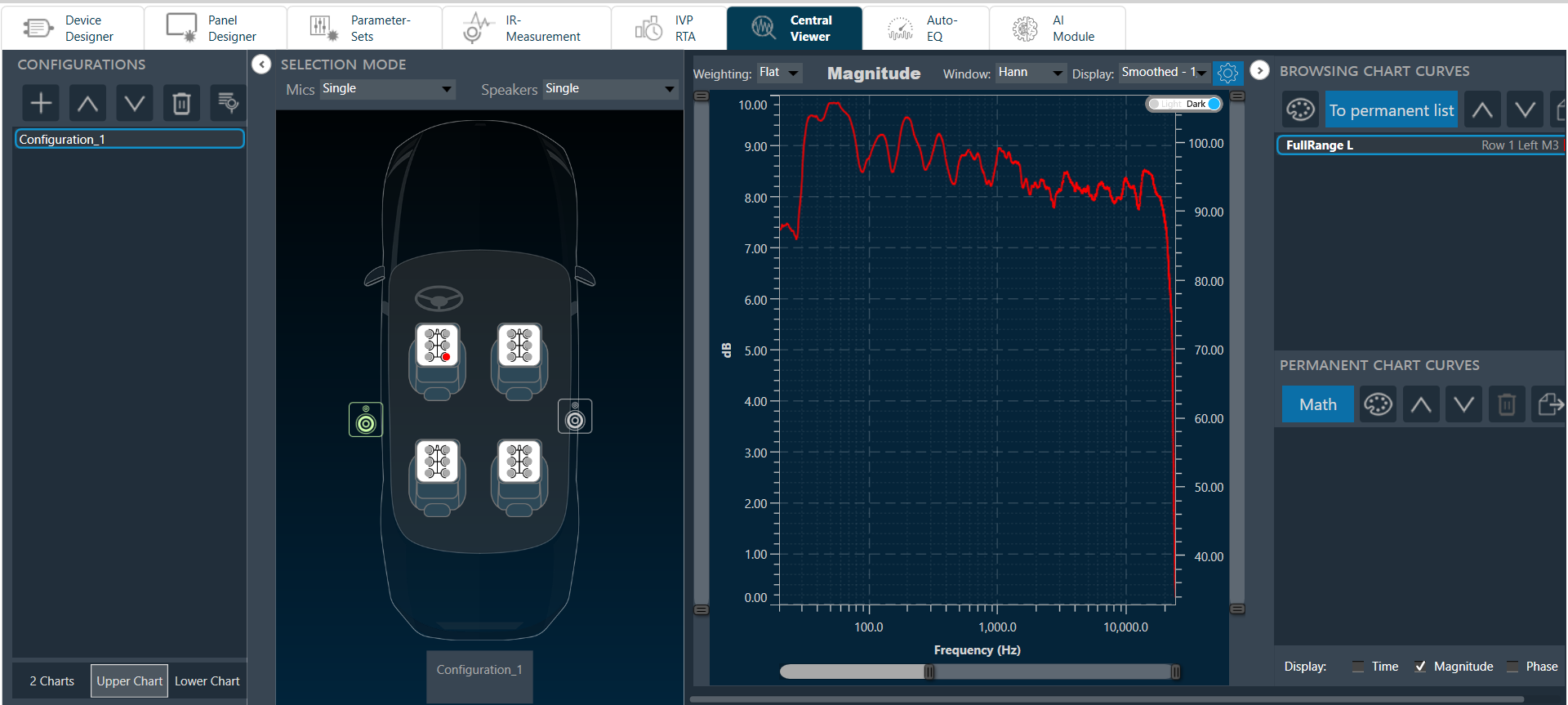
Apply Compensation: If a compensation file is selected in the Measurement Acquisition process and based on the checked state of “Apply Compensation” in the Add Configuration view, the mic compensation data will be used for magnitude curve correction.
Session Management
The session management window offers a simple interface for importing, exporting, and deleting sessions and sequences. To edit session and sequence names, simply double-click on the respective name, and the editing interface will appear. Once you have edited the names, the changes will persist and be saved.
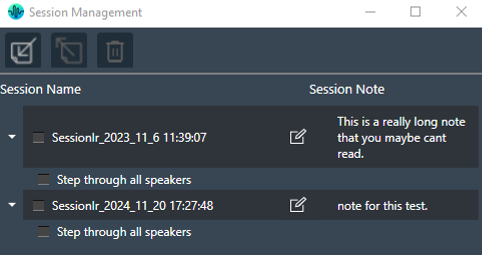
The session management for Measurement Module Sessions is available through a button in the Central Viewer.

The toolbar offers the following functions:
| Icons | Description |
| Import *.mmraw data | |
| Export a session or sequence either as *.mmraw or as JSON
In the current release, mannequin measurements will be exported to the JSON file without motor movement information. However, the raw data will include motor movement information. |
|
| Delete selected session or sequence | |
|
If you need to modify the session note, click on the Edit Button to access edit mode.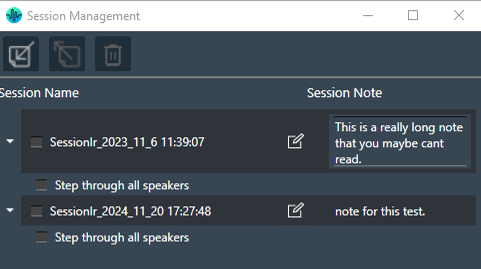 |
The JSON export functionality offers all the functionality that has been available in the legacy measurement module.

The user can assign any seat position for the mic array in the Microphone Config view. In the exported json file, based on the selected seat position, the exported mic array format should follow the same convention as the rotating and non-rotating mic arrays, i.e., {Mic Array Name}_{PositionName}.
For example, if the mic array name is “6 Pos Mic_1” and the selected position is “Row 1 Left”, the exported format should be:
“6 Pos Mic_1_Row 1 Left”.

