Using the settings you can configure the Parameter Set Data.
To configure the parameter set data:
- Select any parameter set column, right-click, and select Settings. This displays the settings dialog box.
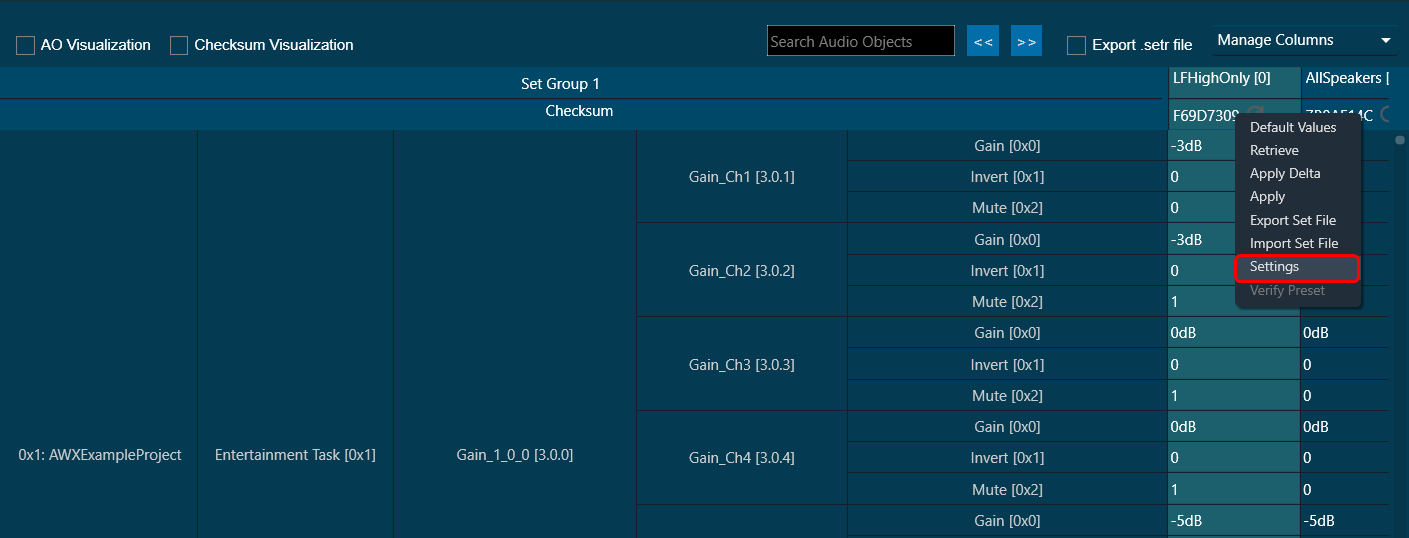
- The “Edit” option is a toggle button that defaults to a disabled state to prevent unintentional edits.
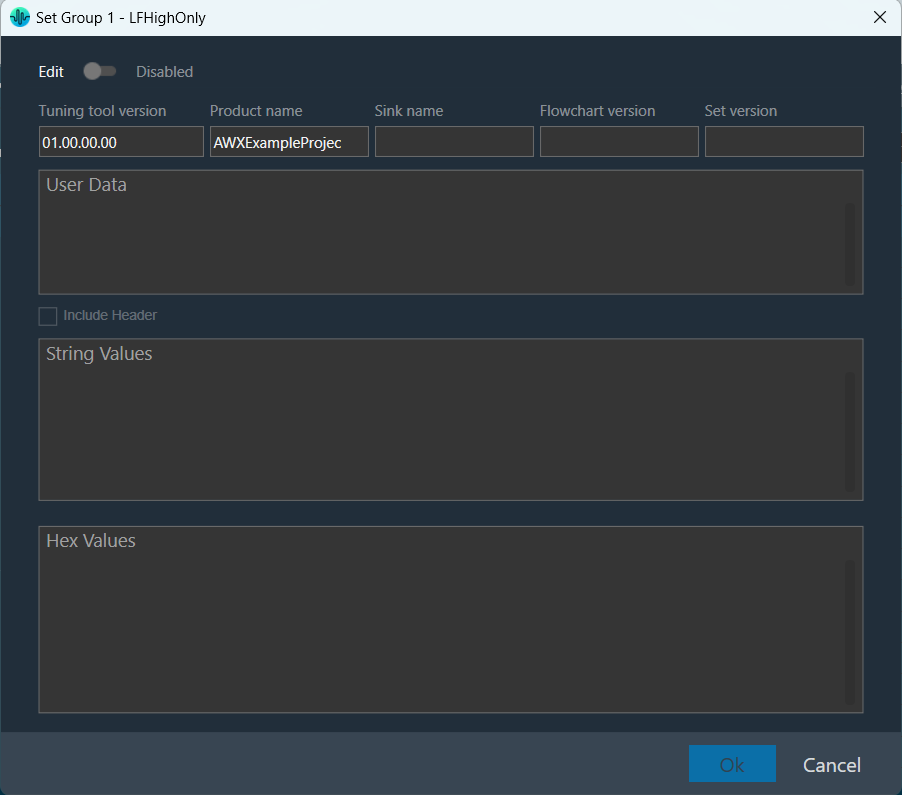
- When the “Edit” option is enabled, you can edit all fields except the Tuning tool version and String Value.
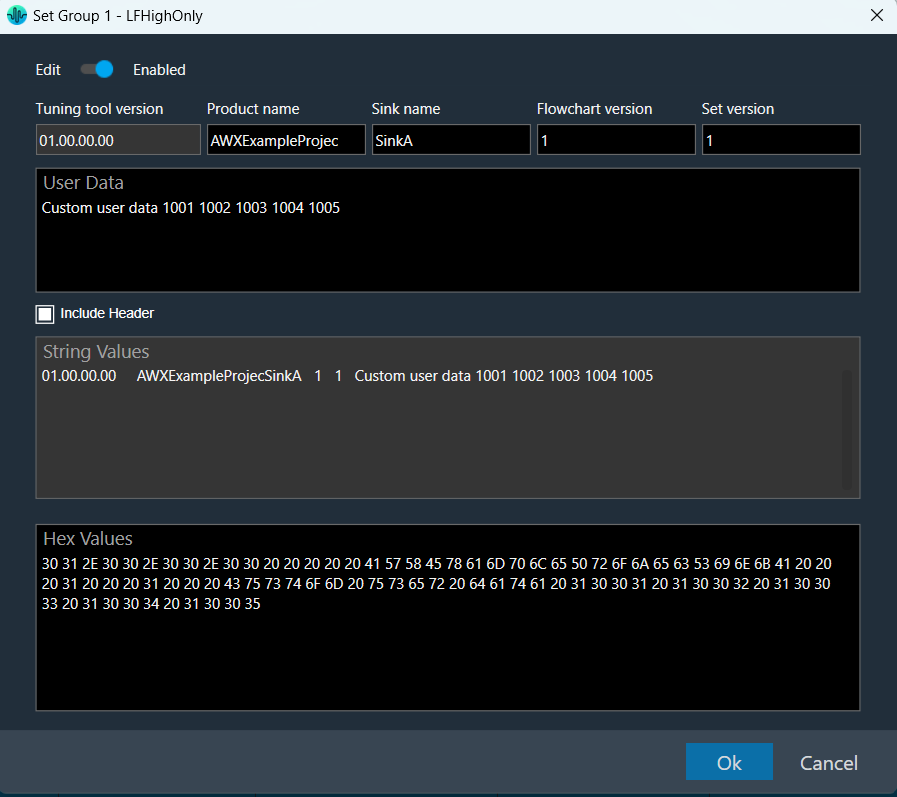
- The tuning tool version is installed GTT Tool version and gets auto-populated.
- By default, the product name will be the name of the device.
- You can independently update each of the header metadata, Product name, Sink name, Flowchart version, and Set version.
- You can include or exclude header metadata, which can be controlled by the Include Header option.
- The Include Header option performs a data merge operation when the option is selected. This means that the header metadata is prepended to User Data, and it will be reflected in both the String Values section and in hex format in the Hex Values section.
- Any modification done to any header metadata or user data will immediately be reflected in the String Value and Hex Values at the appropriate index.
- Header metadata can only be included once.
- There is no limitation on the number of characters entered in User data or Hex Values.
- You can either enter values in the User data section or Hex values. Editing in the Hex Values section would clear the content of the User data and vice versa.
- All information is persistent and can be retained and displayed when the settings window is relaunched.
- String Values or Hex Values will be stored and loaded in hex format. And it can be exported or imported from the .Set file and .Setr file.
User settings created using an older version of GTT (W onwards), all the data would be treated as User data, including the header part if it was included.
You must clear the header information manually if the user data already includes header information. The header part can then be included as required. This is because earlier header metadata was editable, which is now controlled due to separate edit sections. This is a one-time process and would not require X release onwards.

