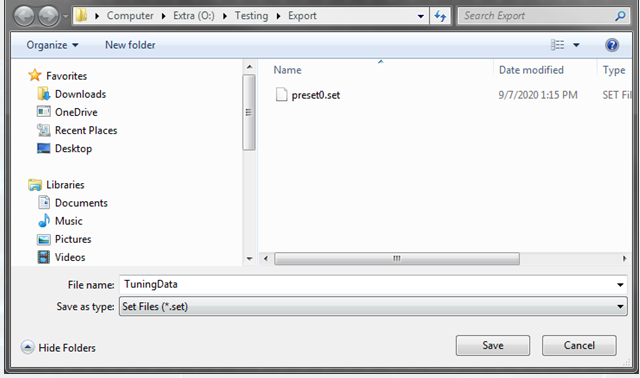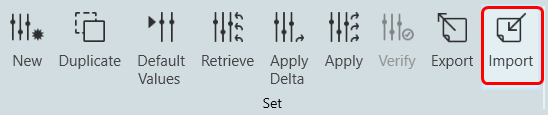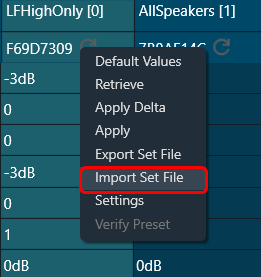The GTT allows you to import and export a set file, these set file is in human-readable set format. There are multiple ways to import the set file.
Importing Set File
Using import you can load a .set or .setr file.
- On the Parameter Set tab, chosen the Set column, and click on the on the Import
Or
Right-click on the chosen Set column to open the context menu and select Import Set File option.
This opens a dialog box to select the .setr file (human readable set file).
- Browse the location, select the .set or .setr file, and click Open. Once the set or .setr file selected, the device processing blocks will be updated with the tuning information extracted from the imported file.
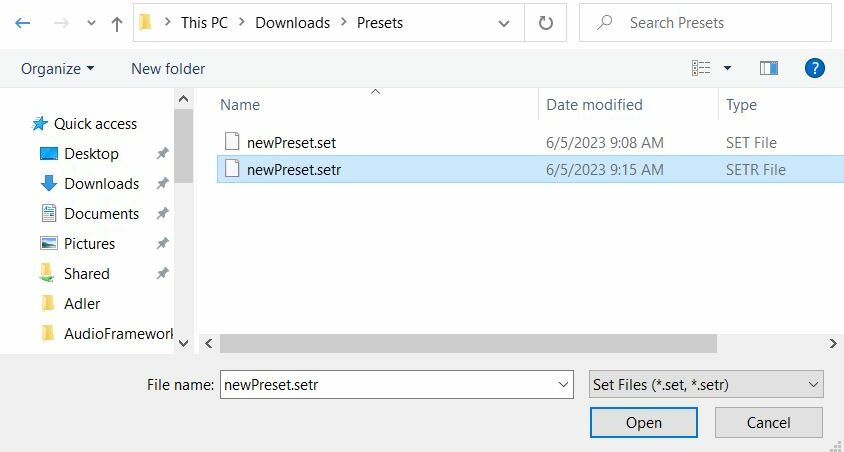
GTT will highlight values excluded from import, invalid values, and autocorrected values after import. You can use filter options to view these values.
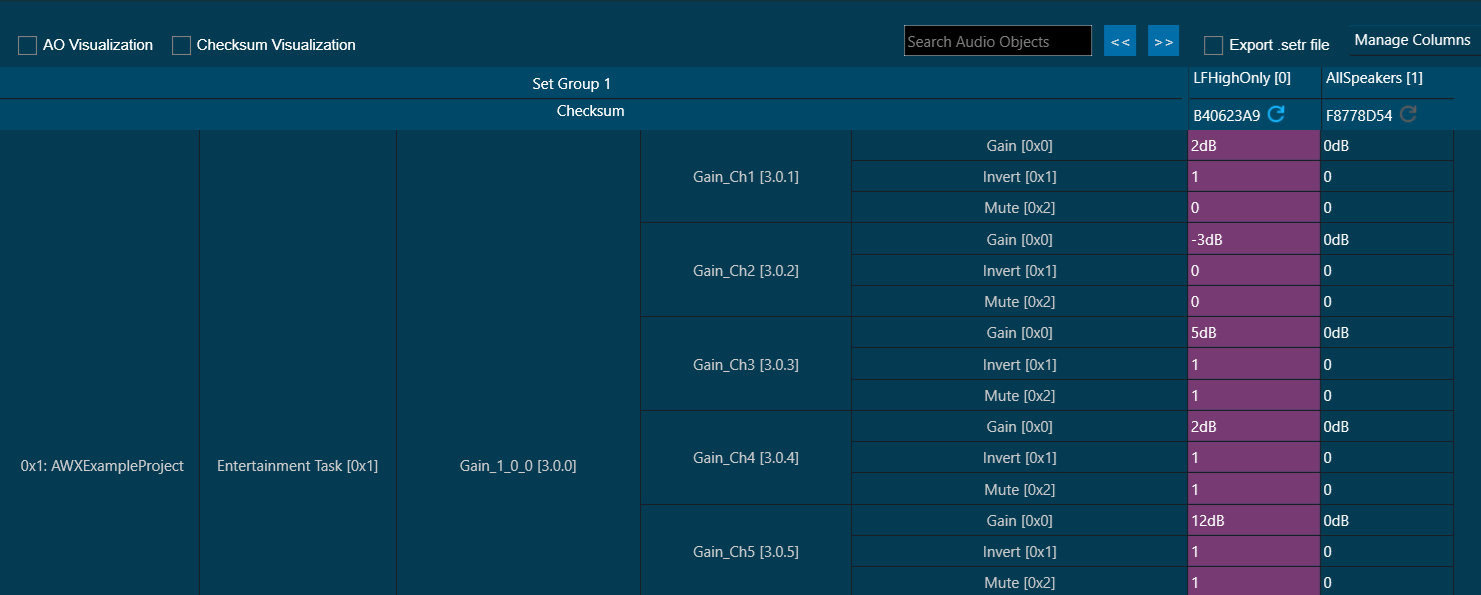
Hover over the cells to see tooltips indicating whether the imported data is excluded.
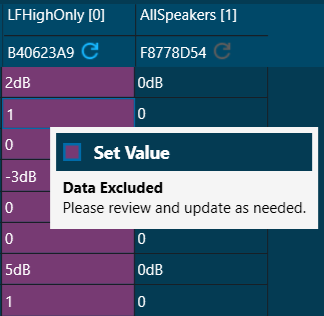
Tuning data is imported to the chosen set upon selection of the .setr file. When you click “Undo”, the import action is reversed, and the screen displays the previous preset values.
Only matching (CoreId, InstanceId, BlockId, and SublockId) objects tuning data will be imported.
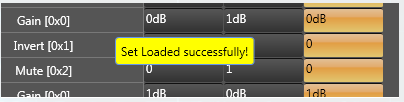
Tuning data will be imported only in the parameter set column. Not on to the state variables.
The following notifications are displayed in the cases mentioned below:
- If there are additional objects in .set or .setr file then set group a notification message will be displayed.
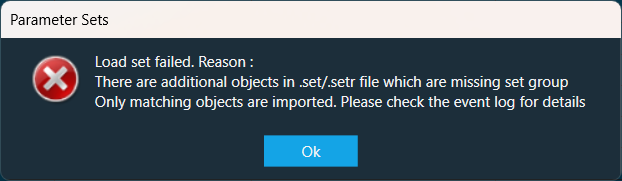
- If there are additional objects in the set group, then in .set and .setr file a notification message will be displayed.
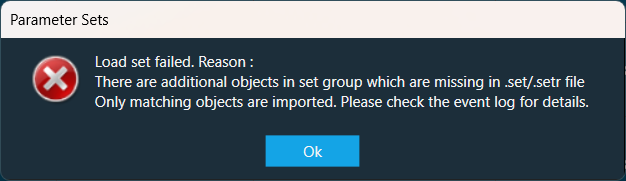
- If there is a mismatch in the size of the AO a notification message will be displayed.
- If there is mismatch in state variable names, a notification message will be displayed.
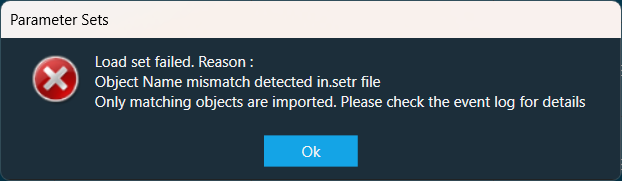
- If there are mismatching objects in both .set and .setr file and set group, a notification message will be displayed.
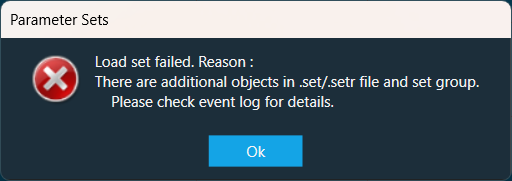
- If an error occurs while importing to Device, below message will be displayed.
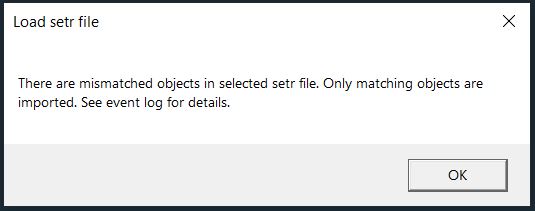
All the mismatched object details will be displayed in the event log.
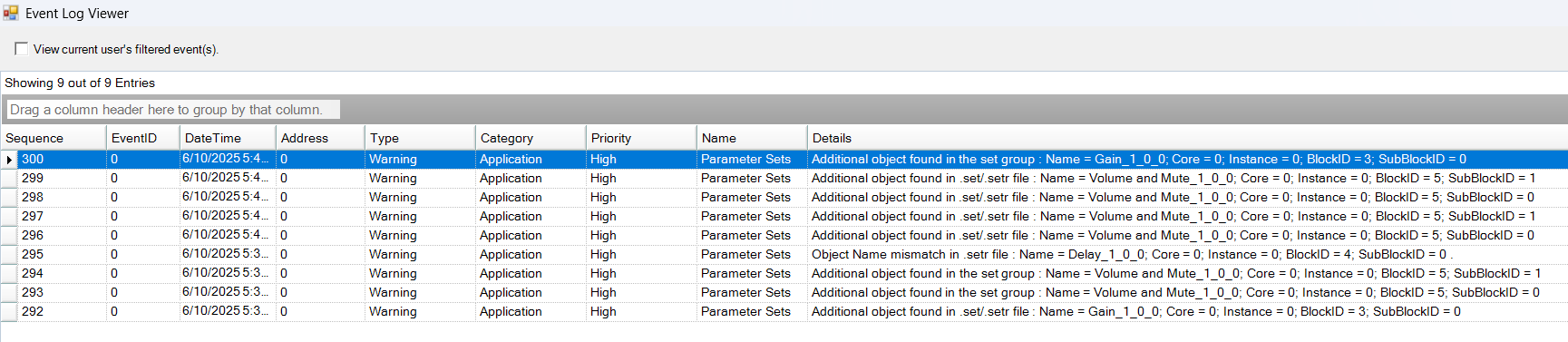
Exporting Set File
Using export you can export a .set or .setr file.
- On the Parameter Set tab, chosen the Set column, and click on the Export.
Or
Right-click on the chosen Set column to open the context menu and select Export Set File.
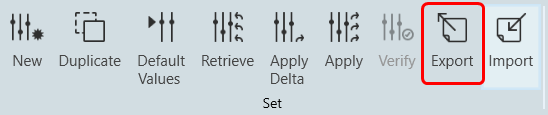
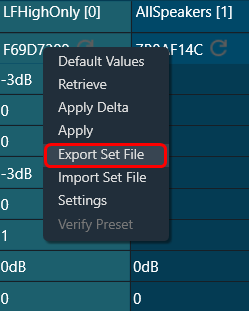
A dialog box will appear, where you can choose the folder to store the files (.set/.setr). Enter a file name and click on the Save button.