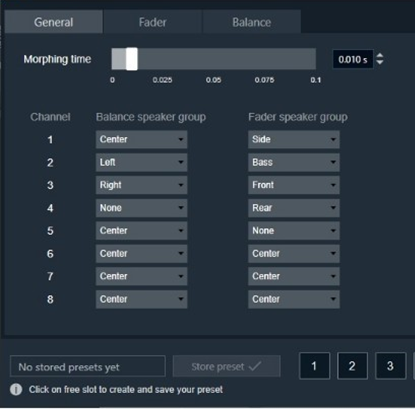The primary purpose of the Fader Balancer audio object is to optimize the audio quality within the vehicle’s cabin by adjusting the sound distribution. This audio object allows to identify the “sweet spot” of the sound by moving in the x and y directions.
The Fader Balance object has only one operating mode and has three additional configuration parameters – Speaker Groups, Number of Steps, and Block Control. Using these additional parameters, you can configure the setup during design time.
Each audio channel may belong to one or two speaker groups as set in the additional variable.
Fader speaker group has the following speaker types:
|
Balance speaker group has the following speaker types:
|
Each speaker type in each speaker group has its own gain table.
The output samples are generated by multiplying the input samples with the composite gain value that is a product of the gain levels of the Balance and Fader gain tables assigned to this channel and as pointed by the control inputs – Control_Balance and Control_Fader. The composite gain value is morphed to avoid pops.
Channel configuration (assignment to speaker types of the selected speaker groups), morphing time, and the gain level of each step are configurable through the xTP interface. Basically, mixing run-time tuning (add cfg params) and design-time tuning (add cfg params). GTT is used for configuration in general, and xTP is the protocol used to deliver tuning data.
Fader and Balance positions are provided through control inputs.
Fader Balance is ported from the Summit version with the following differences:
- The option for 4 modes is not supported. This shall be handled with the preset files. The number of control inputs is brought down to 2 due to this change.
- Stand-alone Fader AO and Balance AO can be achieved by configuring the additional parameters in the SFD.
- The step count is made as an additional variable instead of using the “Number of Elements” field.
- The channel configuration is done using a drop-down menu to select only one speaker type in each speaker group. This prevents the selection of multiple speaker types by mistake.
Use Case: Using this method, you can optimize the sound loudness on the left or back of the cabin.
Fader Balance Properties
Below table describes the Fader Balance audio object properties and functionality.
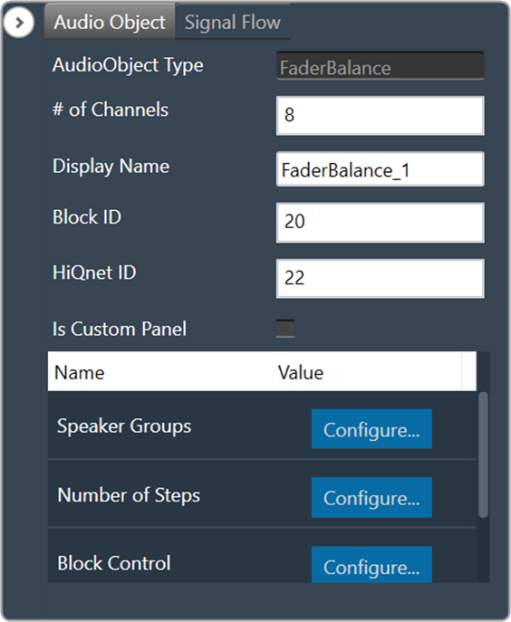
| Properties | Descriptions |
| # of Channels | The number of audio channels it can process is configurable in the SFD and ranges from 1 to 255. The number of audio inputs is always equal to the number of audio outputs.
|
| Display Name | Display the name of the Fader Balance audio object in signal flow design. It can be changed based on the intended usage of the object. |
| Object Mode | There are no mode available for Fader Balancer. |
| Additional Parameters | Fader Balancer object has three additional parameters.
|
Additional Parameters
| Parameters | Description | |
| Speaker Groups | Speaker Groups can be set to one of the following three options:
|
 |
| Number of Steps | The “Number of Steps” is a common variable that controls the number of gain levels that the user can operate.
To control the gain level of fader and balance speakers the value shall be odd, and this value is common for balance and fader speaker groups. The number of steps needs to be an odd number and shall range from 3 to 65 with the default value at 31. The xAF data order is set as “xAF_ODD” to communicate to the GTT through DDF to prevent entering even numbers by the user. |
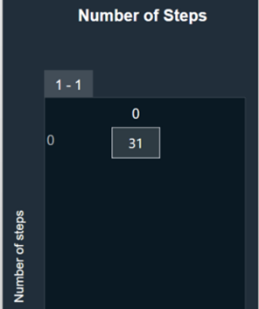 |
| Block Control | Block Control Disabled (0) – Default
Block Control Enabled (1) |
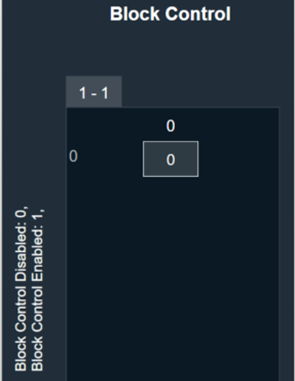 |
Tuning Parameters
The following tuning parameters are available for the Fader Balancer audio object.
| Parameter Name | Description | Type | Unit | Default value |
| MorphingTime | Morphing time. The range is from 0 ms (no morphing) to 100 ms.
Morphing time follows time constant and the morphing time is denoted as M. Following is the percentage of change achieved: |
float | ms | 0.01 |
| Channel # Assignment | This parameter assigns a particular audio channel to one or none of the speaker types in each group. The following pair of speaker-type assignments is available for each channel.
|
ULong
ULong |
—
— |
BAL_CENTER
FAD_CENTER |
| BalanceCenterTable | Balance table for center speaker group. The gain value for each step is tunable.
Range: -128 to 0 dB |
float | dB | 0 |
| BalanceLeftTable | Balance table for left speaker group. The gain value for each step is tunable.
Range: -128 to 0 dB |
float | dB | 0 dB for the first (NUMBER_OF_STEPS+1)/2 steps, next are linearly decreased with equal step in dB scale to -128 dB. |
| BalanceRightTable | Balance table for right speaker group. The gain value for each step is tunable.
Range: -128 to 0 dB |
float | dB | Start from -128 dB and are linearly increased with equal step in dB scale to 0dB to (NUMBER_OF_STEPS-1)/2 step, next their value is 0 dB. |
| FaderCenterTable | Fader table for center speaker group. The gain value for each step is tunable.
Range: -128 to 0 dB |
float | dB | 0 |
| FaderSideTable | Fader table for side speaker group. The gain value for each step is tunable.
Range: -128 to 0 dB |
float | dB | 0 |
| FaderBassTable | Fader table for bass speaker group. The gain value for each step is tunable.
Range: -128 to 0 dB |
float | dB | 0 |
| FaderFrontTable | Fader table for front speaker group. The gain value for each step is tunable.
Range: -128 to 0 dB |
float | dB | 0 dB for the first (NUMBER_OF_STEPS+1)/2 steps, next are linearly decreased with equal step in dB scale to -128 dB. |
| FaderRearTable | Fader table for rear speaker group. The gain value for each step is tunable.
Range: -128 to 0 dB |
float | dB | Start from -128 dB and are linearly increased with equal steps in dB scale to 0dB to (NUMBER_OF_STEPS-1)/2 step, next their value is 0 dB. |
Control Interface
The following two control input parameters are available for the audio object based on additional configuration parameter “Speaker Groups”.
- Balance – To set the Balance knob position
- Fader – To set the Fader knob position
When block control is enabled, Fader and Balance control signals are grouped into one control pin.
Native Panel
The Fader Balance audio object allows to identify the “sweet spot” of the sound by moving in the x and y directions. Using this method, you can optimize the sound loudness on the left or back of the cabin. For more details, refer Fader Balance Native Panel.