Saving RTA Settings
Once you complete all the RTA settings, click on the “Save” option. A file save dialog box will appear, enter the file name, and click Save.
Upon clicking “Save” within the dialog box, all of the following settings will be exported to a file with the. rta extension in a human-readable JSON format.
- Generator
- Analyzer
- Audio Driver
- Display
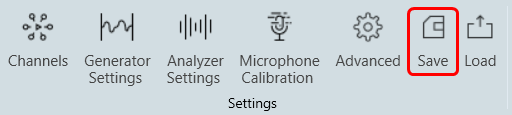
Loading RTA File
Upon clicking the “Load” button, a file open dialog box will be displayed. Locate the desired .rta file and click “Open” to restore the RTA settings stored in that file. The loaded settings will take effect immediately.
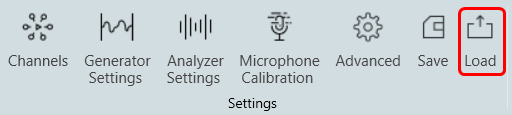
If the sound card settings are invalid when you load the settings, a settings window will be launched. You will need to fix the sound card settings issue before being able to proceed further.
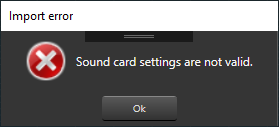
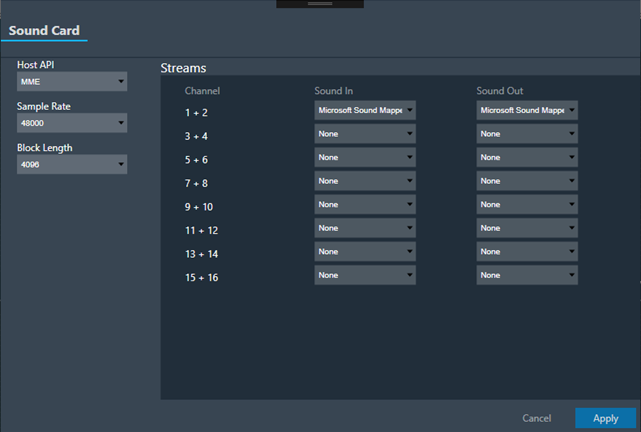
Upon clicking the “Apply” button, the sound card settings will be applied. Subsequently, you can modify other settings according to your preferences.
After importing the settings, it is necessary to reconnect the device.

