The LUT object supports native panel. Double-click on the LUT object to open the native panel and set the values accordingly.
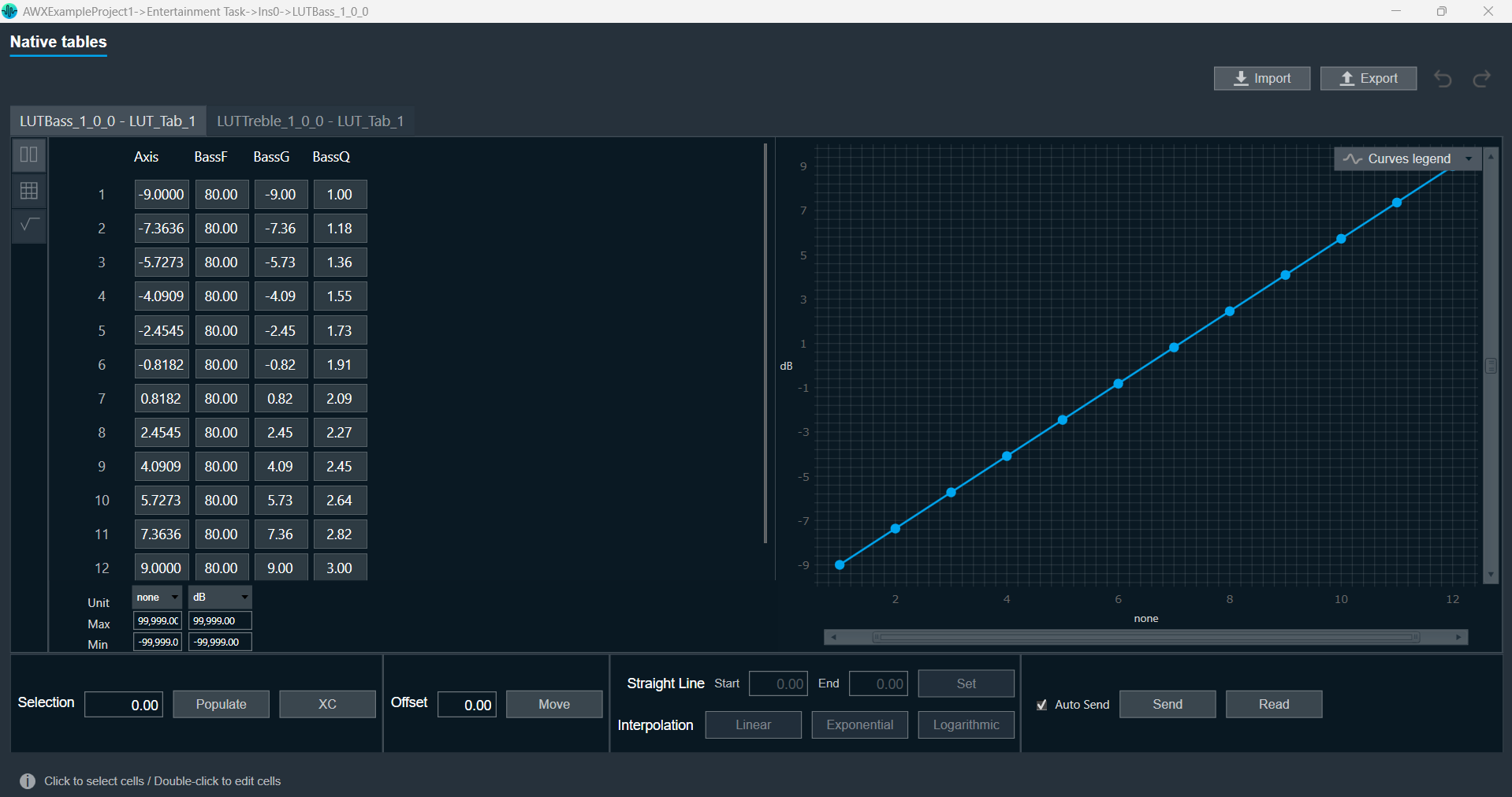
- Redo/Undo: The redo and undo functions enable you to rollback or repeat the modifications made to panel cell values, units, minimums, and maximums.

- Customizable Axis Label: The customizable axis label allows you to change the axis label name. Double-clicking on the axis label will show a textbox where you can change the axis label name.
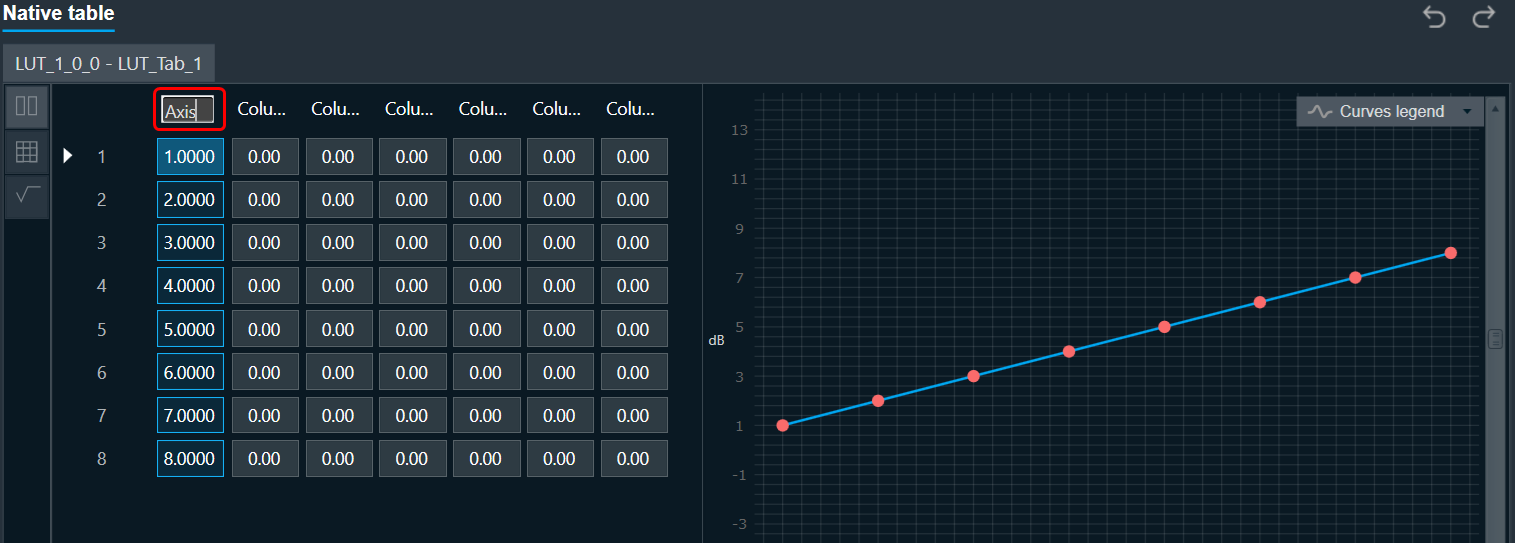
- Offset: An offset value is a number added or subtracted from selected cells.
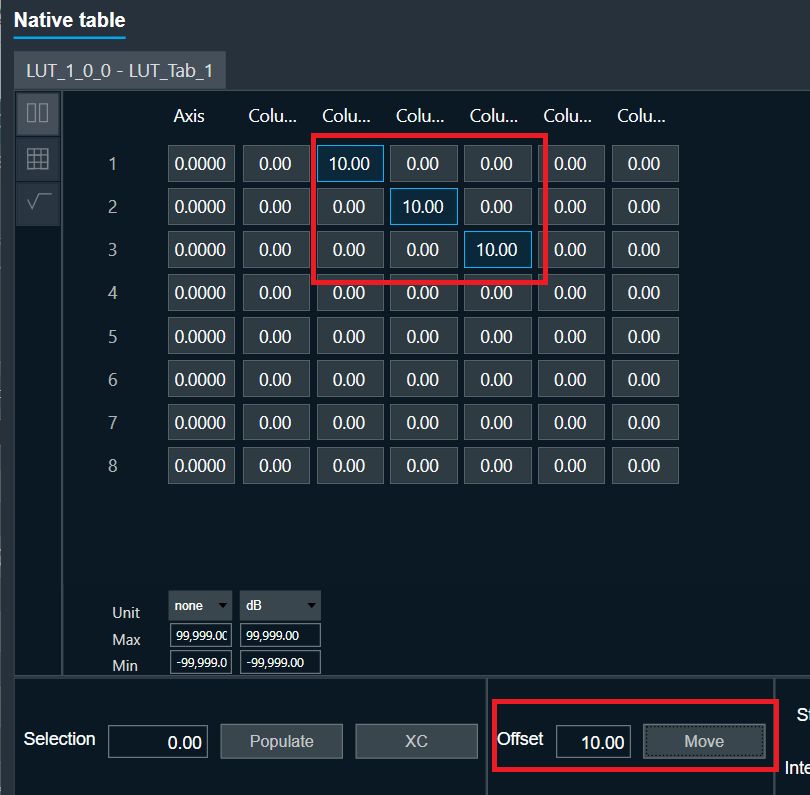
- Export: Using the export option, you can export the currently opened LUT tab data into .csv format.
Only tuning data will be exported. Unit Type, Min, and Max values will not be part of the export.
- Import: You can import LUT data into the application using a .csv file. This feature allows you to reuse exported files or import externally computed data.
The file must follow the validation rules below before import.- The file must be in .csv format.
- The file must contain the same number of rows and columns as the currently opened LUT tab.
- The first column must represent the Axis, and its values should be in ascending order.
- All cell values in the file must be within the defined unit’s minimum and maximum limits. Once the import is successful, the Undo button will be enabled, allowing you to revert the import operation if necessary.


