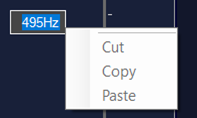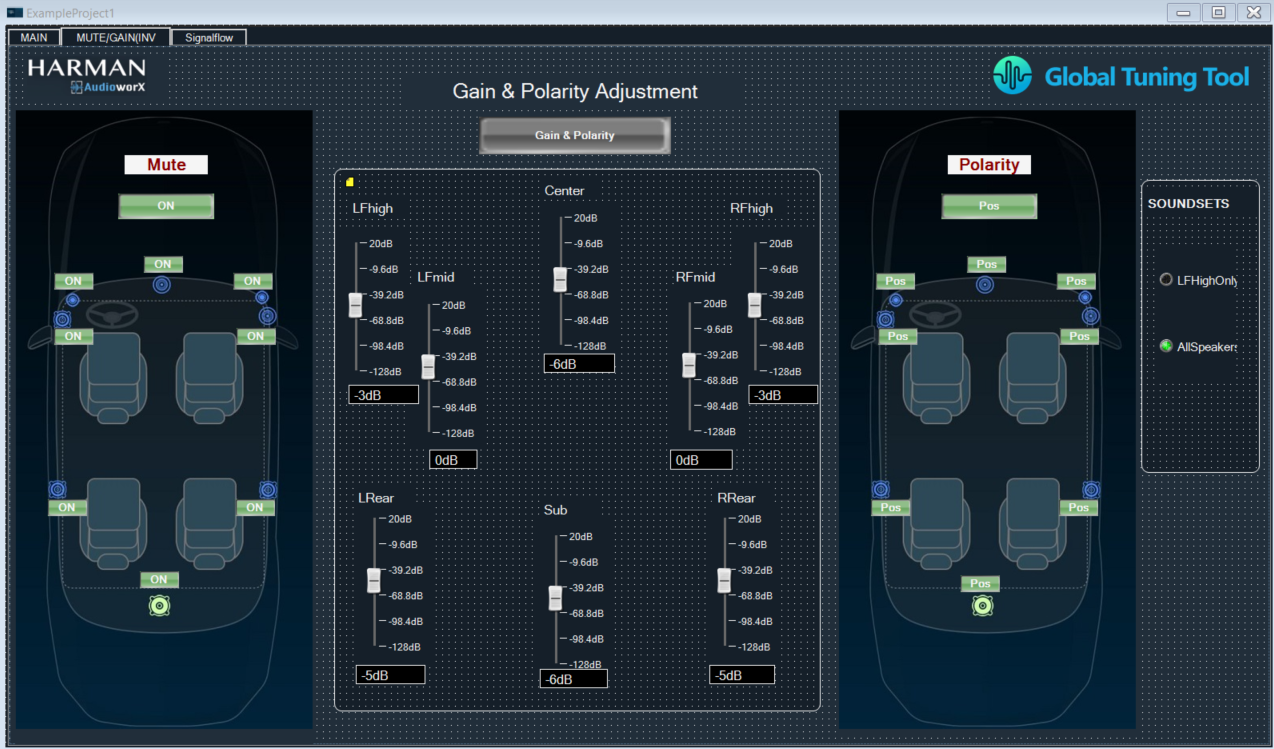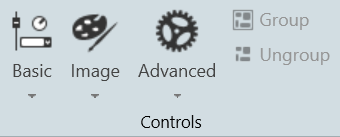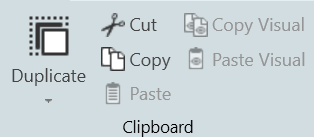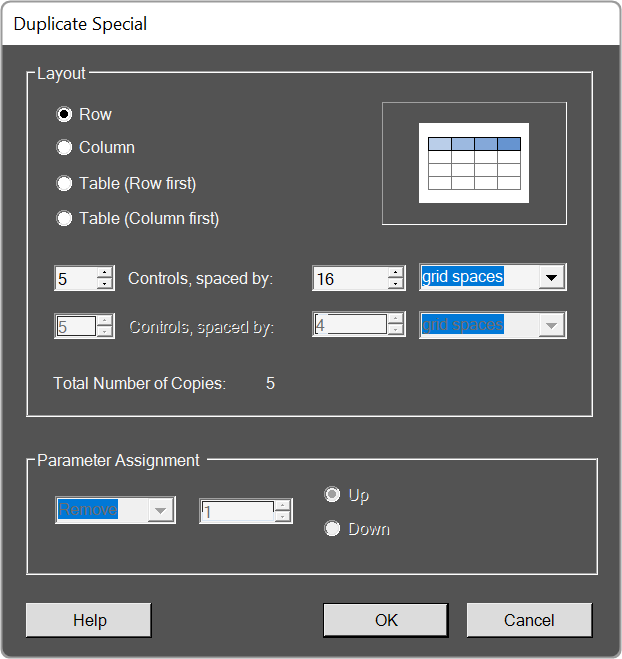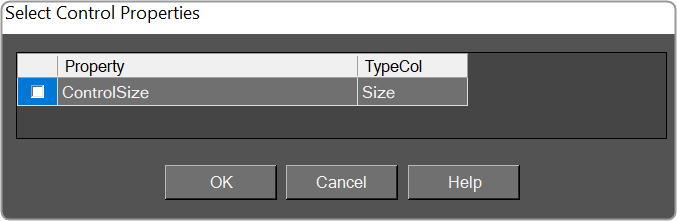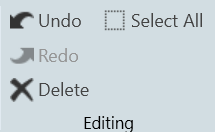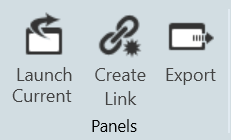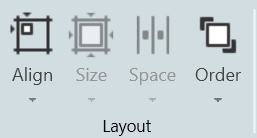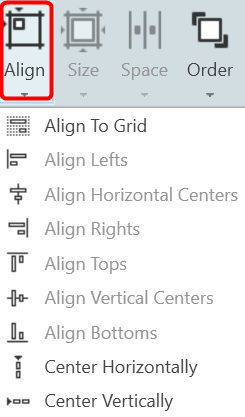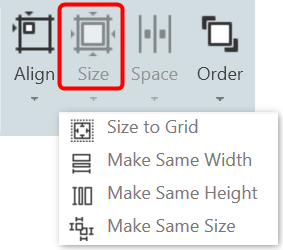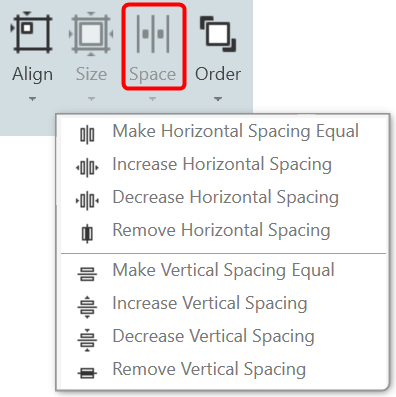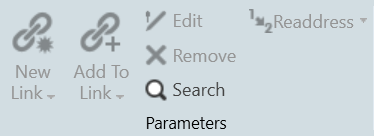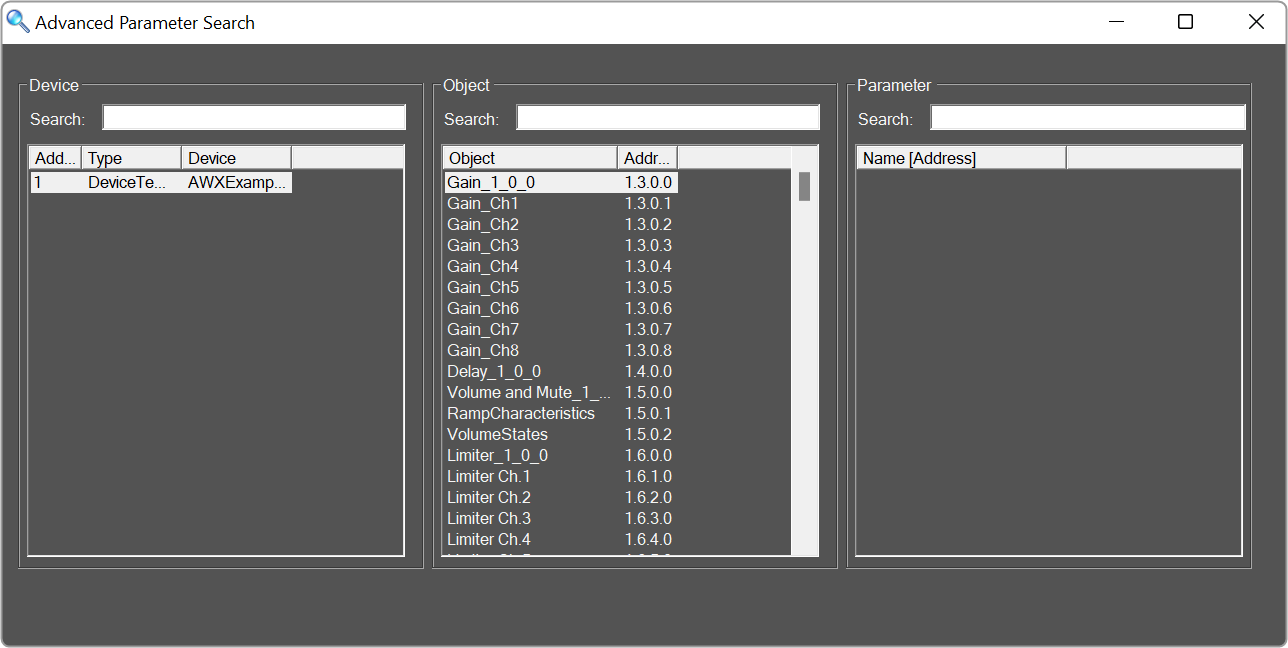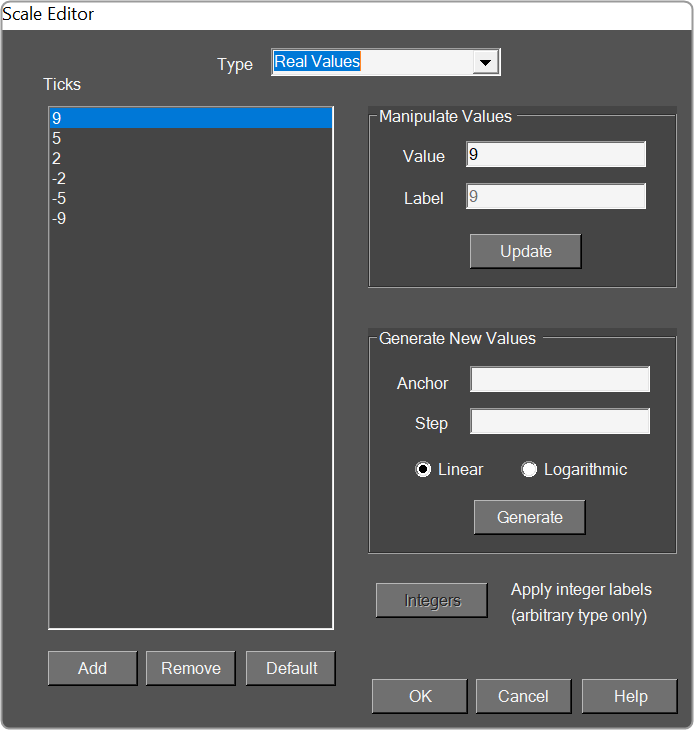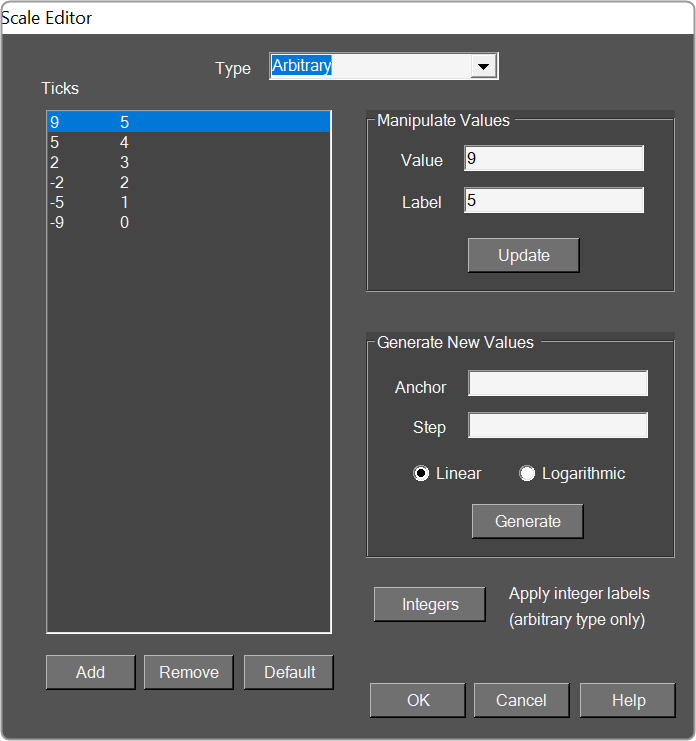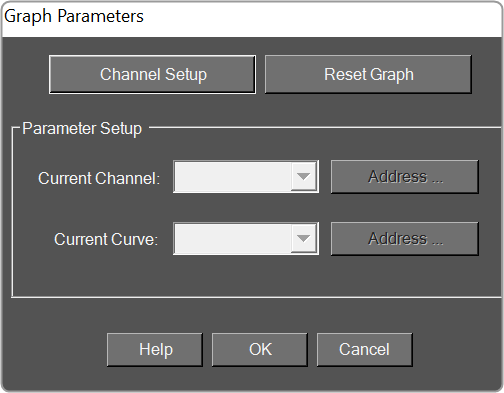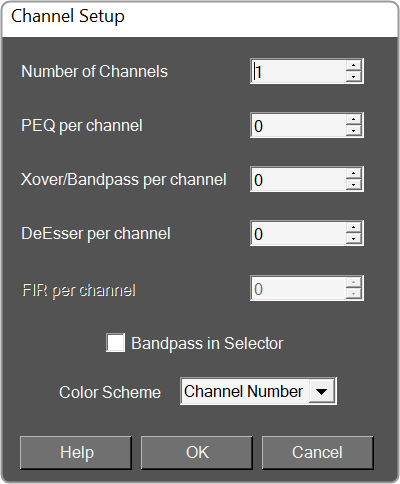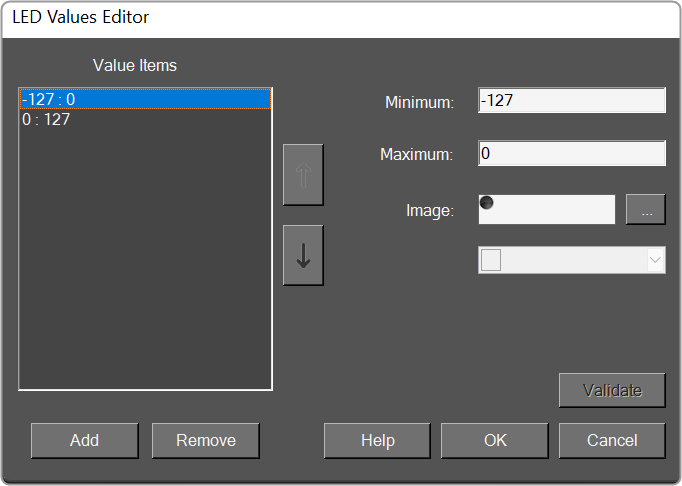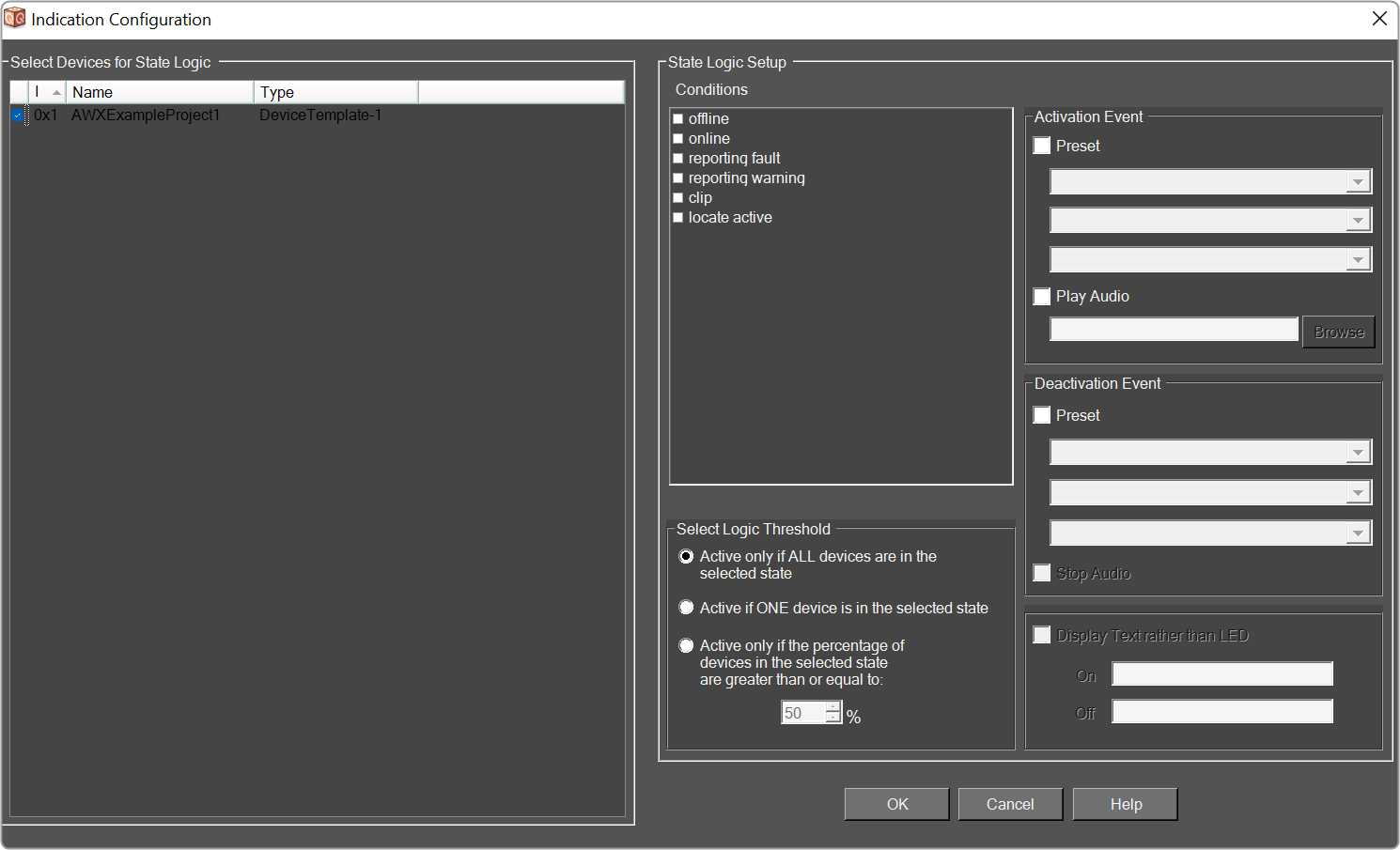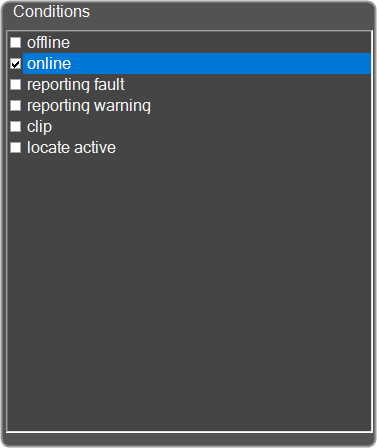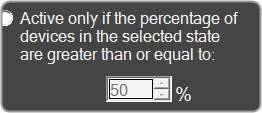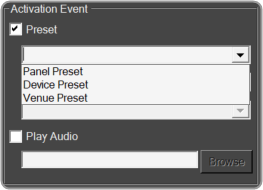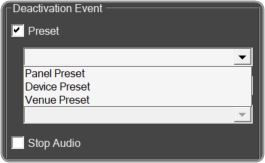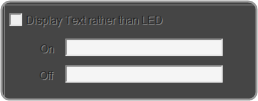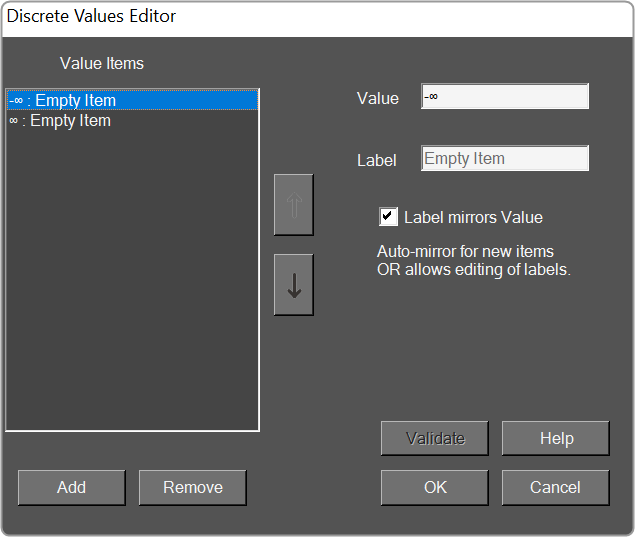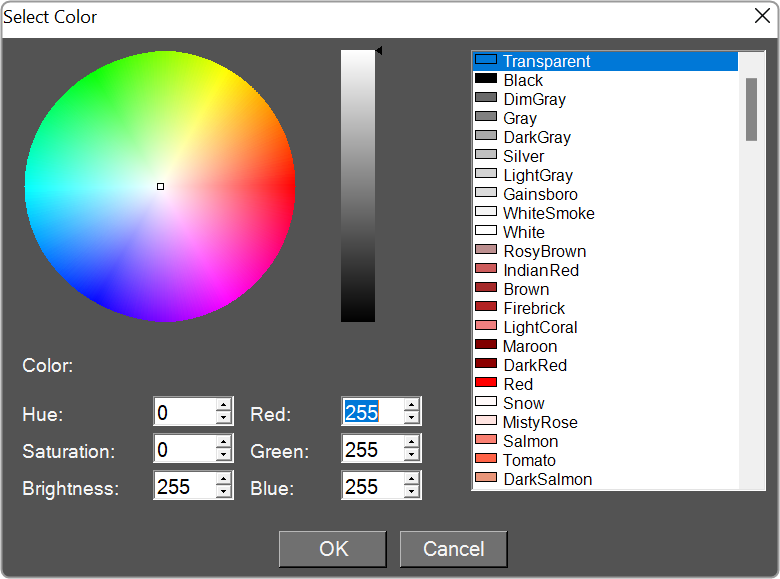The Property View displays the properties of each of the components that are used to design the panel and also allows you to customize the panel. The Properties view is displayed on the right side of the screen.
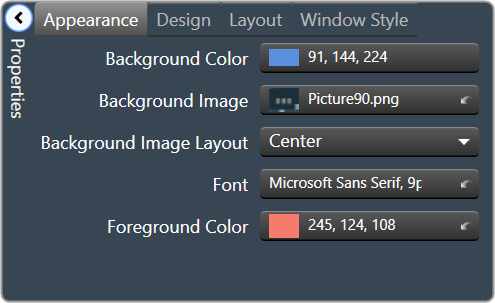
The custom panel workspace has the following properties:
- Appearance: Allows you to edit the background color and, background image, image layout, font style, and foreground color.
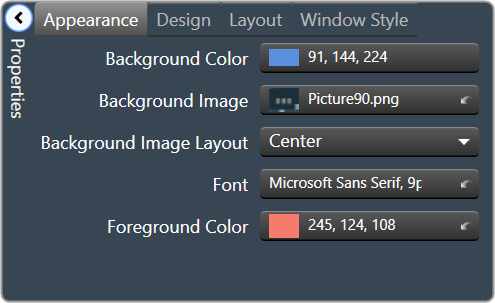
- Background Color: Opens the Select Color editor, and sets the background color of the Panel.
- Background Image: Opens a separate window where an image file is located and selected. Note: it is highly recommended that the background image fit the panel size for the best look. See Layout > Size for these dimensions.
- Background Image Layout: Sets the layout of the Background Image – whether it be None, Tile, Center, Stretch, or Zoom.
- Font: Select the text font used by the form.
- Foreground Color: The foreground color of the component, which is used to display text.
- Design: Allows you to rename the panel.
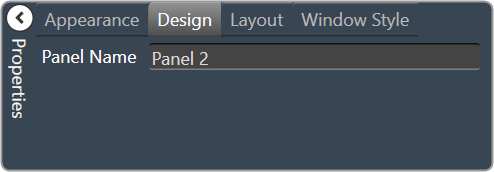
- Panel Name: Sets the name of the panel.
- Layout: Allows you to edit the panel layout size, behavior, and location.
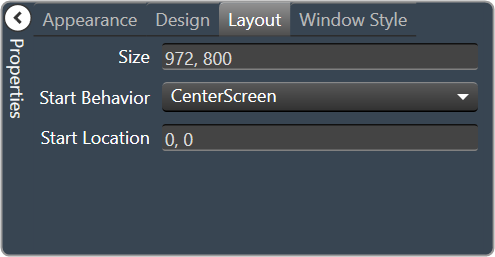
- Size: Sets the pixel size of the panel.
- Start Behavior: Determines the location of the form when it is launched. Selections are Windows Default Location, Center Screen, or Manual.
- Start Location: The point on the screen, in pixels, that the form will appear when the Start Behavior is set to Manual.
- Window Style: Allows you to edit the panel styling properties.
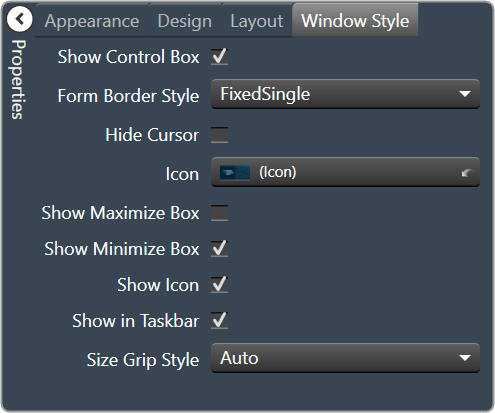
- Show Control Box: Determines whether or not the Minimize, Maximize, and Close buttons will be shown.
- Form Border Style: Determines the Border Style for this Custom Panel. Selections are Sizable, None, Fixed Single, Fixed 3D, Fixed Dialog, Fixed Tool Window, and Sizable Tool Window.
- Hide Cursor: When selected will hide the mouse cursor when it is over the panel. This may be useful when using touchscreen monitors to display Custom Panels.
- Icon: Select the icon for the form. This icon is displayed in the form’s system menu box and when the form is minimized. When clicked, a widow opens for you to locate and select the icon file (*.ico).
- Show Maximize Box: Determines whether or not this Custom Panel can be maximized.
- Show Minimize Box: Determines whether or not this Custom Panel can be minimized.
- Show Icon: Sets whether or not to show an icon for this Custom Panel.
- Show in Taskbar: Determines whether or not to show this Custom Panel in the taskbar when active.
- Size Grip Style: Sets the size grip style for this Custom Panel – selections are Auto, Show or Hide.
- Parameters: Allows to configure control with specific audio object state variable. This is helpful in tuning the audio object.
Different user control has different set to properties which can be configured.
Below are the examples of different user control.Rotary Encoder user control 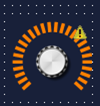
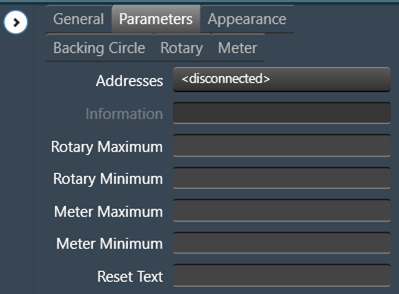
On/Off Button user control 
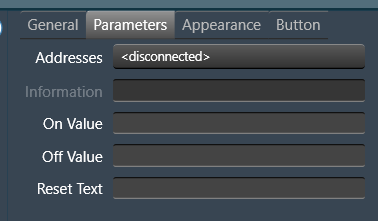
Horizontal Fader user control 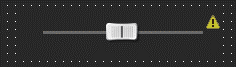
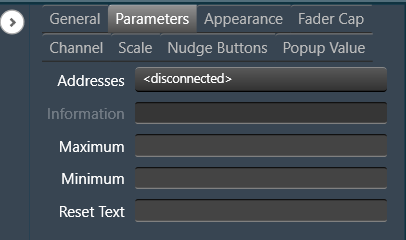
Below are some common properties and values which can be set.
- Address: This establishes a link between a UI control (like a button or slider) and a state variable, allowing the control to modify the variable’s value.
- Minimum: This UI control allows setting a minimum value for the state variable. The minimum value should be within the state variable predefined minimum range.
- Maximum: This UI control allows setting a maximum value for the state variable. The maximum value should be within the state variable predefined maximum range.
- Reset Text: This is to control right-click context menu option (Rest Param) for resetting state variable to its predefined default value. The Rest Param option in the context menu is associated with default value setting in State Variable.
Below example shows default SV value is 1kHZ. Clicking on “Reset Param” option would reset the SV variable to its default value.

You can override the default value and add custom message to the Reset Text. The Text box UI control associated with EQ.
Open the Parameters properties and enter the required test in the “Reset Text” field.
In the below example, for the Frequency state variable the “Reset Text” is set to text “Set to default value”.
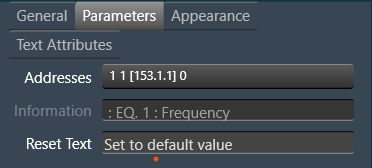
The update text for “Reset Param” would appear as per below image.
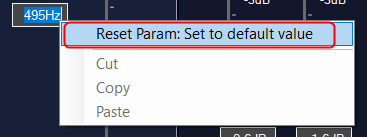
You can disable the “Reset Param” option on the right-click context menu. Open the Parameters properties and set the “Reset Text” field to .
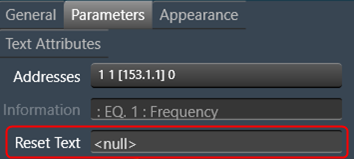
This will disable the “Reset Param” option from the context menu without impacting the other options.