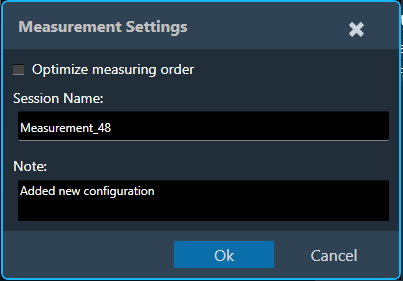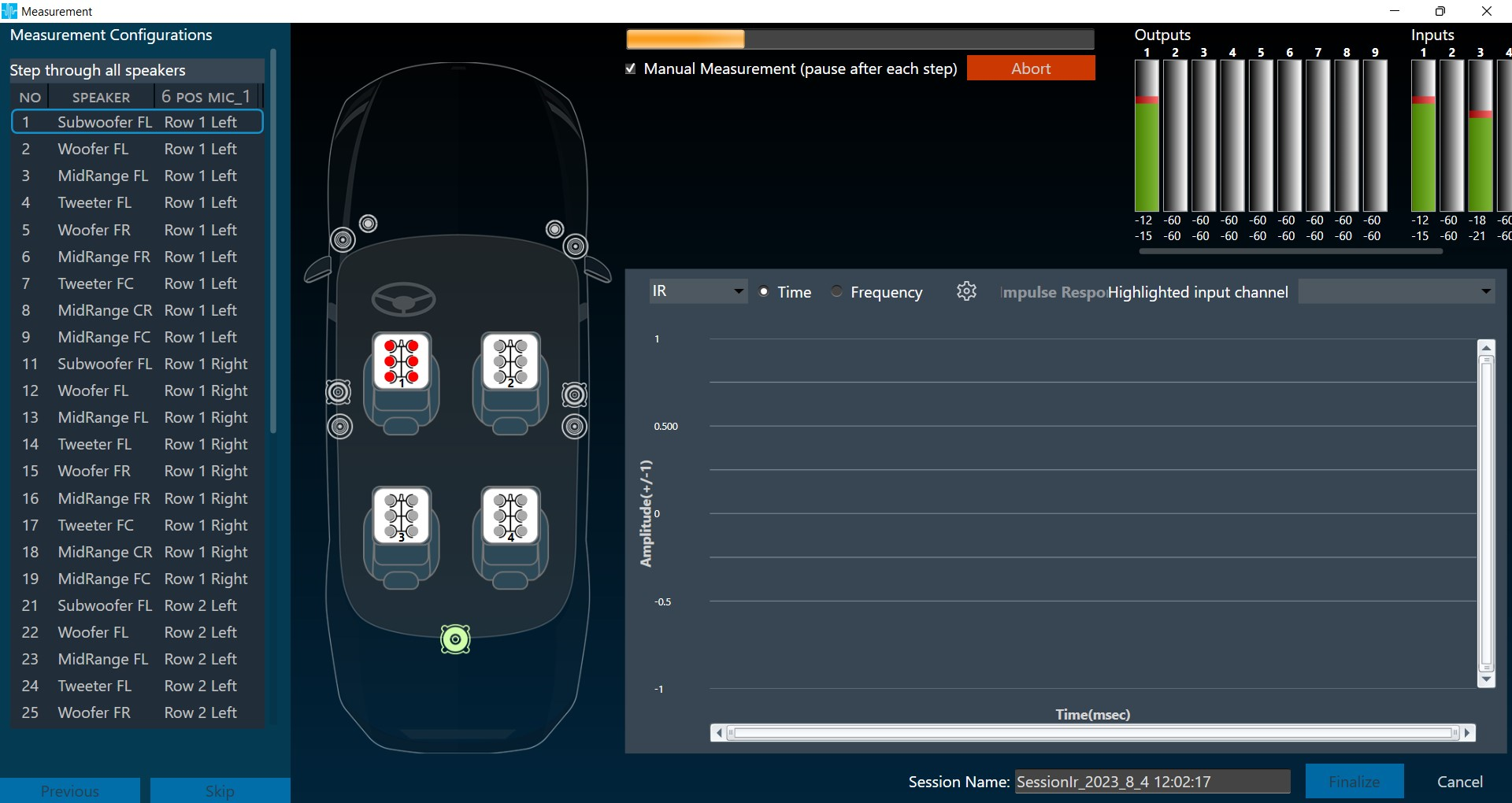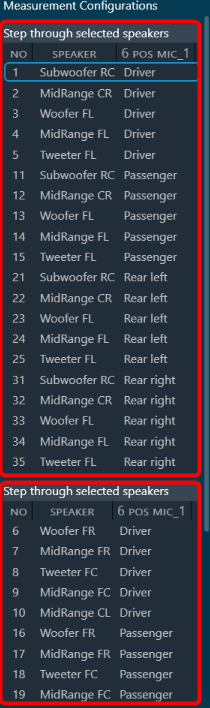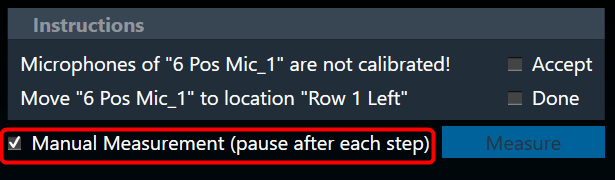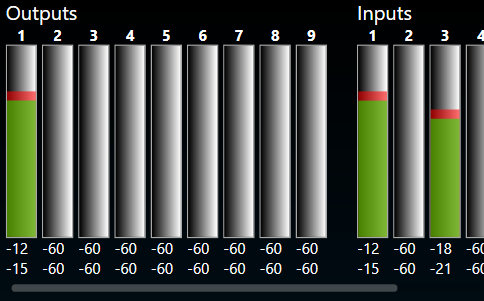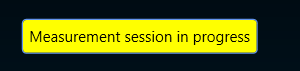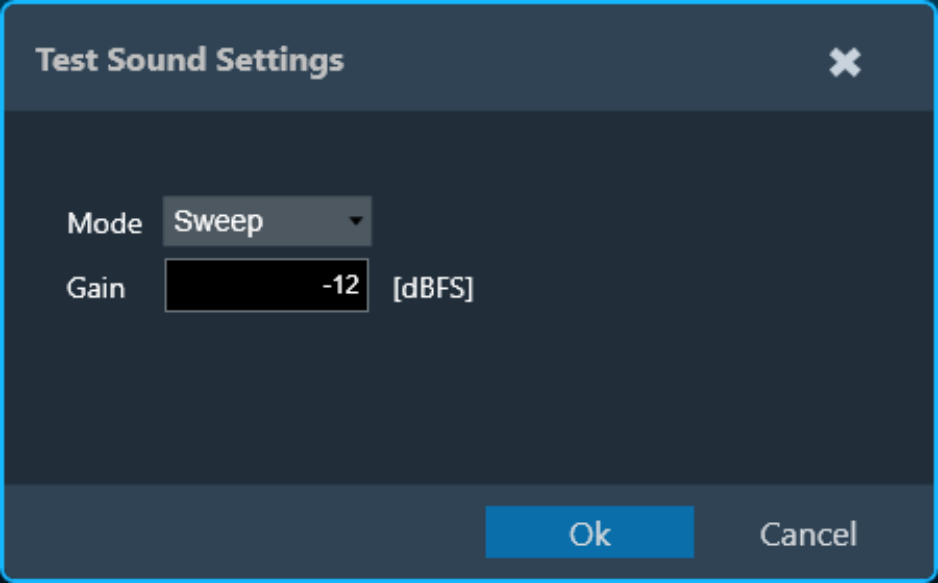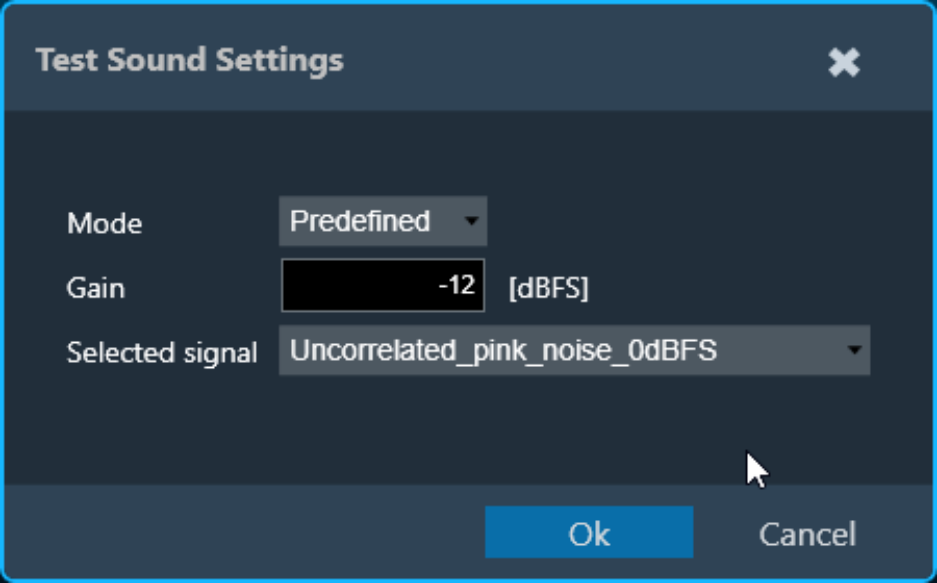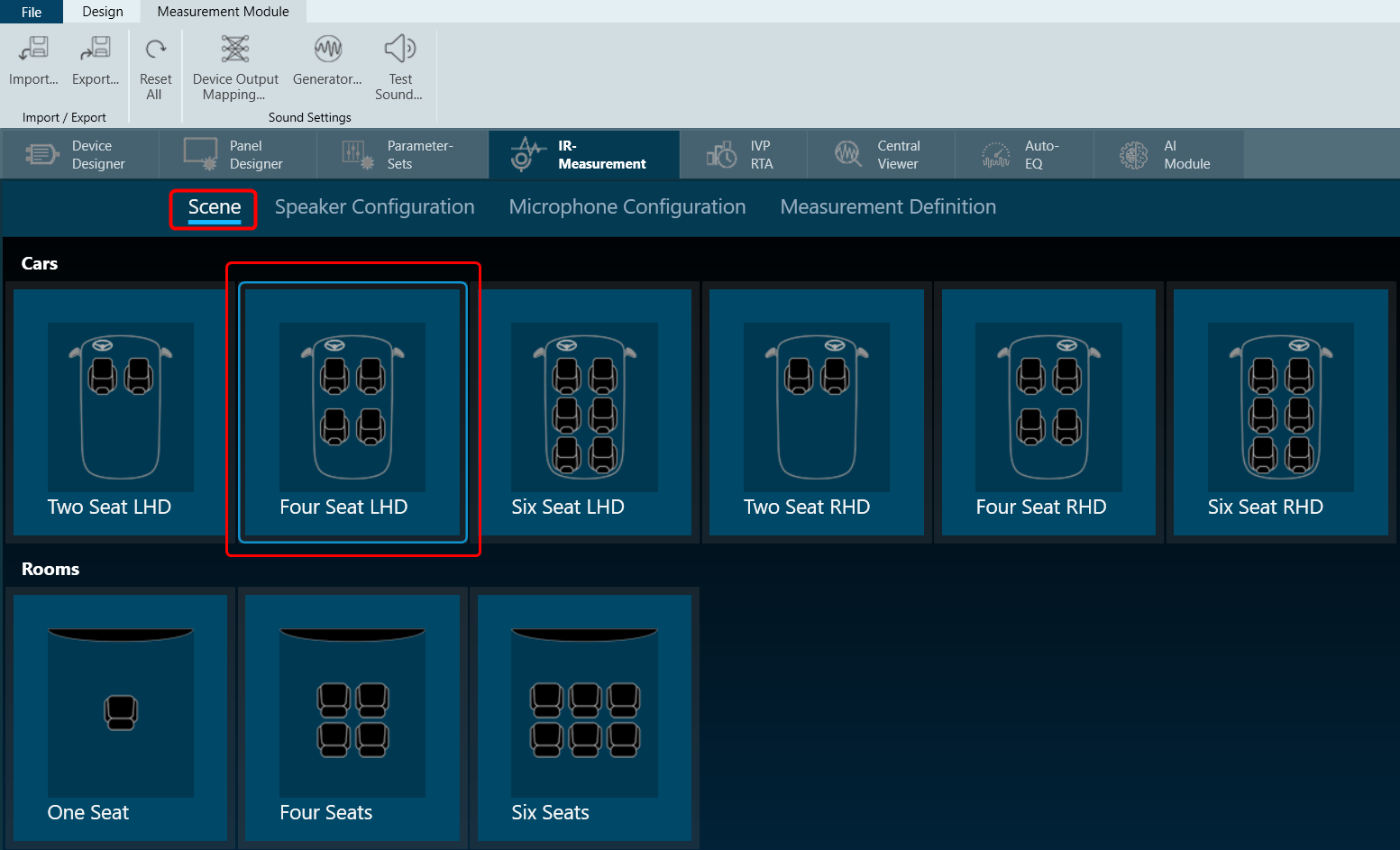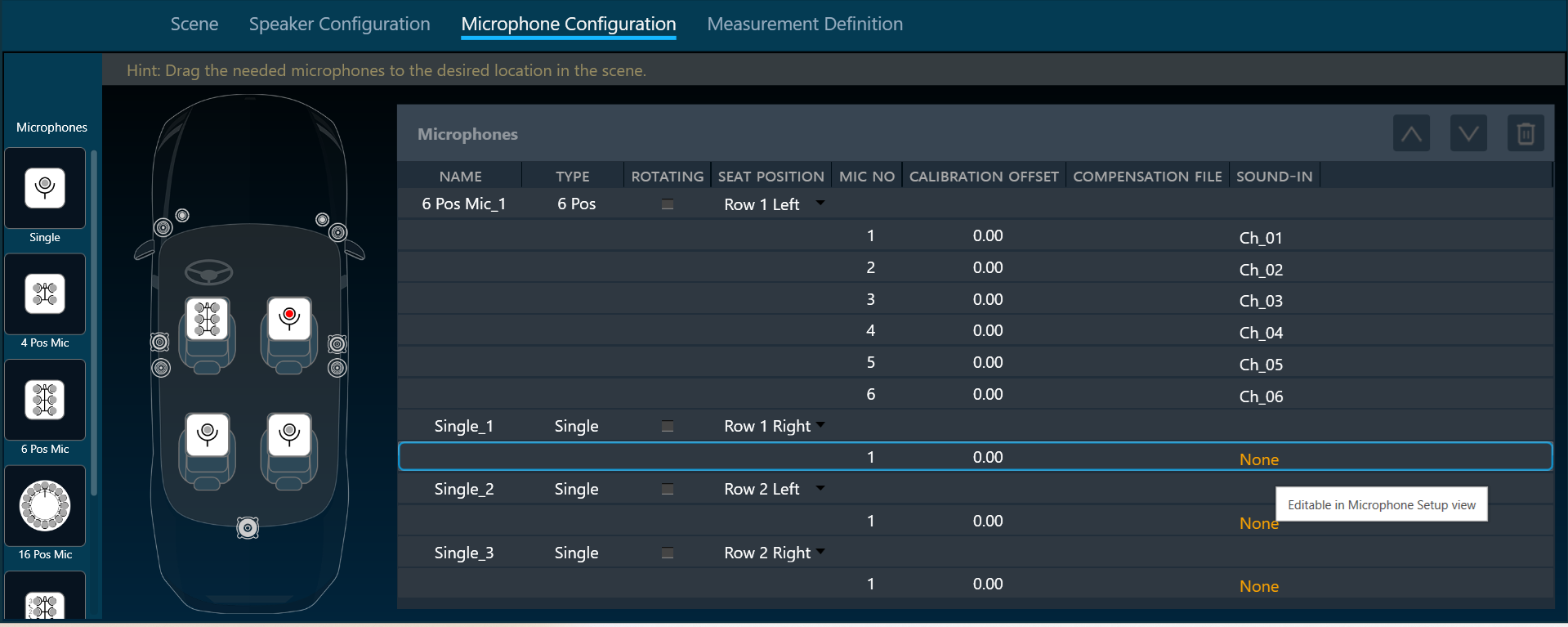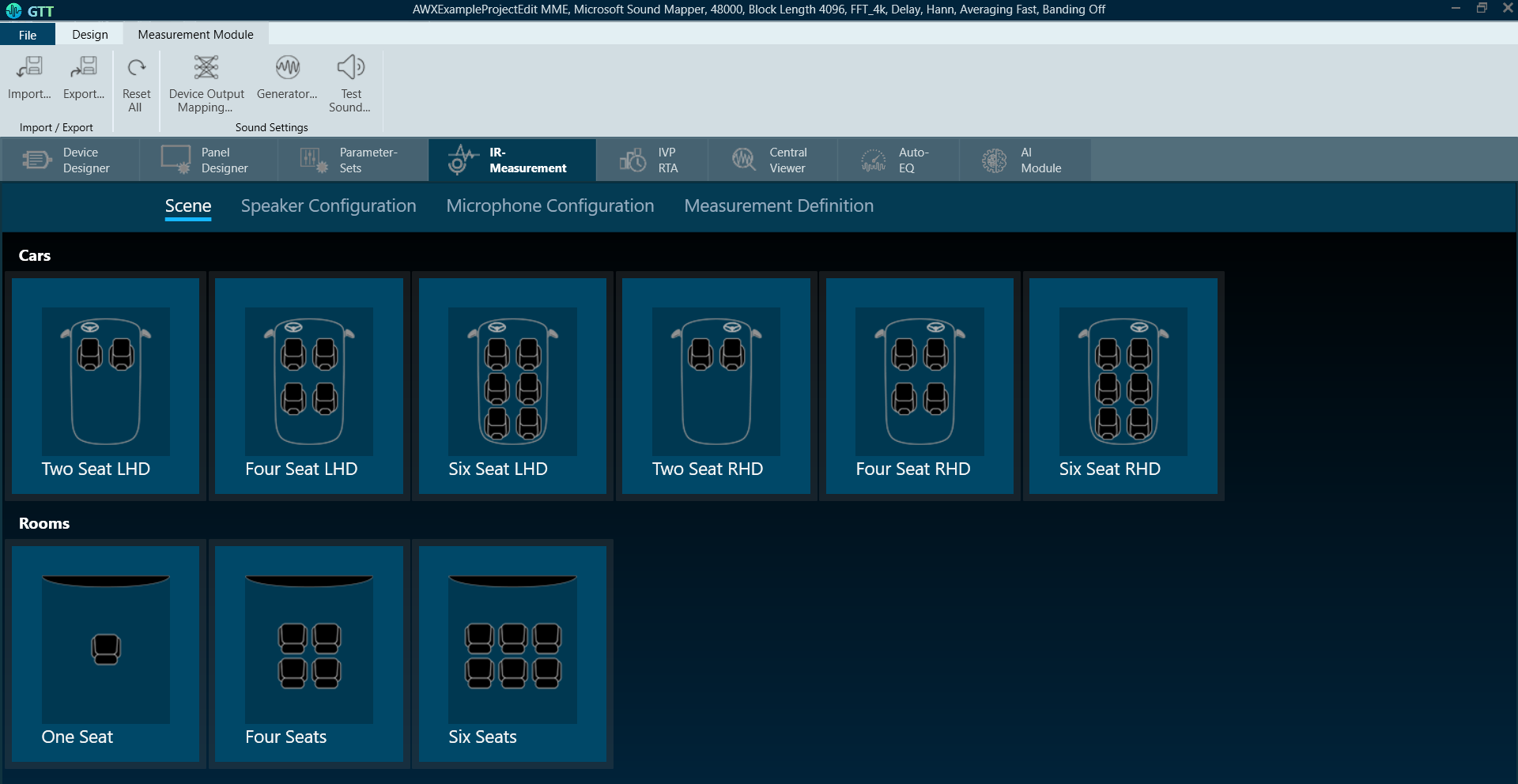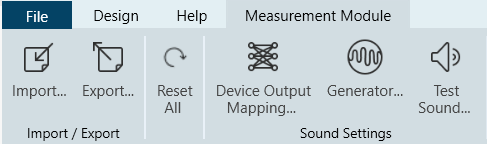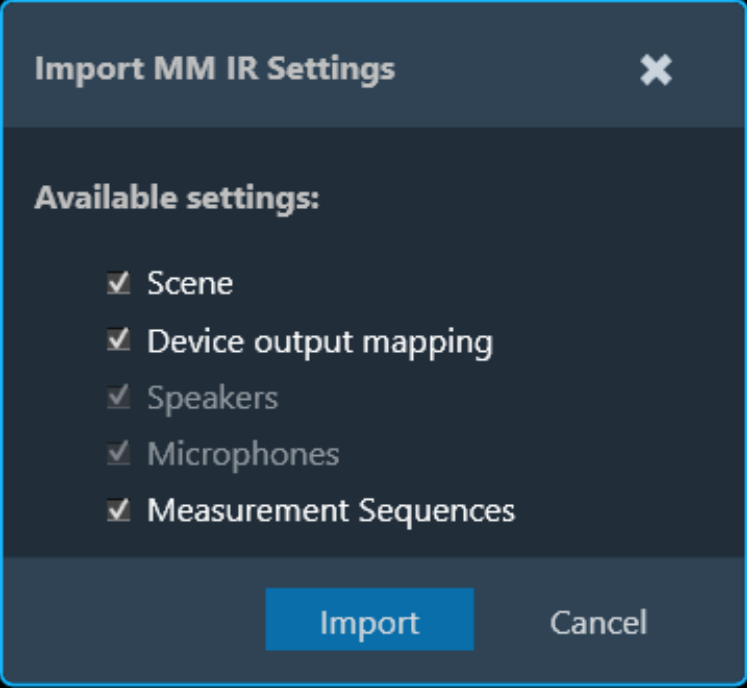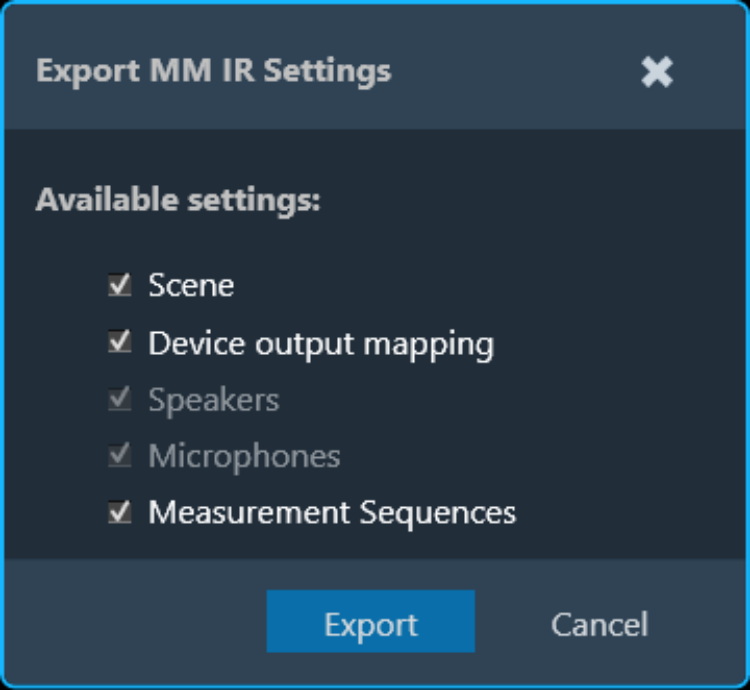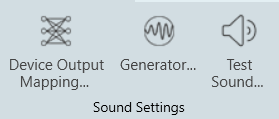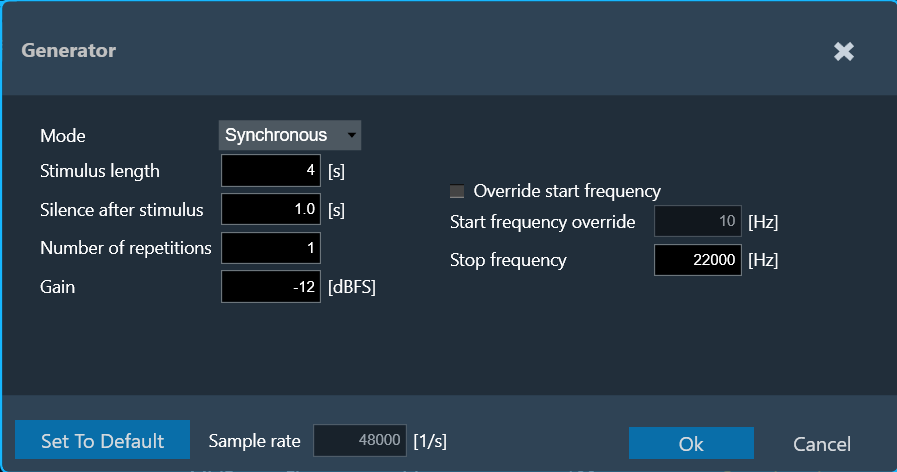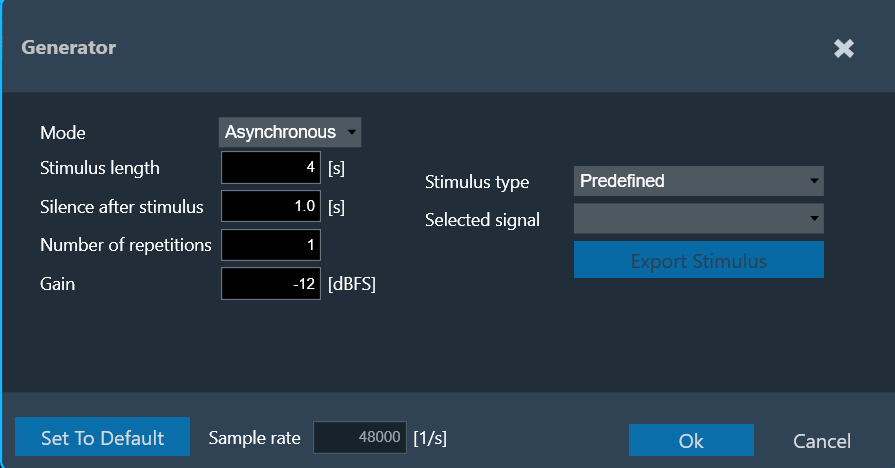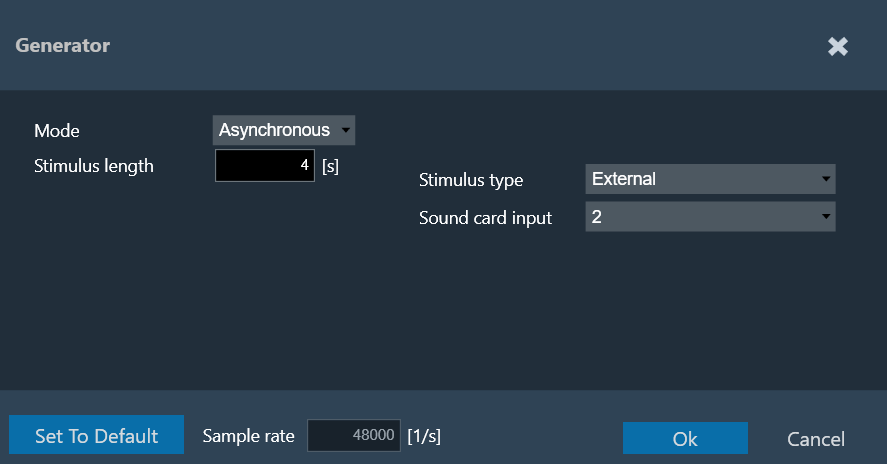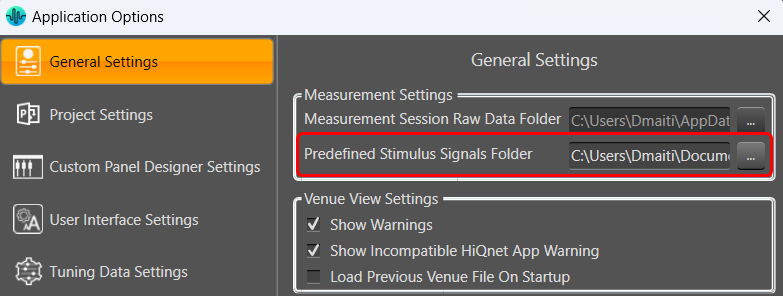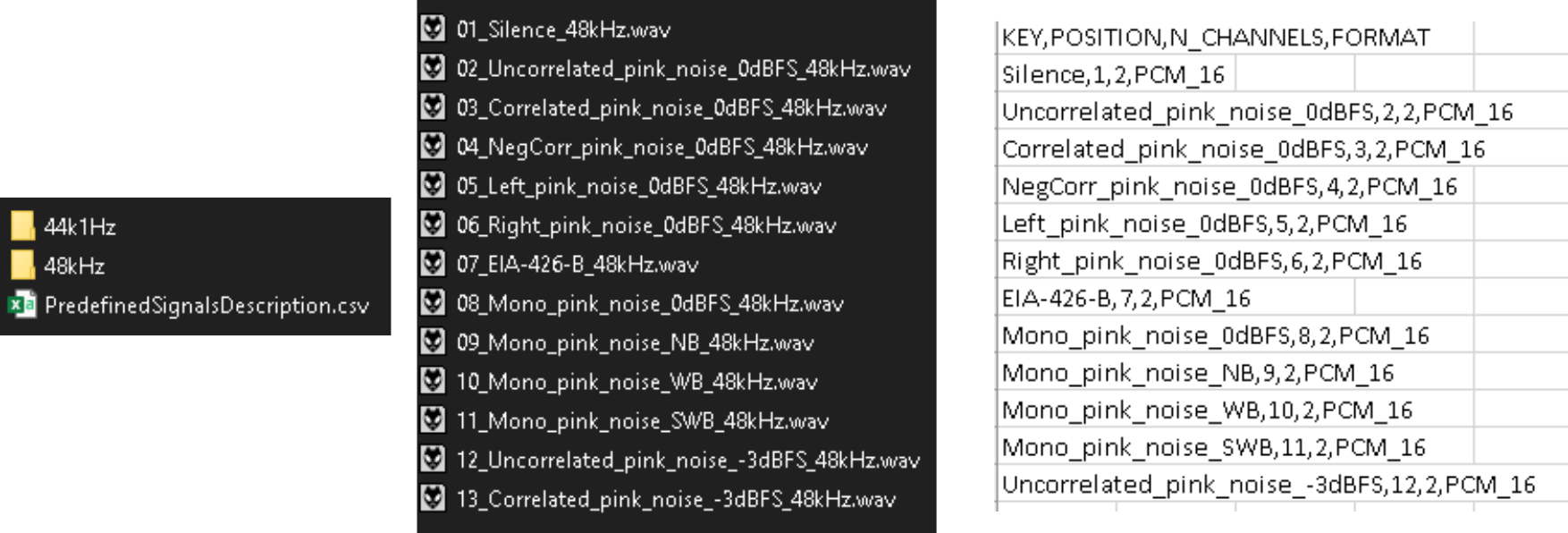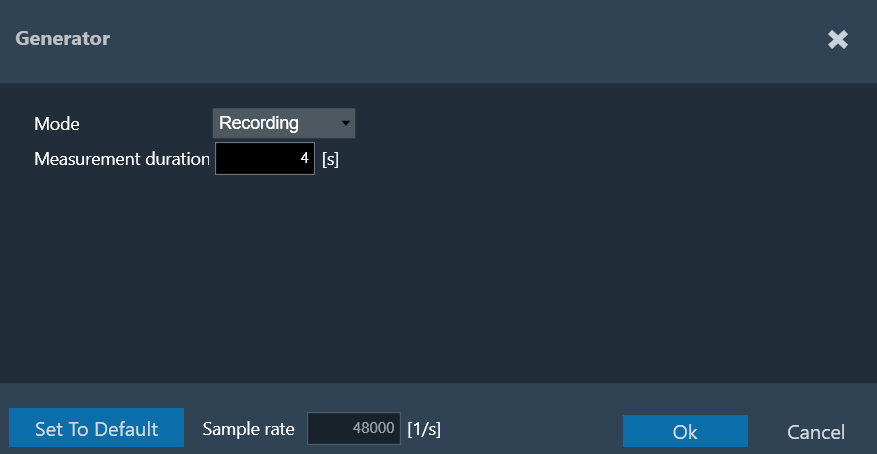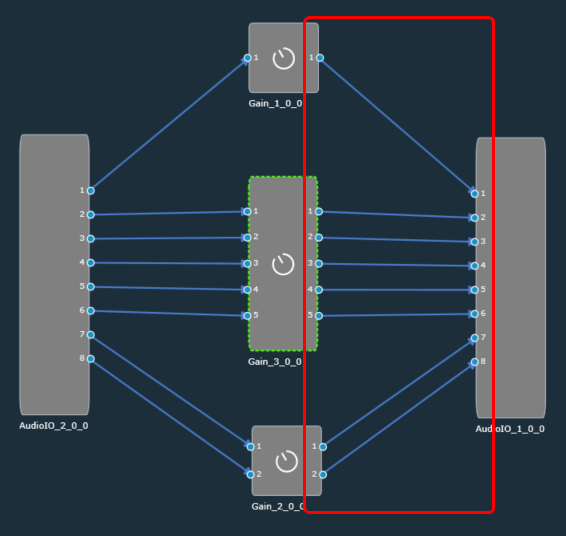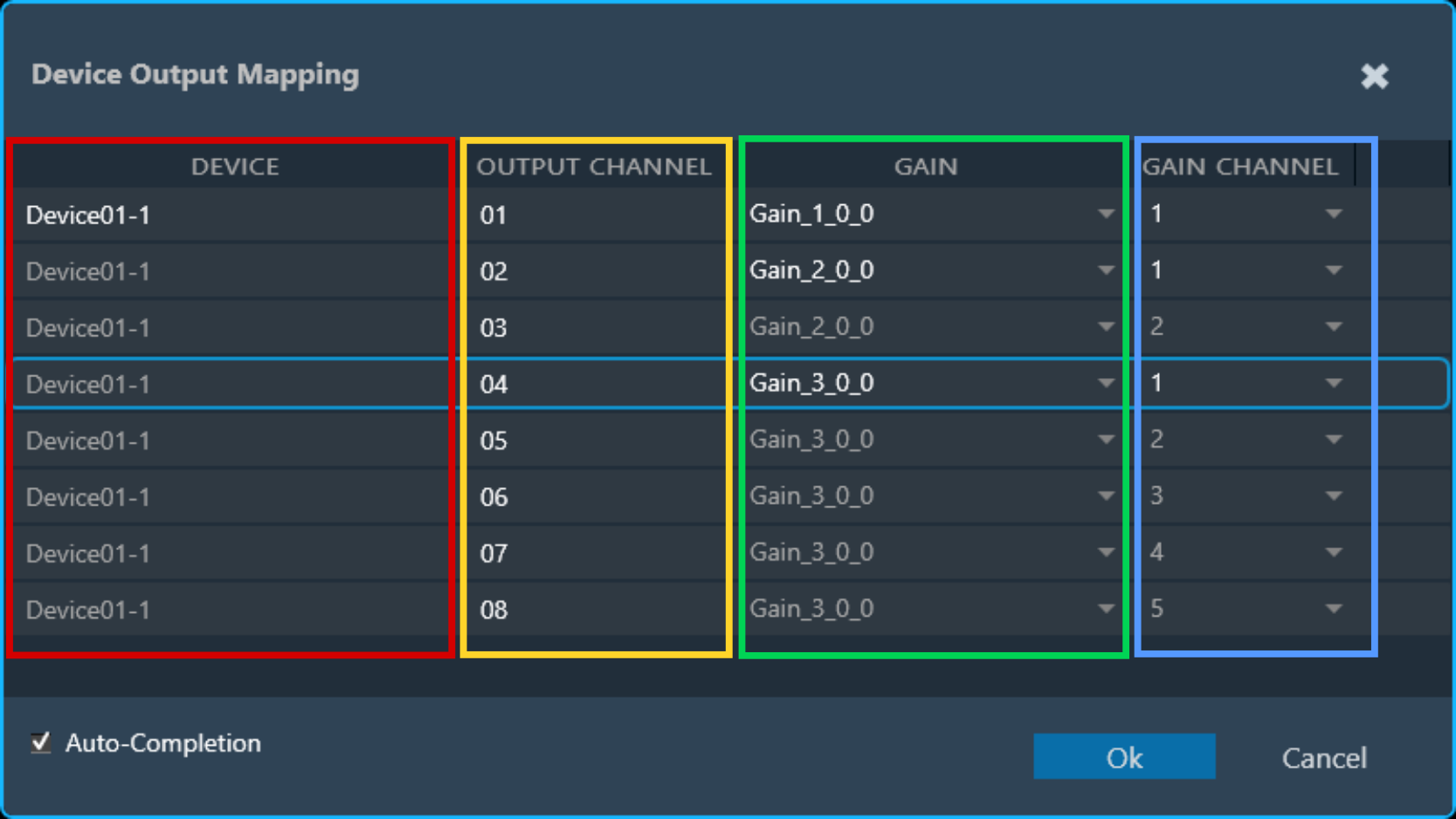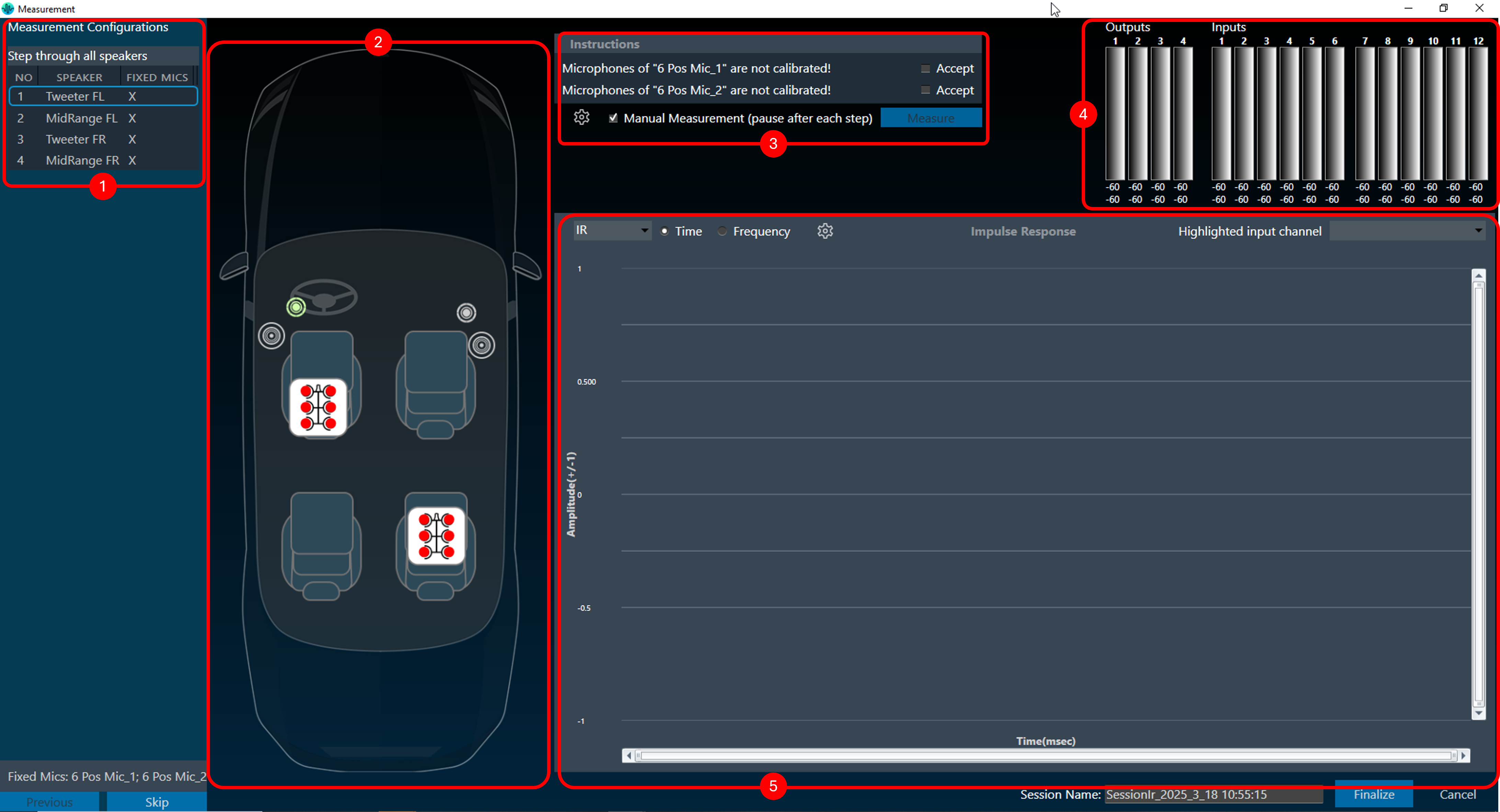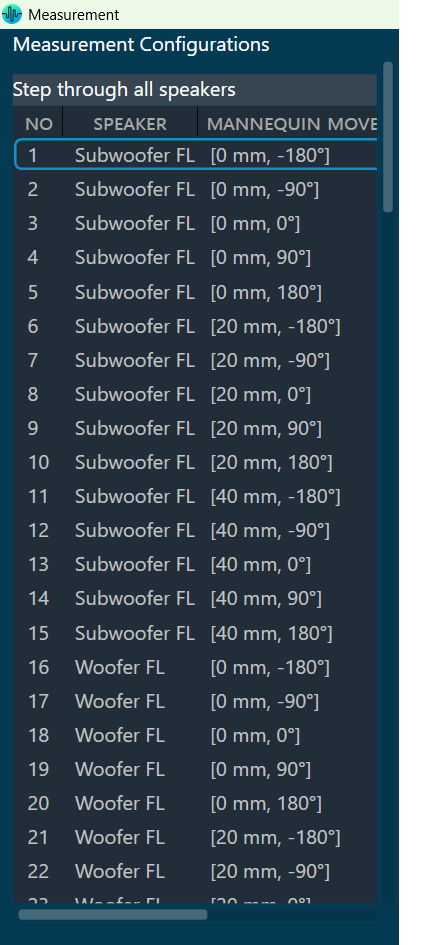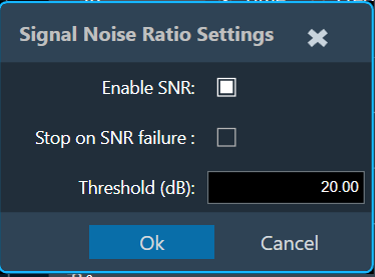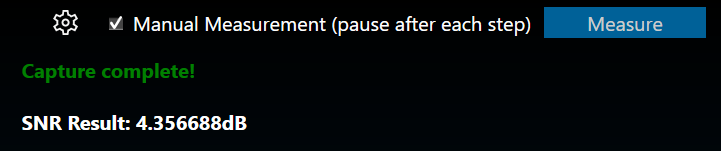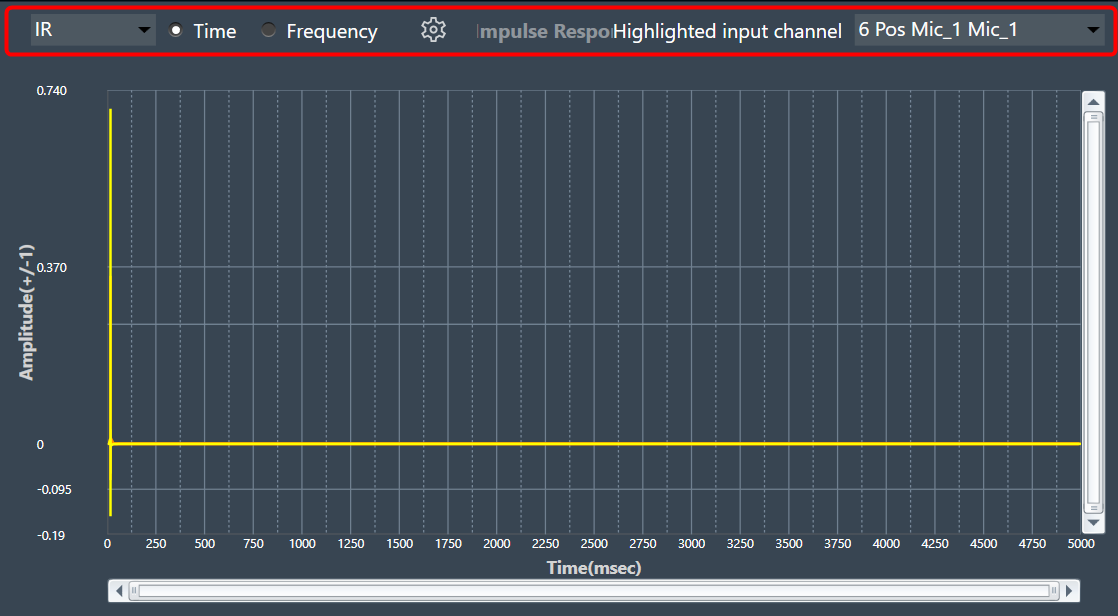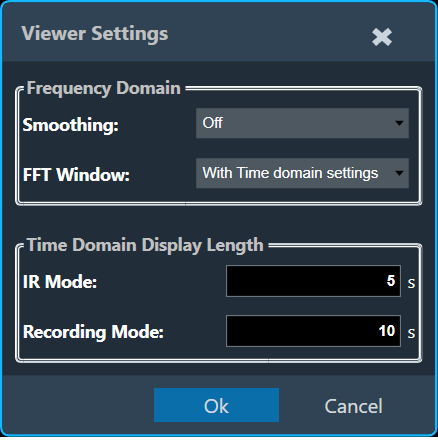The seat measurements can be performed using a mannequin equipped with two microphones placed in the left and right ears.
The process to define a mannequin measurement is the same as that for other microphone arrays, with a few additional steps required to specify movement or rotation details for each sequence.
Mannequin Configuration file: Harman AudioworX has established a file template to enable mannequin movement and rotation functionalities. This includes defining minimum and maximum limits for rotation or linear movements, specifying their units, and providing the MQTT broker address necessary for motor communication and execution of mannequin movements.
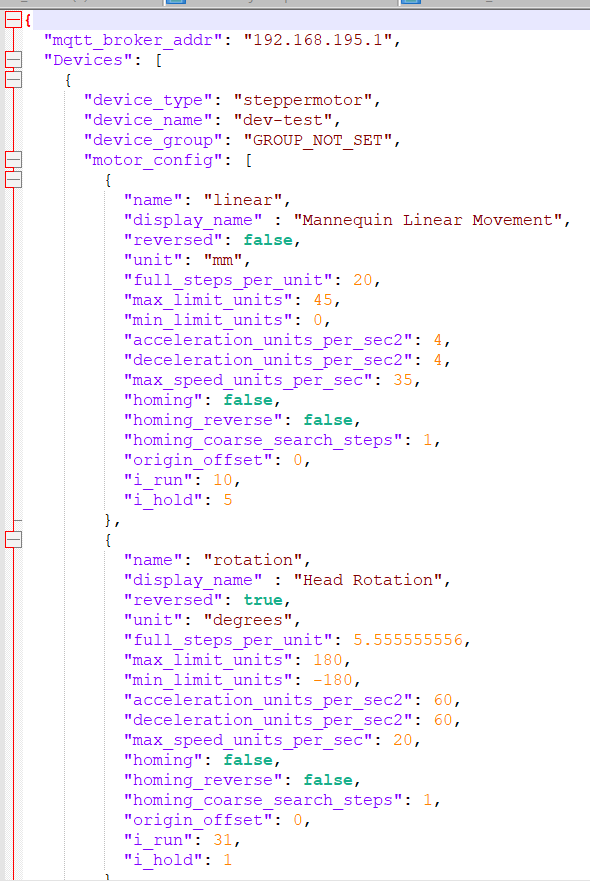
Steps to configure Mannequin measurement:
- In the microphone setup, select the mannequin option. The mannequin microphone array setup follows the same procedure as microphone arrays.
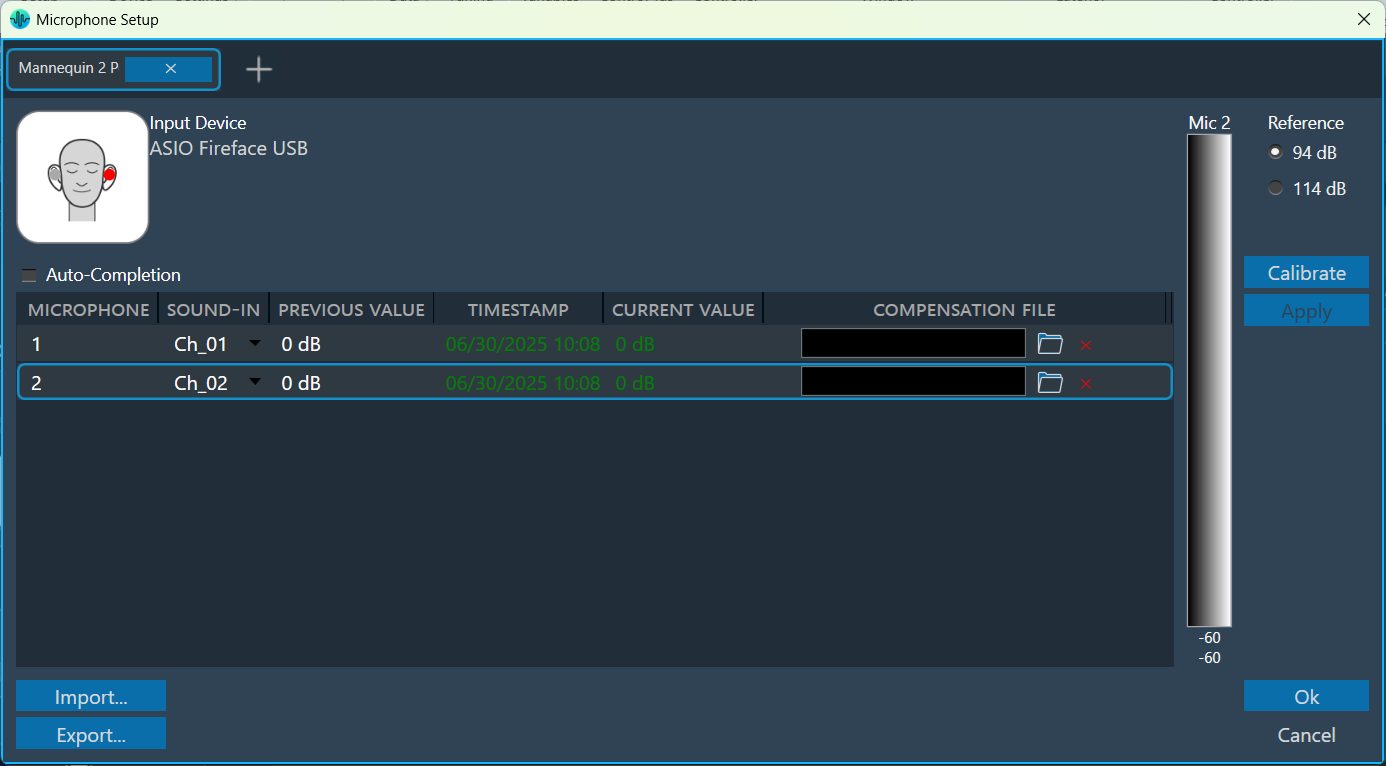
- On the Mannequin Measurement, follow the same procedure as the microphone measurement with a few additional steps. For more details, refer to understand measurement process.
- On the Measurement Definition, select the browse option and open the “Mannequin template file.
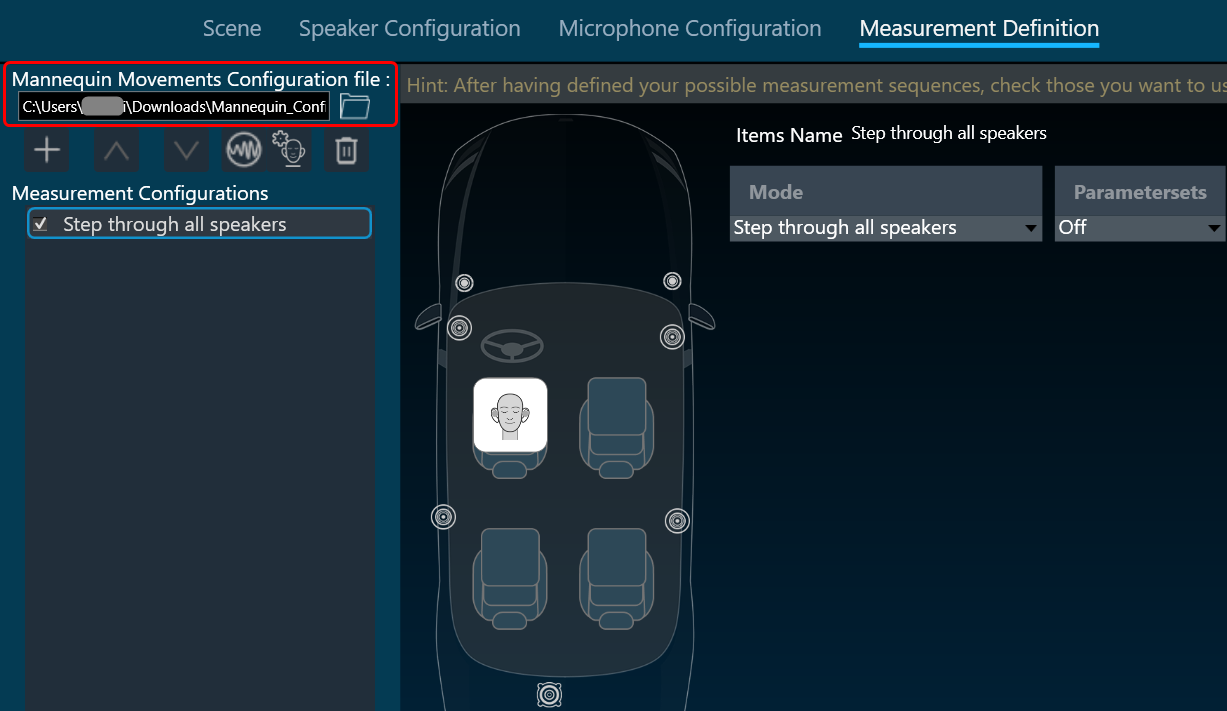
- Select the Mannequin Setting to configure mannequin movements.
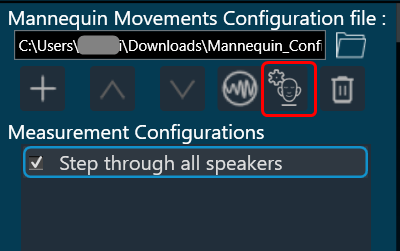
- In the Mannequin dialog box, the details of the configuration file selected in the previous step are parsed, and the available movements along with their minimum and maximum values are listed here. You can select the required movement and configure its minimum, maximum, and step size values within the provided limits.
Based on this configuration, measurement steps for each sequence will be generated.
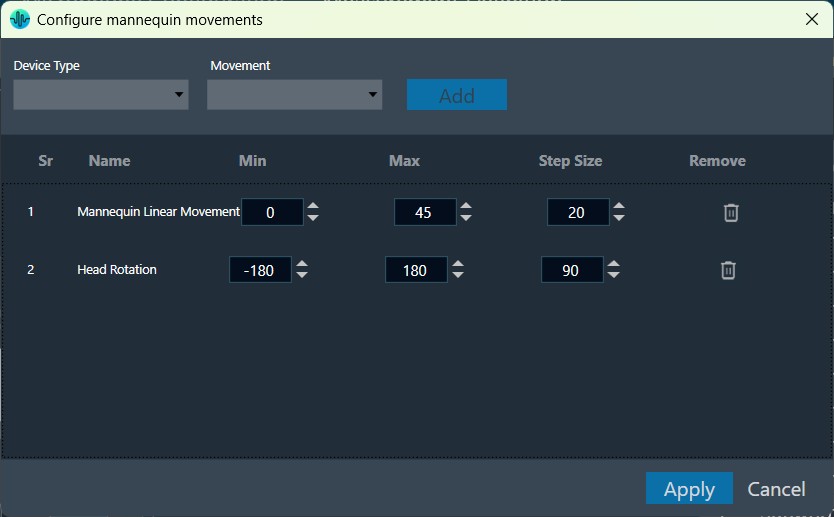
- Once the Mannequin configuration is done, configure the remaining Measurement Definition.
- Once you have configured all the measurements, click on Start Measurement Session to activate the measurement mode.
This opens a new measurement window. For more details, refer to the Measurement Session.