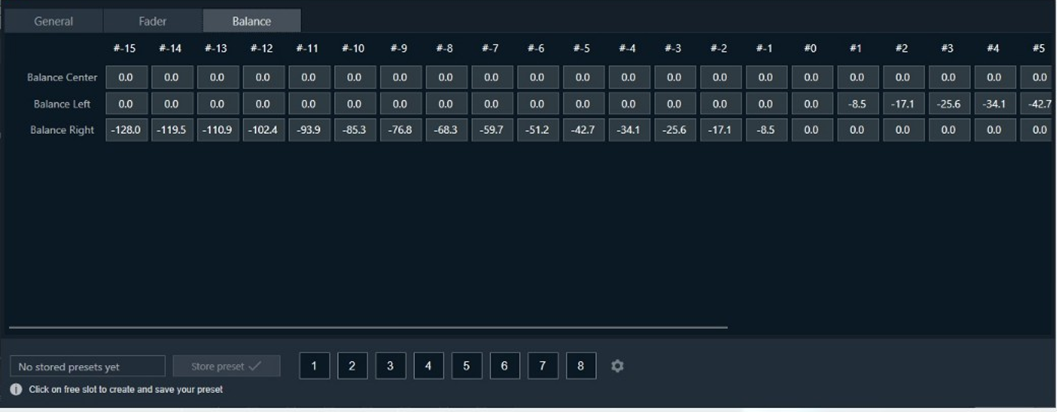Basically, this audio object allows to identify the “sweet spot” of the sound by moving in the x and y directions. Using this method, you can optimize the sound loudness on the left or back of the cabin.
Used to map the channels to Balance Speaker group and Fader speaker group.
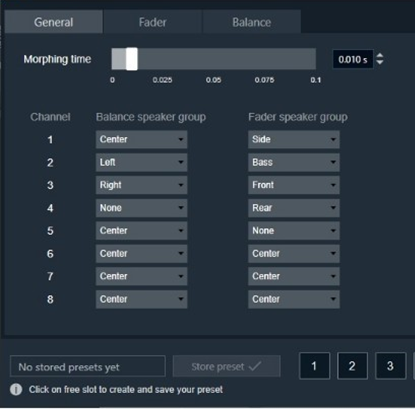
- Morphing time: The range is from 0 s (no morphing) to 0.1 s.
Morphing time follows time constant and the morphing time is denoted as M. Following is the percentage of change achieved:
– After M: 63%
– After 2M: 86%
– After 3M: 95%
– After 4M: 98%
– After 5M: 99%
Hence the morphing time can be configured accordingly.
The morphing time (through V release) is actually a time constant. Therefore if you want your morph 99+% complete in 100ms you should specify 20ms, not 100. One time constant will morph 63% of the way there.
- Channel assignment: Assigns a particular audio channel to one or none of the speaker types in each group.
- Balance Speaker Types: CENTER, LEFT & RIGHT
- Fader Speaker Types: CENTER, SIDE, BASS, FRONT & REAR
Fader tab
Used to control the gain level of fader in the range -128 to 0 dB.
- Front
- Center
- Side
- Rear
- Bass
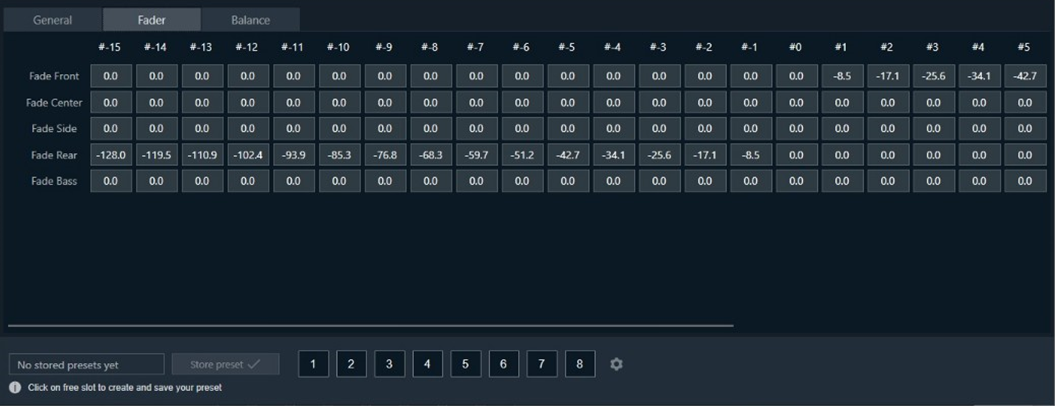
Balance tab
Used to control the gain level of balance in range -128 dB to 0 dB.
- Center
- Left
- Right