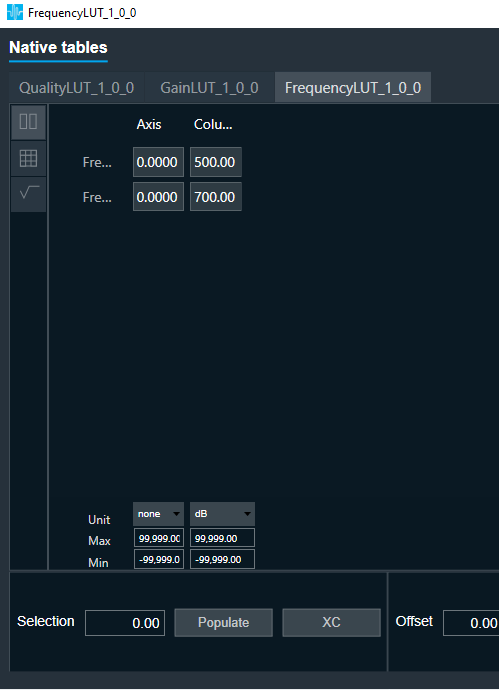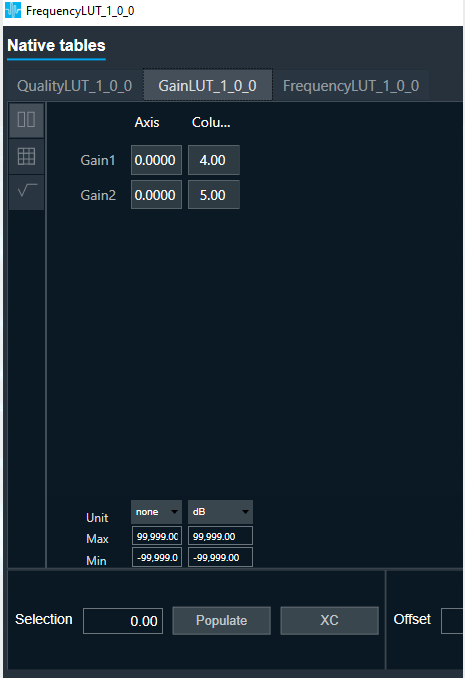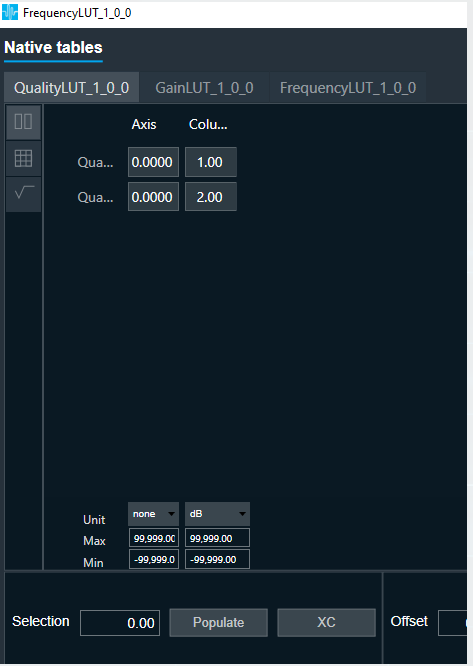The ToneControlExtended panel is to tune ToneControlExtended audio object. The state variables of ToneControlExtended audio object can be updated using this panel.
The frequency axis scale based on the minimum value of either the maximum value of Frequency StateVariable or (Selected Sample Rate / 2)* 0.999.
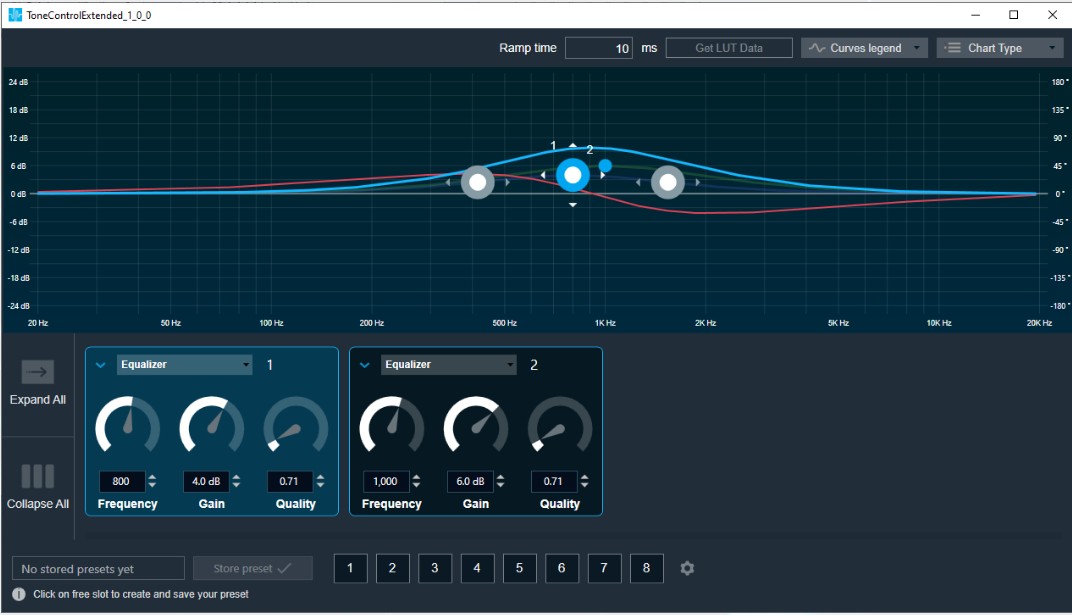
Tone Control Extended Chart
This chart represents the influence of all bands on the frequency and phase response. The left axis shows the amplitude in dB, the right axis shows the phase in degrees, and the X-axis shows the gain.
The number of Bands are defined with the Signal Flow Designer. The Bands get dynamically managed inside the GTT. Most of the Bands are represented by appropriate markers.
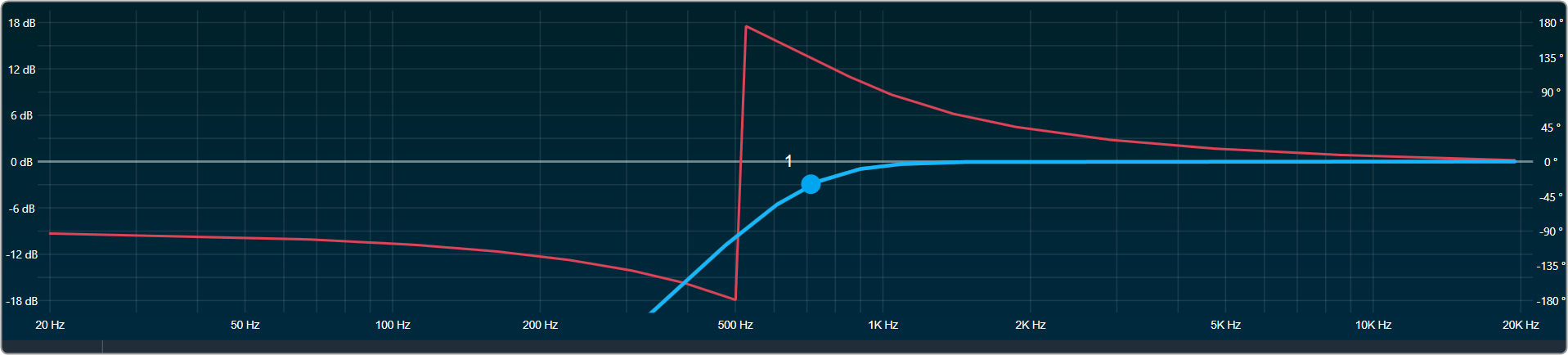
Markers
Markers are movable. Moving them allows you to amend the current Band parameters. Each marker corresponds to one or two Band parameters. For example, the equalizer shown below has three markers.
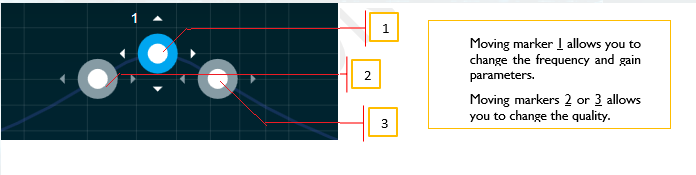
Band Settings
On the Band settings window, you can perform the following operations.
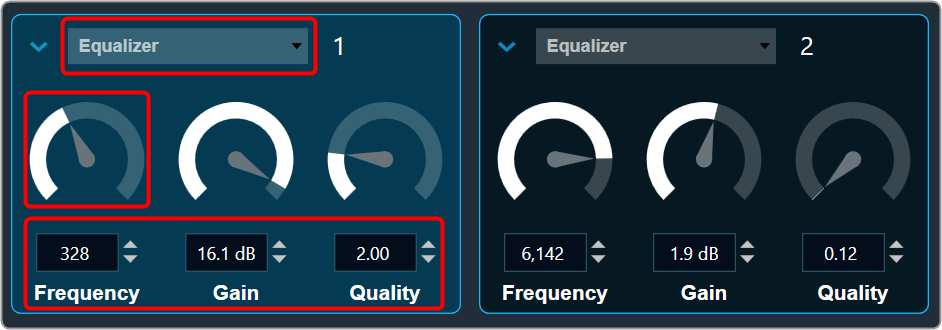
Change the Frequency, Gain, and Quality
Frequency: It is used to set the center frequency of each filter.
Gain: It is used to set the center frequency gain of each band of the filter. Not all filter types offer a variable gain.
Quality: It is used to set the width of each band pass or notch type band of the filter. Not all filter types offer a variable quality factor.
- Using the increase and decrease buttons
 you can change the value.
you can change the value.
Or - Select the tuner and use mouse scroll to adjust the value.
All available filters are added, and default selection is set as All Pass 2 at panel startup.
Change Band type
The Band Filter menu shows a list of all Bands that are set up in the amplifier for the current channel. You can change the Biquad type or remove the Band by setting it to Bypass (at the top of the list).
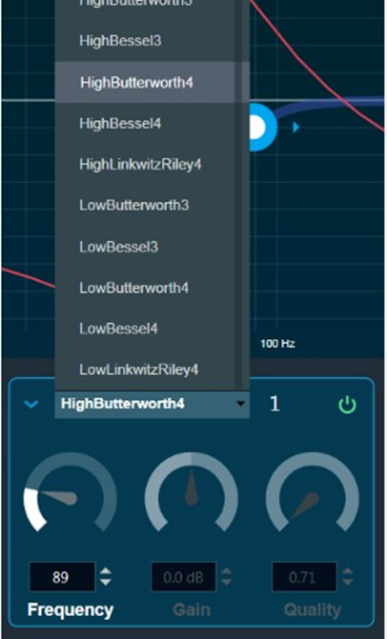
Band Chart Type
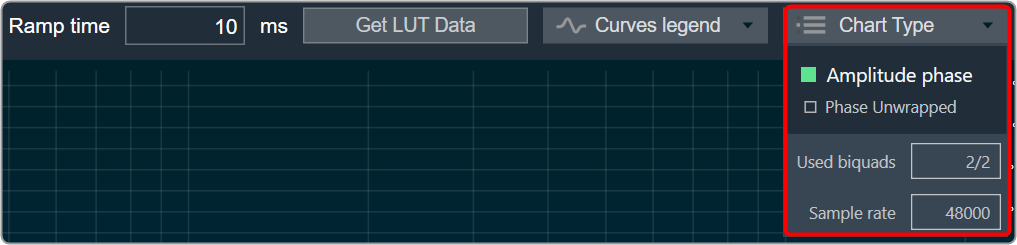
Amplitude phase: It is used to turn on and off appropriate charts.
Phase Unwrapped: It displays absolute values.
- If the phase is wrapped, the display is limited to ± 180 °.
- If the phase exceeds 180 ° or -180 ° it is continued on the other side of the vertical scale.
Used Biquads: This informs you about the available Biquads. The first number is the number of Biquads that have not been bypassed. The second number is the number of available Biquads.
Sample rate: It shows the sample rate at which the filters are operated.
Band Curve Legend
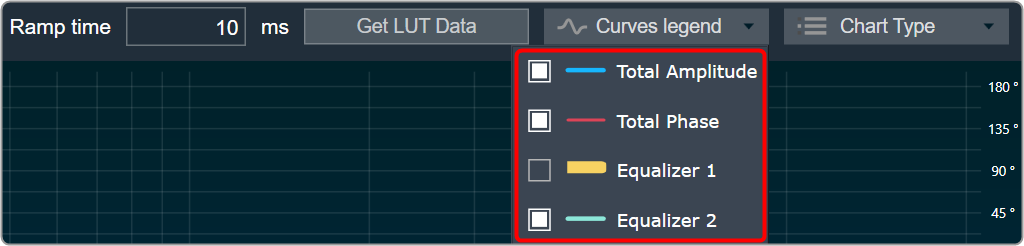
Click on Curve Legend to display all the associated legends. By default, all the curve legends are enabled on the graph. Uncheck the curve to hide it from the graph.
- Panel preset is used to store the tuning parameter.
- Ramp time is used to set the ramp characteristic of the object.
In Tone Control Extended Panel, there is no channel selector since the band values are the same across all the channels.
Get LUT data
When a Tone Control Extended is connected to the LUT objects, the Tone Control Extended Panel displays the graph for the LUT data.
These graphs are just for visualization; you cannot alter the graph values from the panel.
- Connect the LUT objects to Control pins of Tone Control Extended objects.
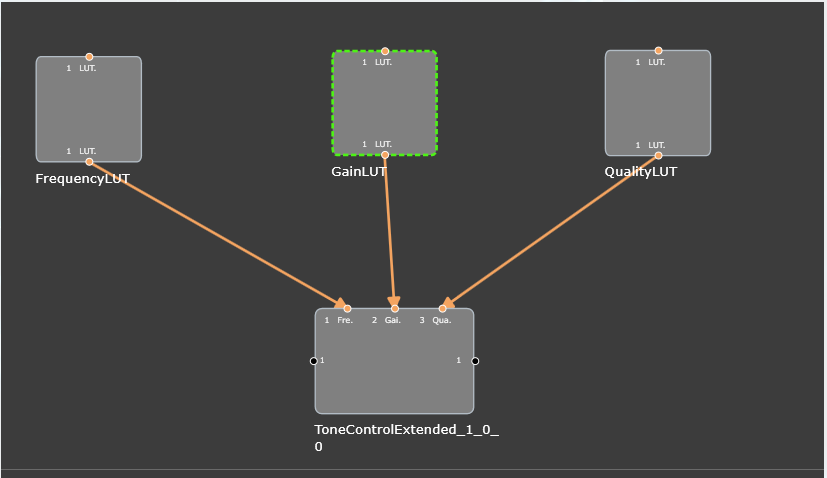
- Open LUT panel and set row, column name and values.
- Open Tone Control Extended panel and click Get LUT data. This will plot the graph for the LUT data.
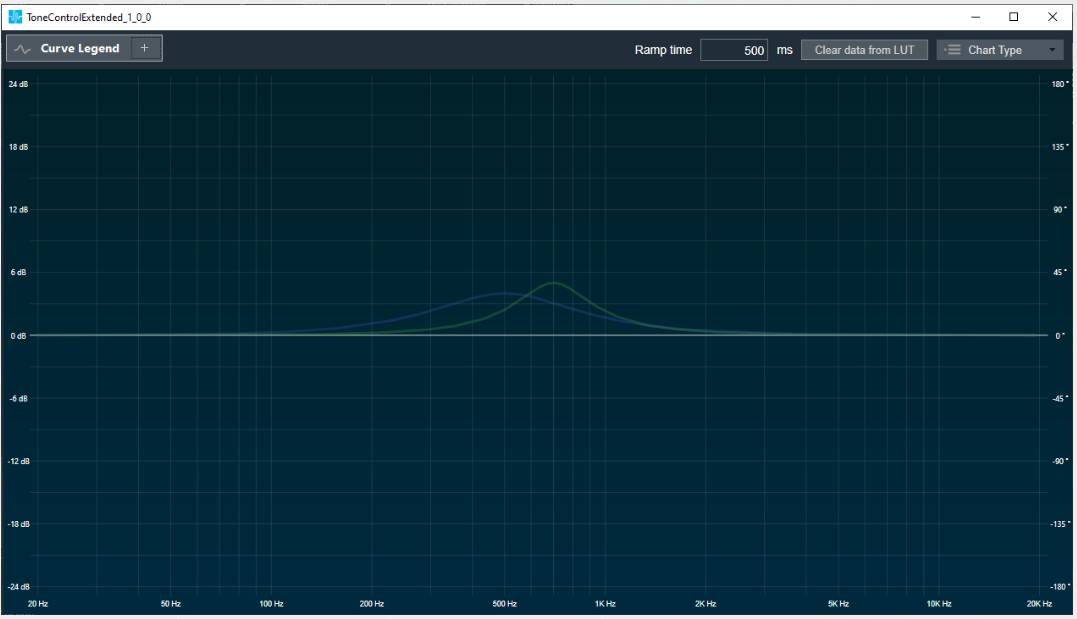
If anyone pin is not connected to LUT in a particular band, then corresponding tuning value will be used to plot curve.
Curve Legend
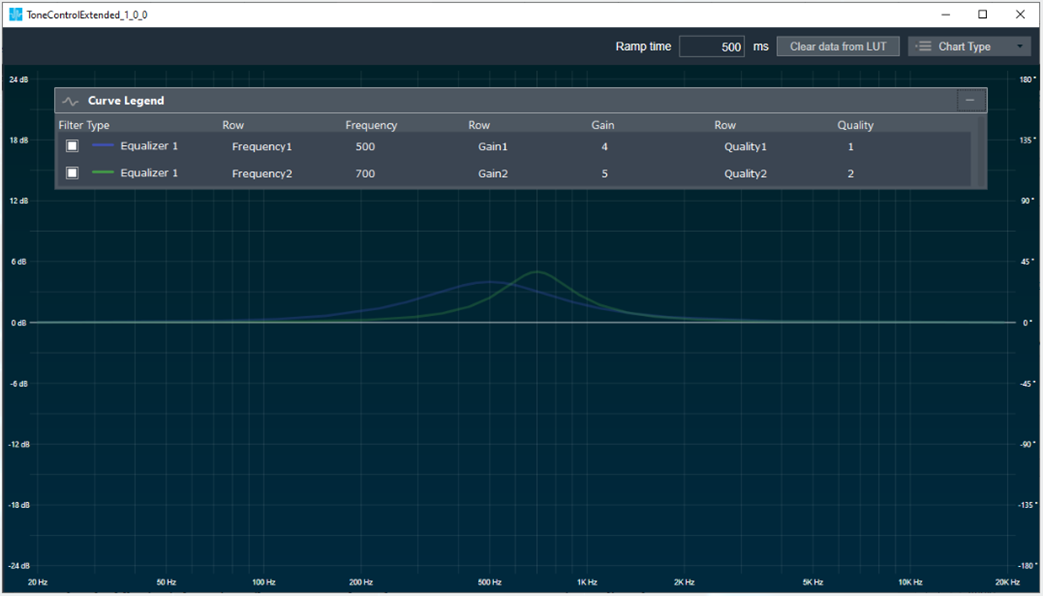
- This is a movable control and can be expanded or collapsed. It can be moved anywhere within the panel.
- It has the following information: Filter Name, Band Number, Row Name, Frequency, Gain, Quality value.
- Ex: Equalizer 1 Frequency1 500 Gain 4 Quality 1
- Check box can be used to show/hide the specific curve
- When corresponding row name is not available we will mark with “—“. This means the data comes from Tuning data “Clear LUT data” will switch back to the previous mode.
“Get LUT data” is supported only when it is directly connected to the LUT object.