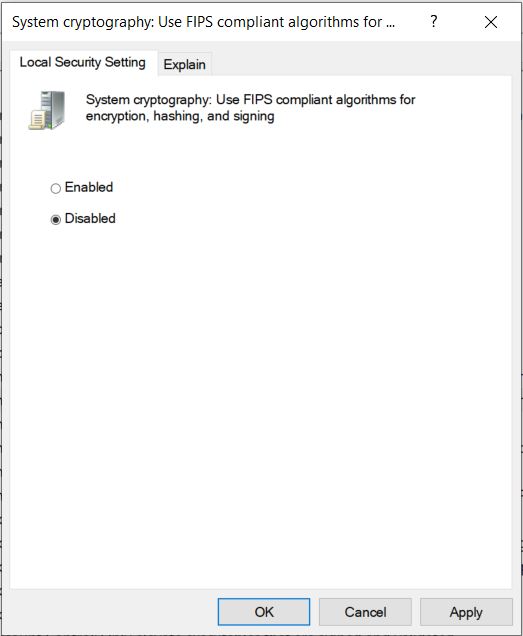During GTT installation, the following issues may occur. You can refer to the solutions provided.
Issues during GTT Installation
| Issue | Description and Solution |
| Service Installation error message | Description
During installation, the following error message appears. Solution This error occurs if the default .NET 3.5 is not enabled on Windows.
|
| Installer Error Message | Description
During installation, the error message below appears. Solution This error message appears if there are previous residues of service left. Follow the steps below:
Same steps can be used for Harman License Manager as well. |
| Database Error Message | Description
During installation at the database selection step, getting below error. Solution
There are chance that the below checkbox is checked. Uncheck this. This is available in Control Panel -Time & Language > Region Settings.
To reach the above option, go to Control Panel > Clock and Region > Region > Administrative tab. |
| Installation is failing without any specific error. | Description
In some scenarios we have seen, installation fails without any error, just says “Installation interrupted.” Solution This issue mainly comes due to an issue in SQL state on the system. For example, if the SQL port is blocked or the service is in the stopped state. To resolve this, follow the steps below to write to the database:
Make sure to do for both the Client and the server.
Sometimes we have to repeat these steps a couple of times so that the GTT installer can write to the database. |
| Installation error | Description
During installation getting below error. Solution
|
SQL Installation Issues
| Issue | Description and Solution |
| SQL Installation Fails | Description
The installer complains that the SQL RTM installation has failed. Solution There seems to be another version of SQL Compact edition installed on the box.
Microsoft SQL RTM has a rule to check if there is any pending restart on the machine, if pending SQL installation will fail. |
| HarmanAudioworX installation fails
|
Description
Sometimes the SQL Express is not installed with the pre-reqs. This may be because the system would have had the SQL Express installed previously and uninstalled, however, the registry is not cleaned properly, and the Pre-reqs wrongly detect the installation and skip. Solution Manually install the Microsoft SQL 2019 server Express edition. Link: SQL_2019 |
| AudioworX_PreReq fails on Windows 11 | Description
If the machine has been upgraded from Windows 10 to Windows 11, the AudioworX_PreReq installation fails due to SQL Server Express 2019 incompatibility. Solution If the machine has been upgraded from Windows 10 to Windows 11, ensure the following registry key exists before proceeding with the SQL Server Express 2019 installation. To add the registry key, open Command Prompt as Administrator and run the following command: Once you have added the registry key, run Setup_HarmanAudioworX_PreReq_2.2.0.2450.exe. |
Issues during GTT Launch
| Issue | Description and Solution |
| GTT Launch | Description
When you are trying to launch GTT from a different account (which was not used for installing GTT). Solution This is not a valid scenario as it has not been fully tested. Hence, we recommend using the same account that was used for installing GTT to launch GTT. |


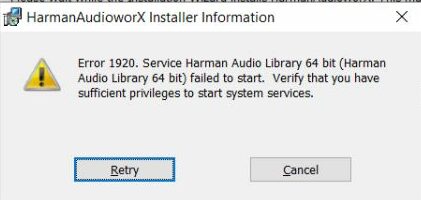
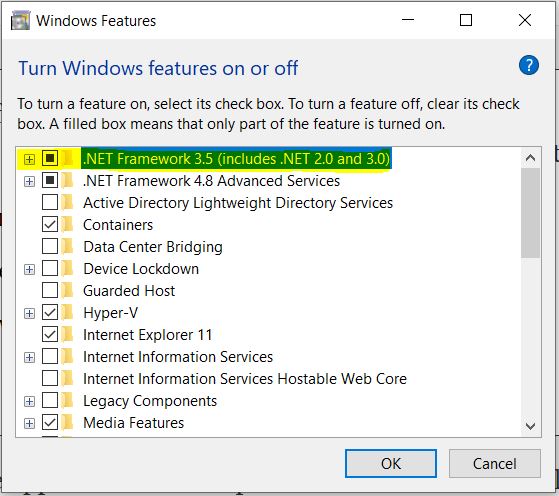
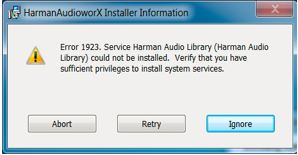
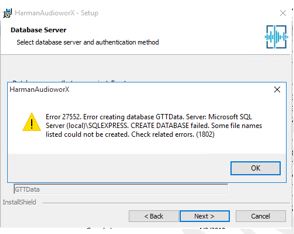
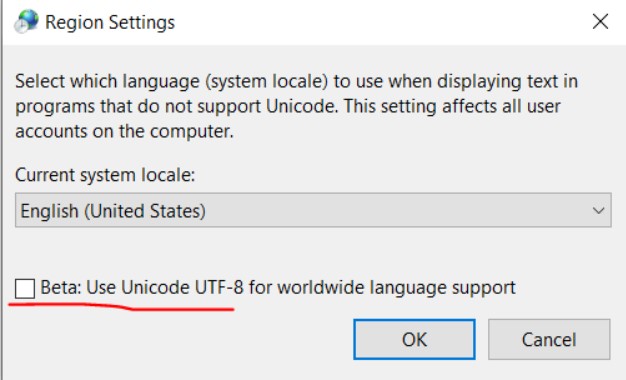

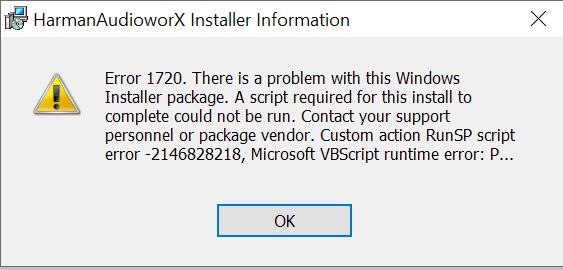
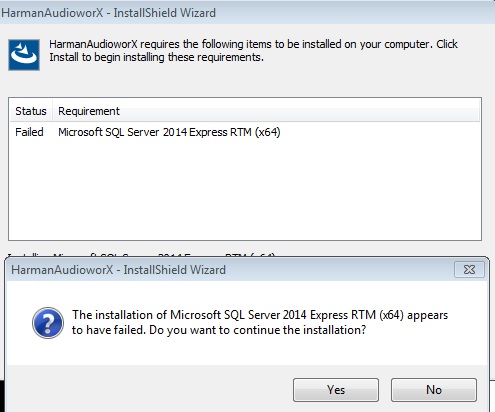


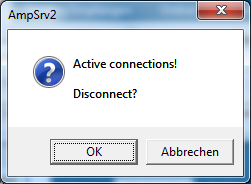
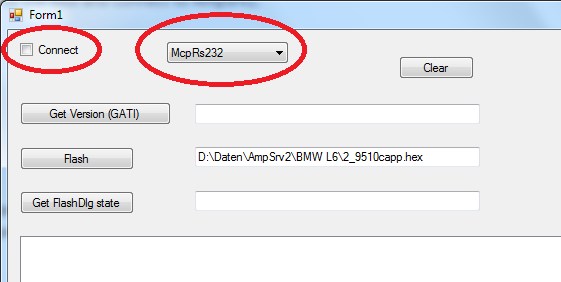 AmpSrv2 Troubleshooting
AmpSrv2 Troubleshooting