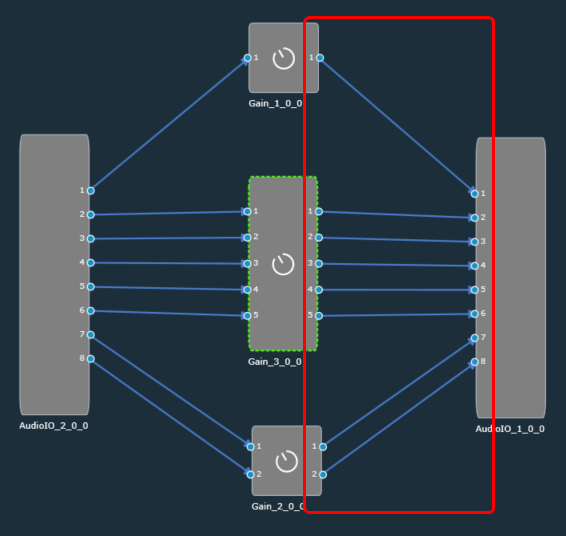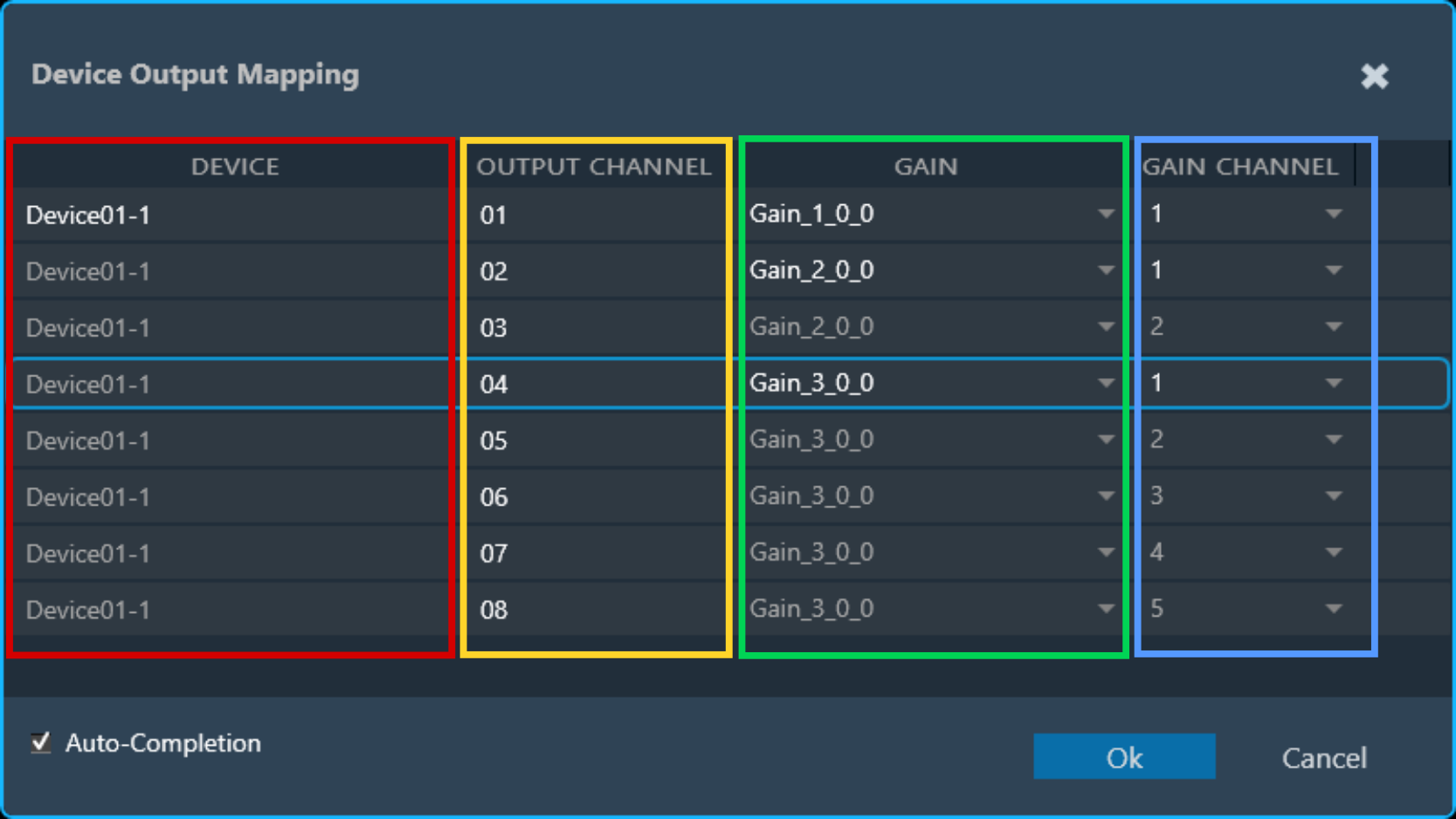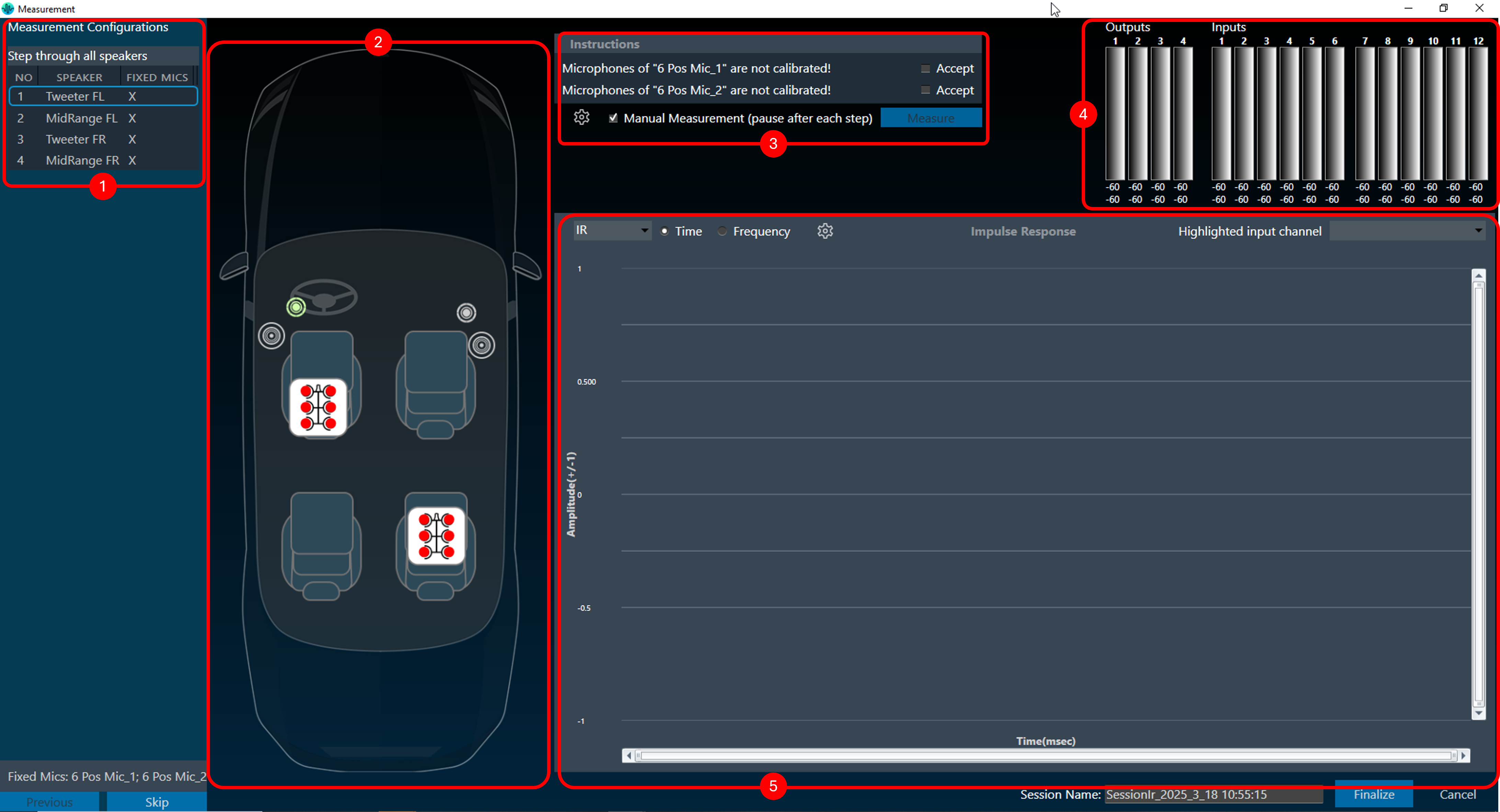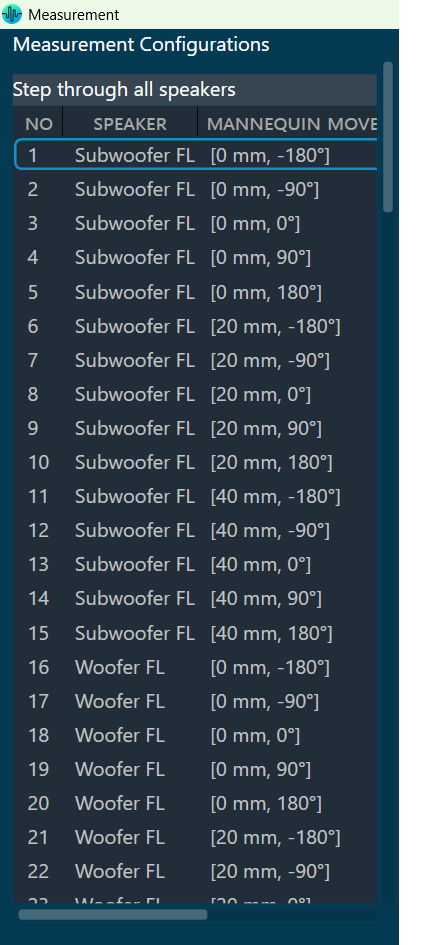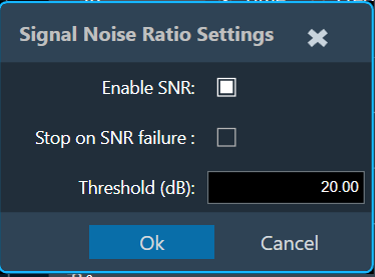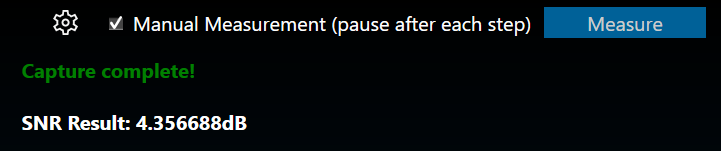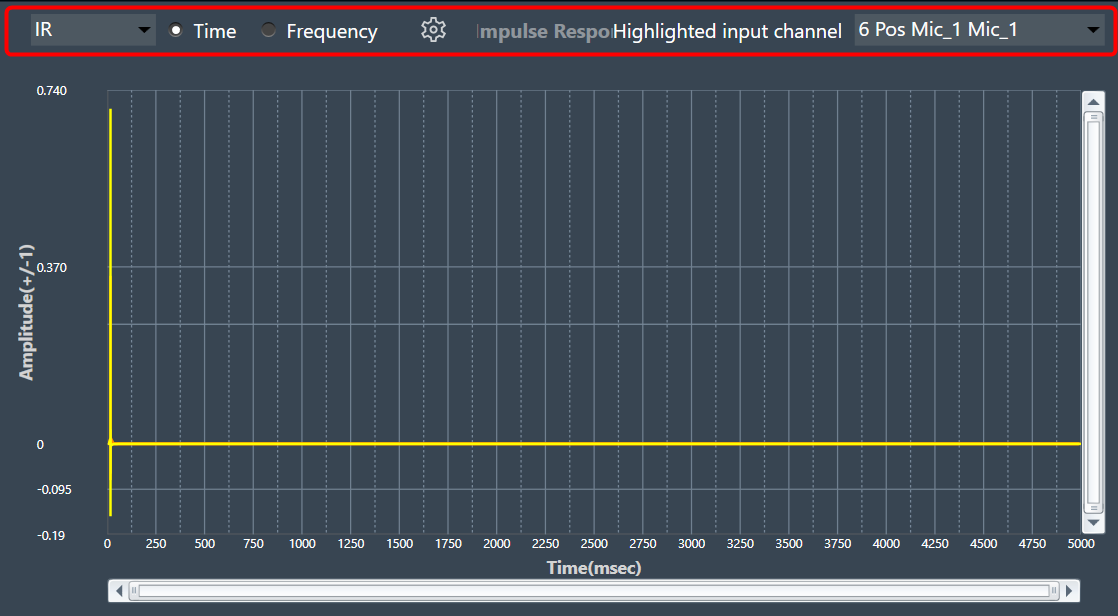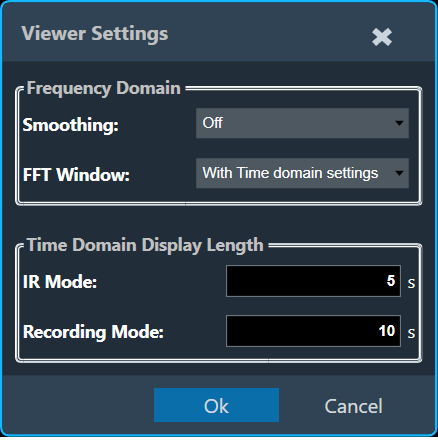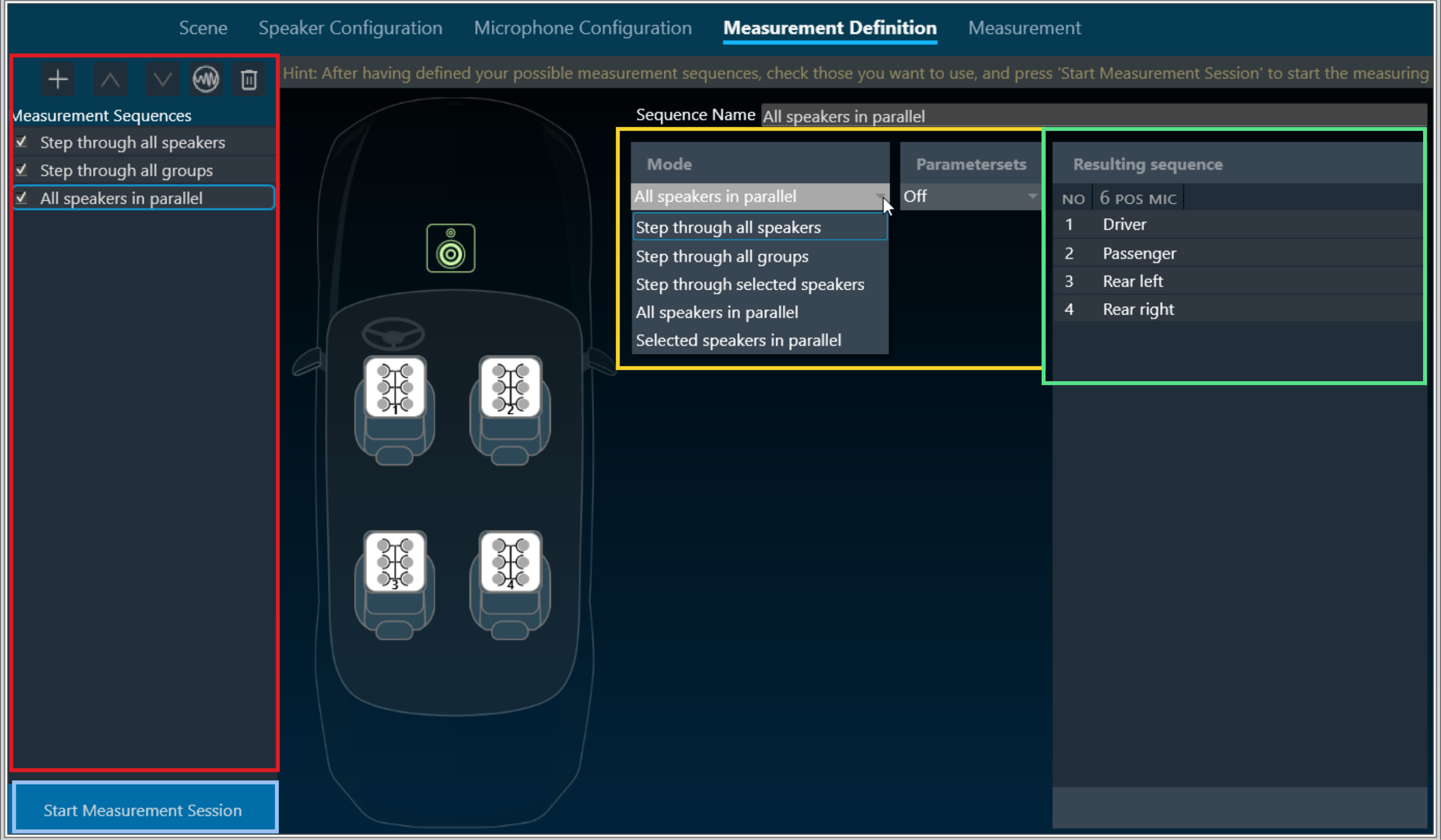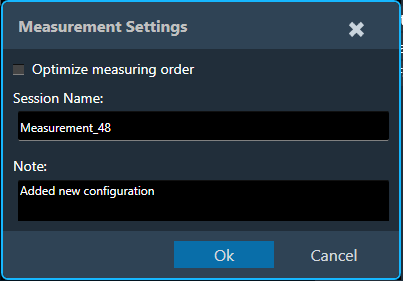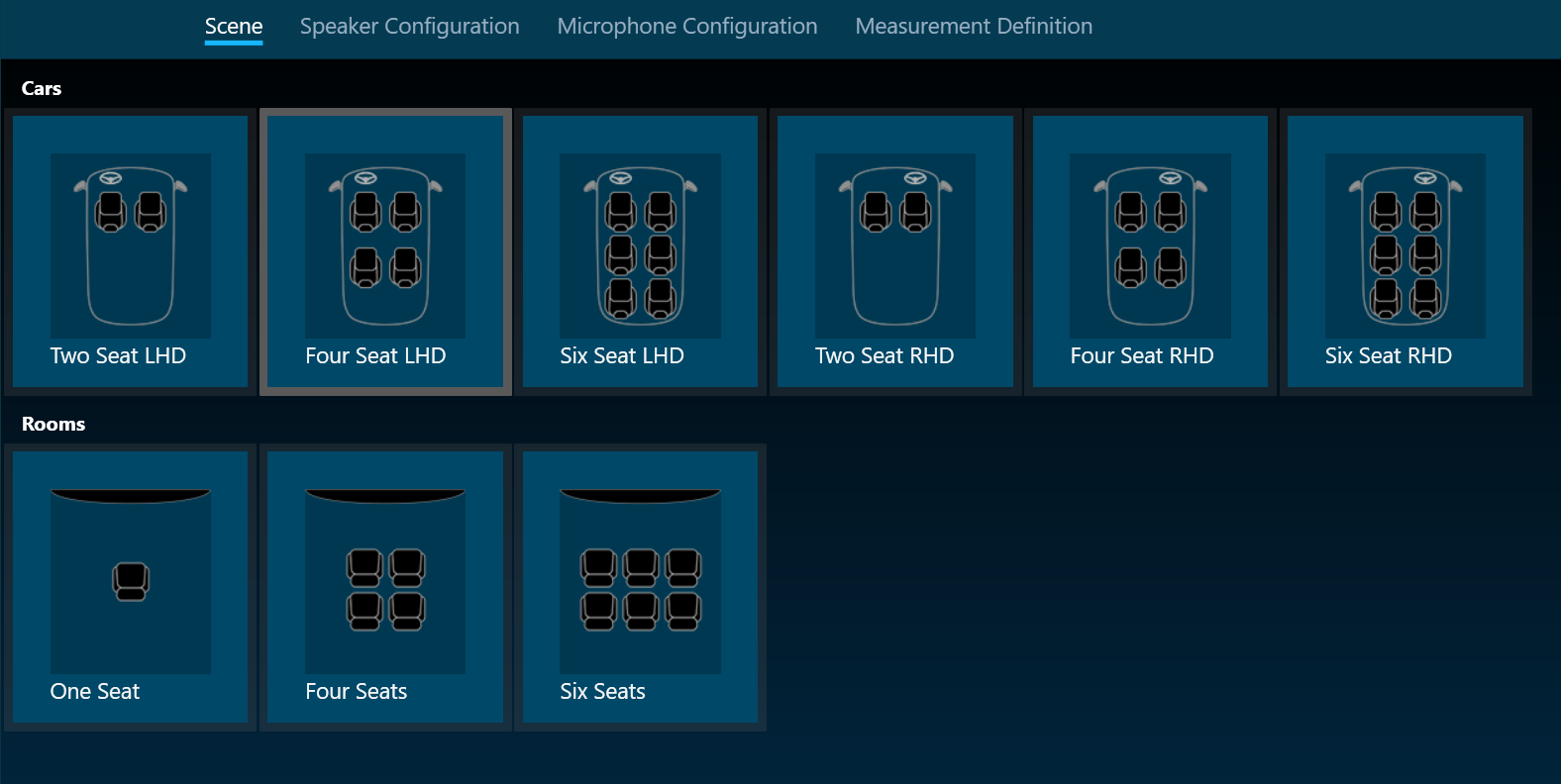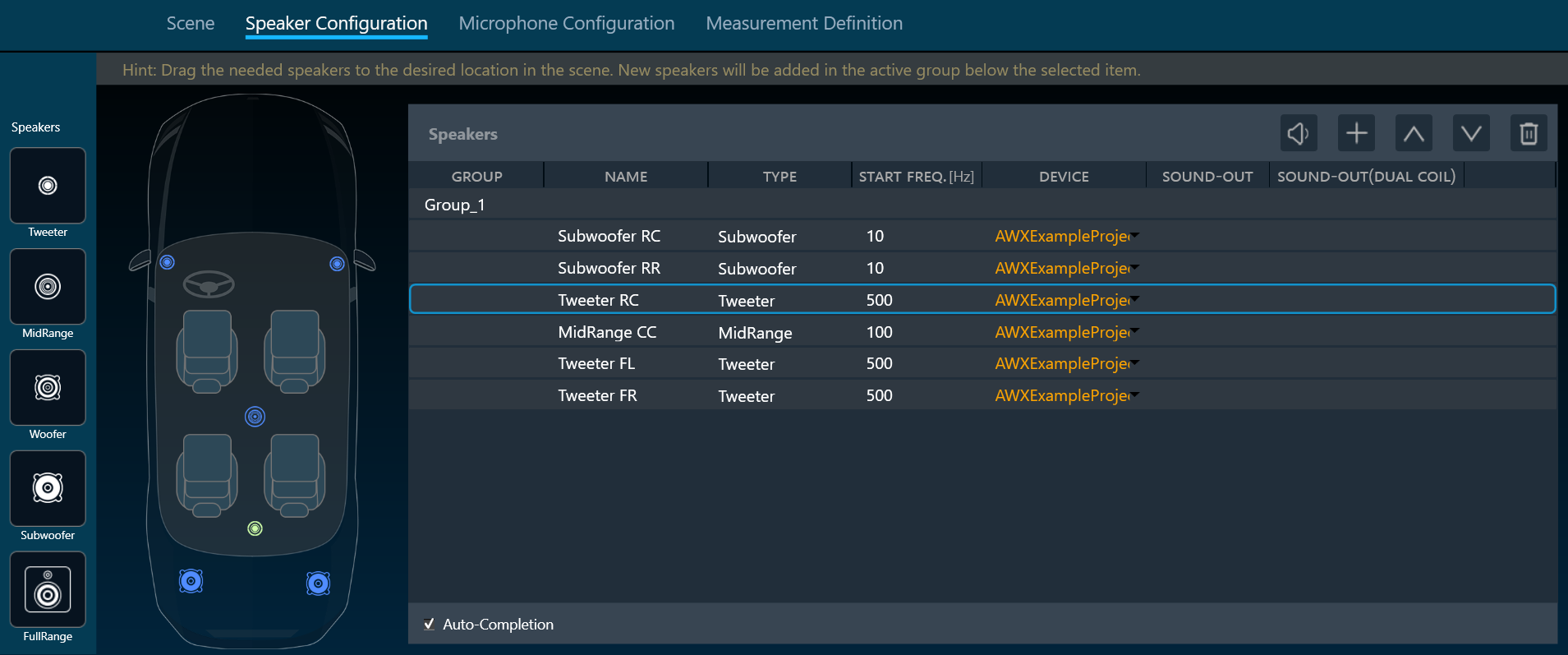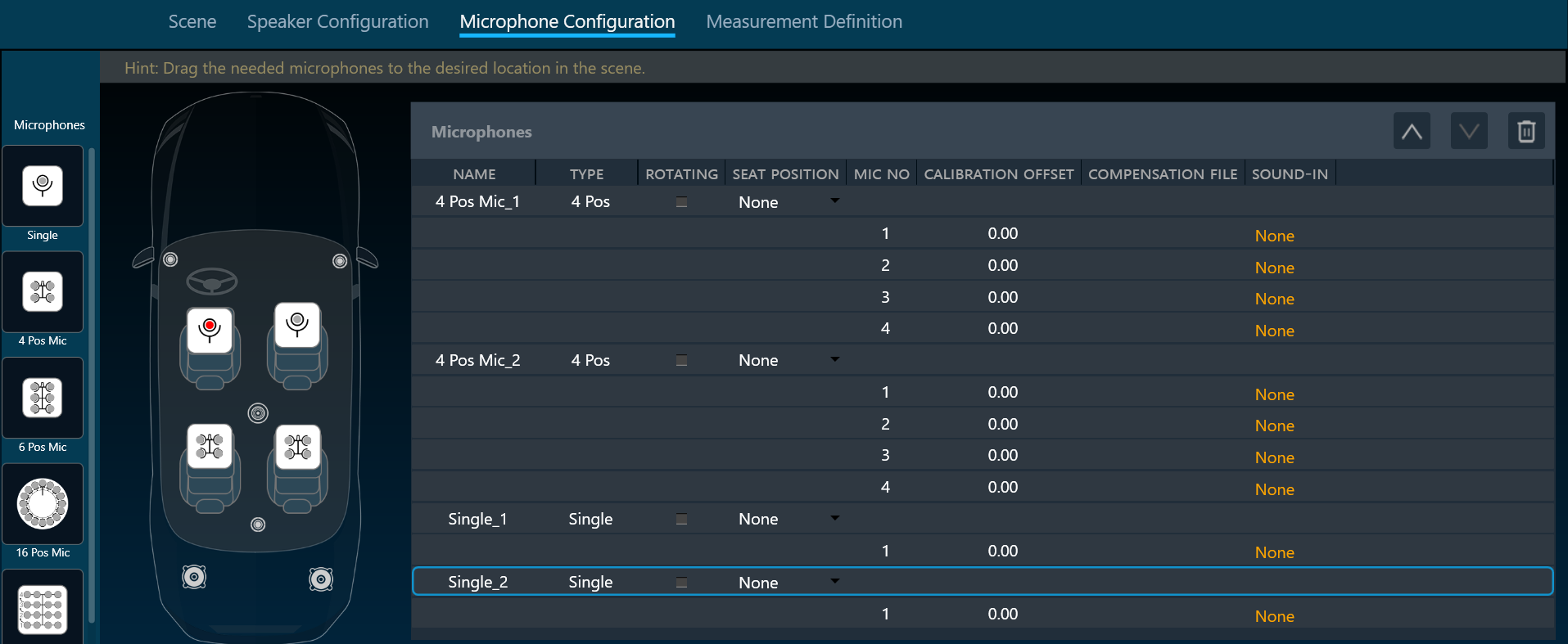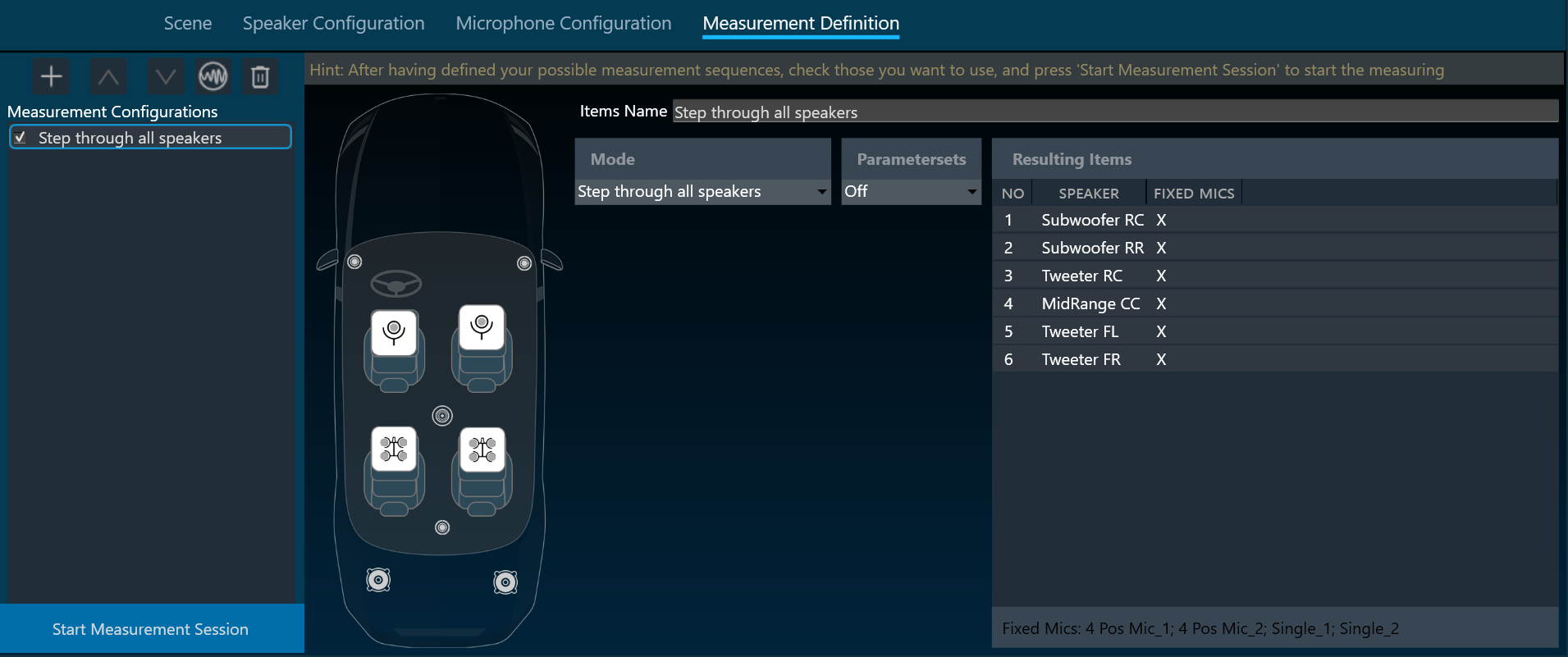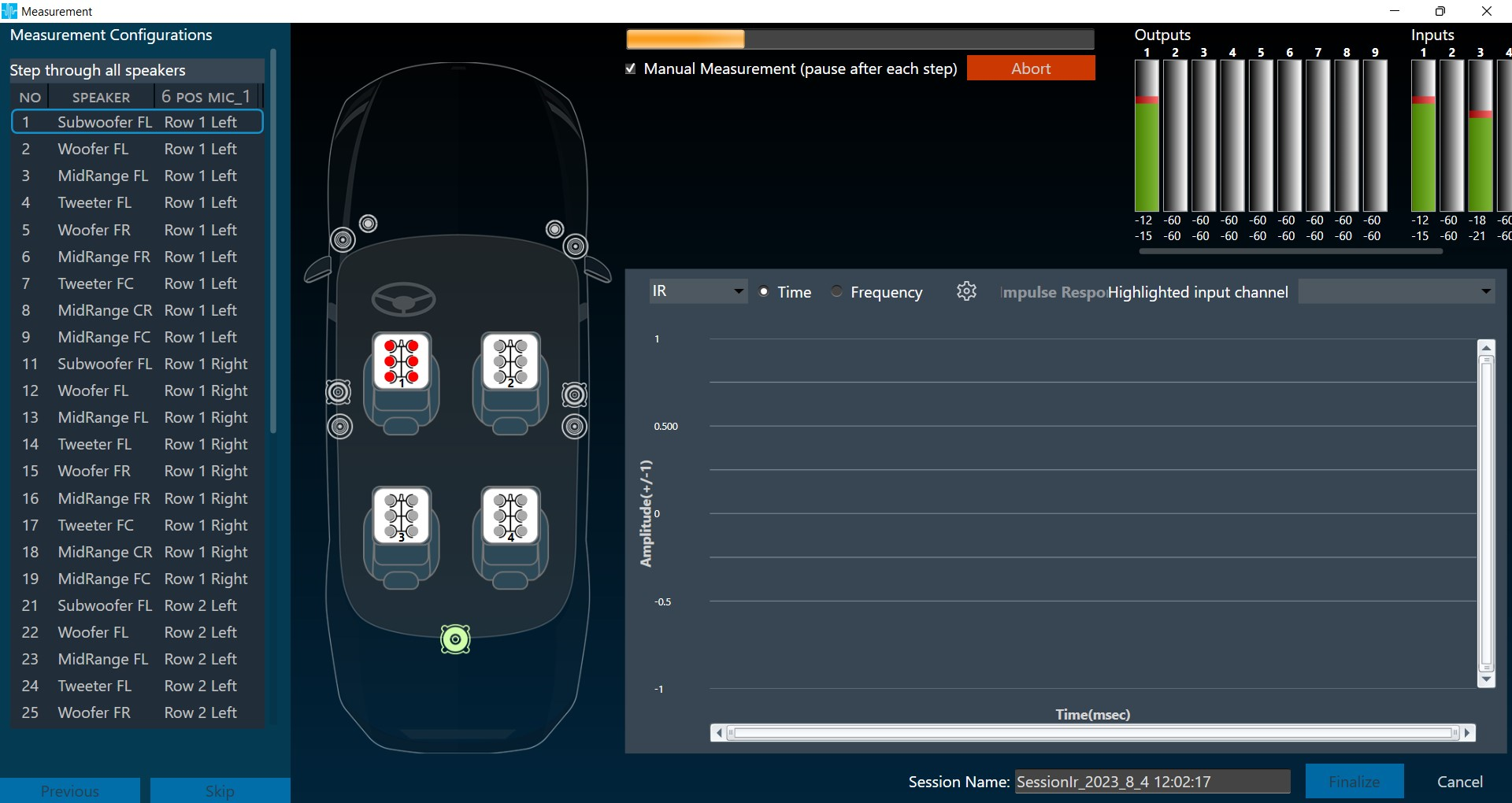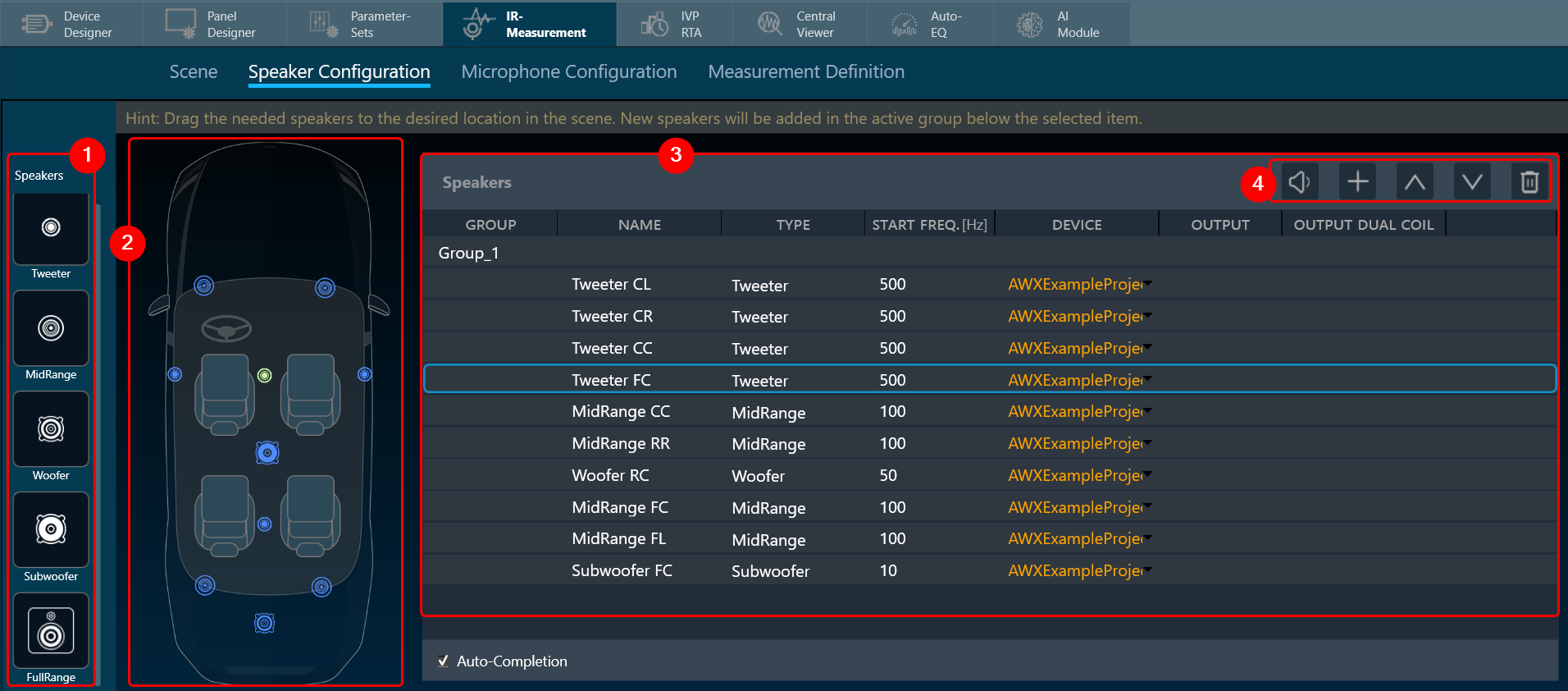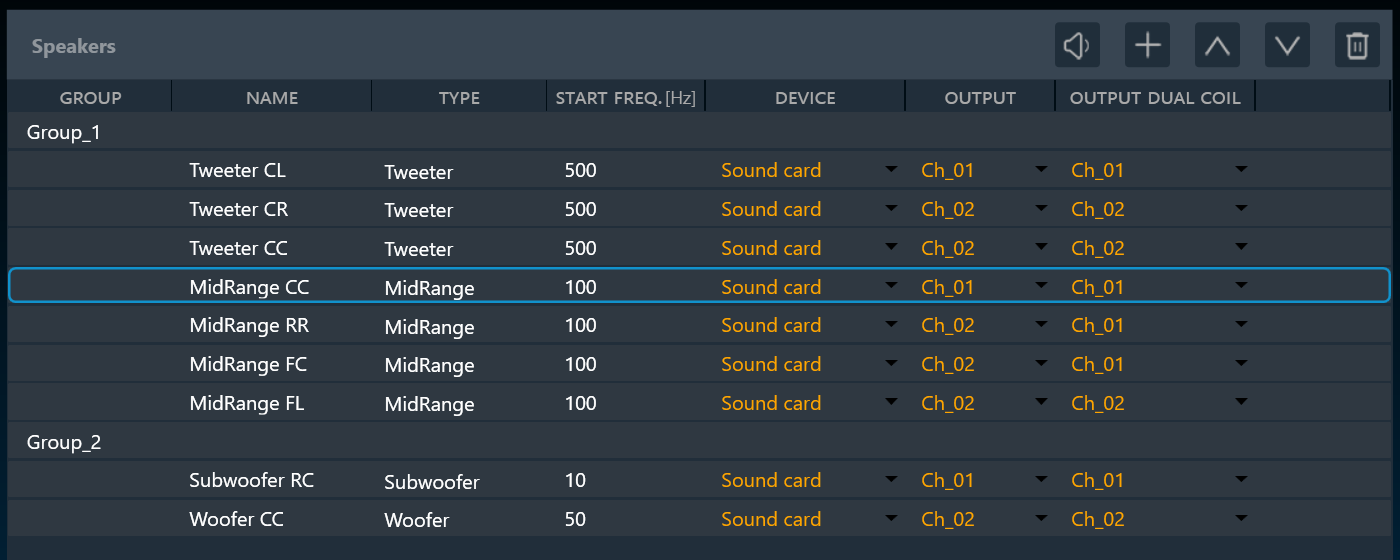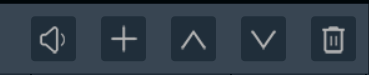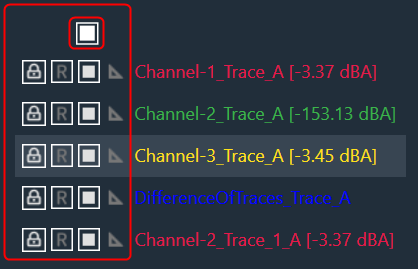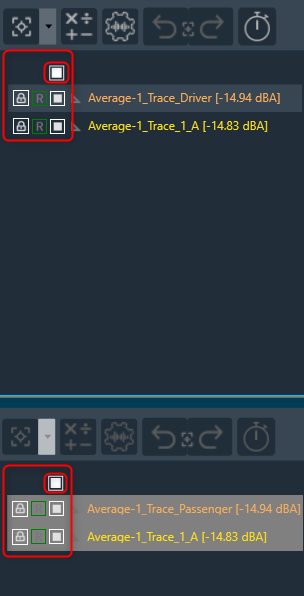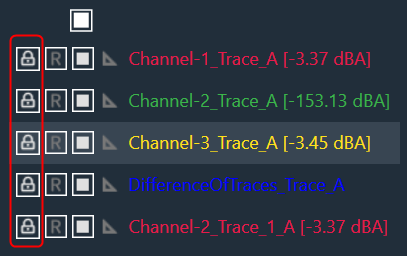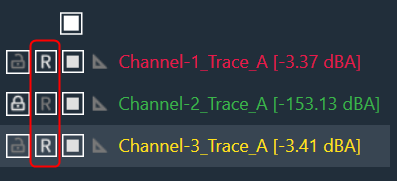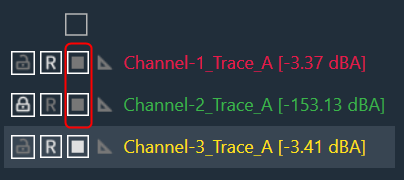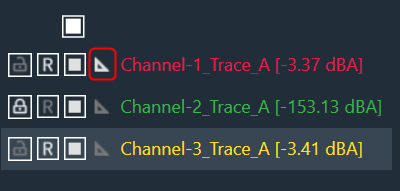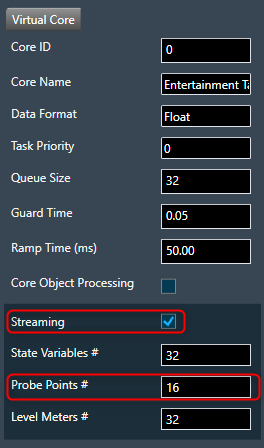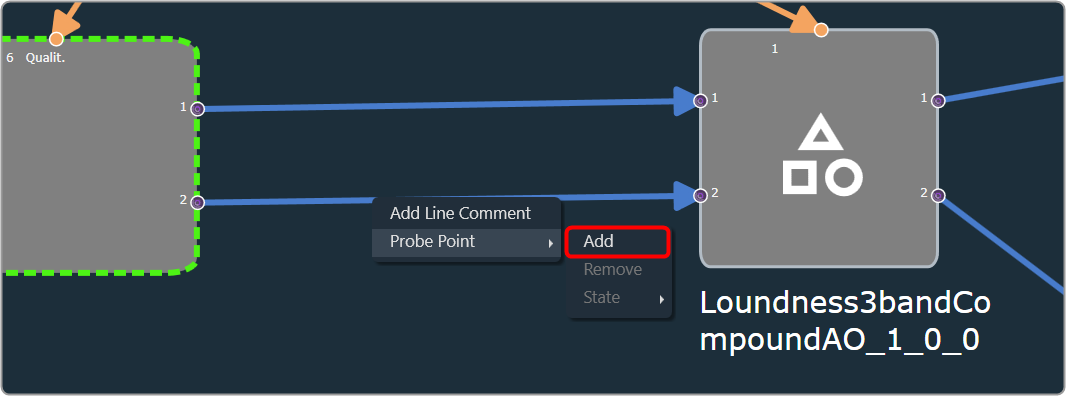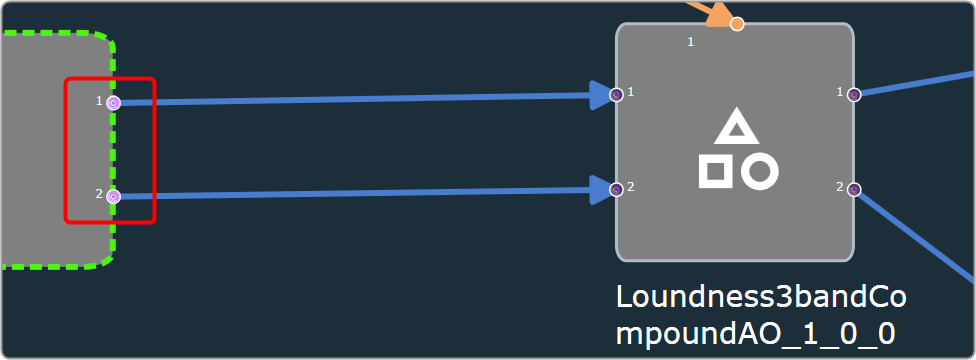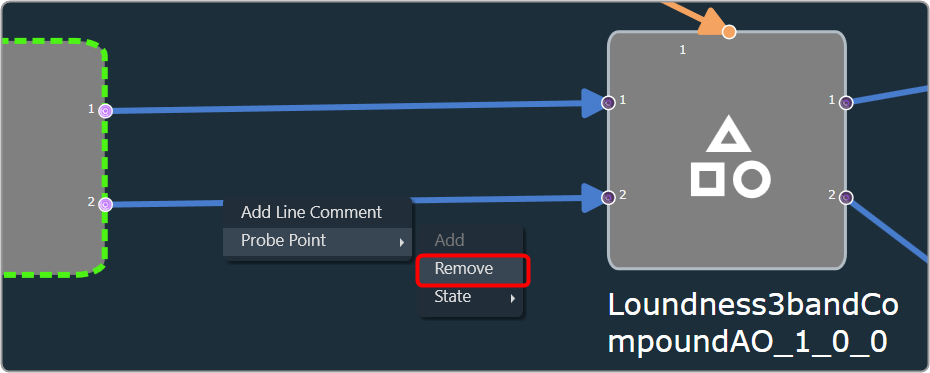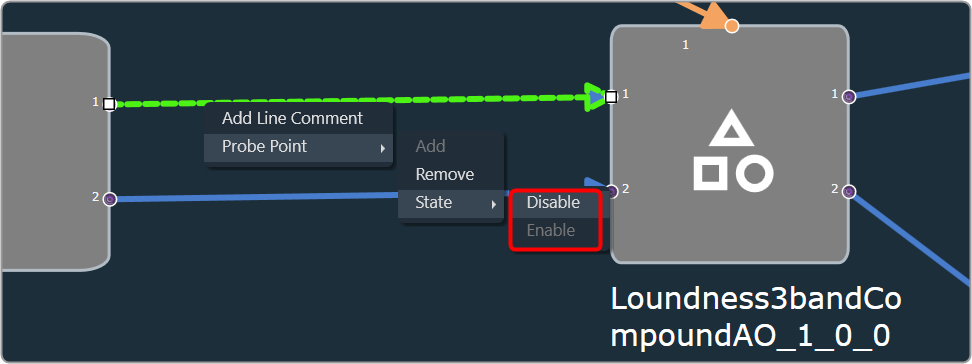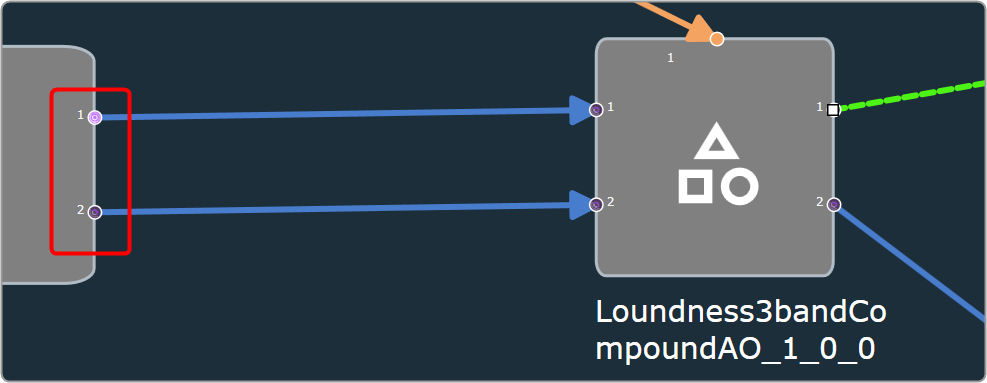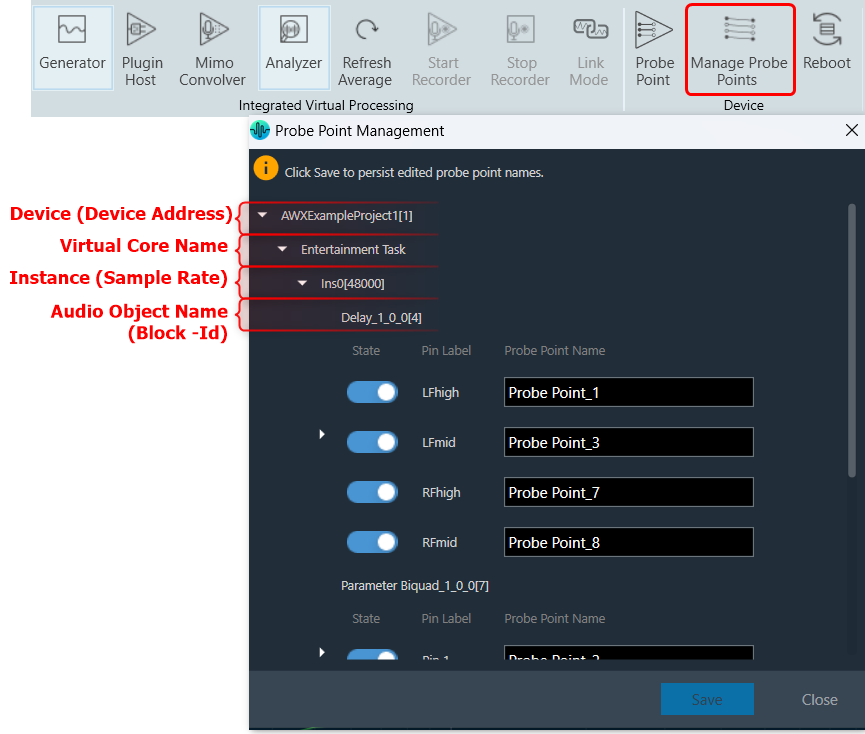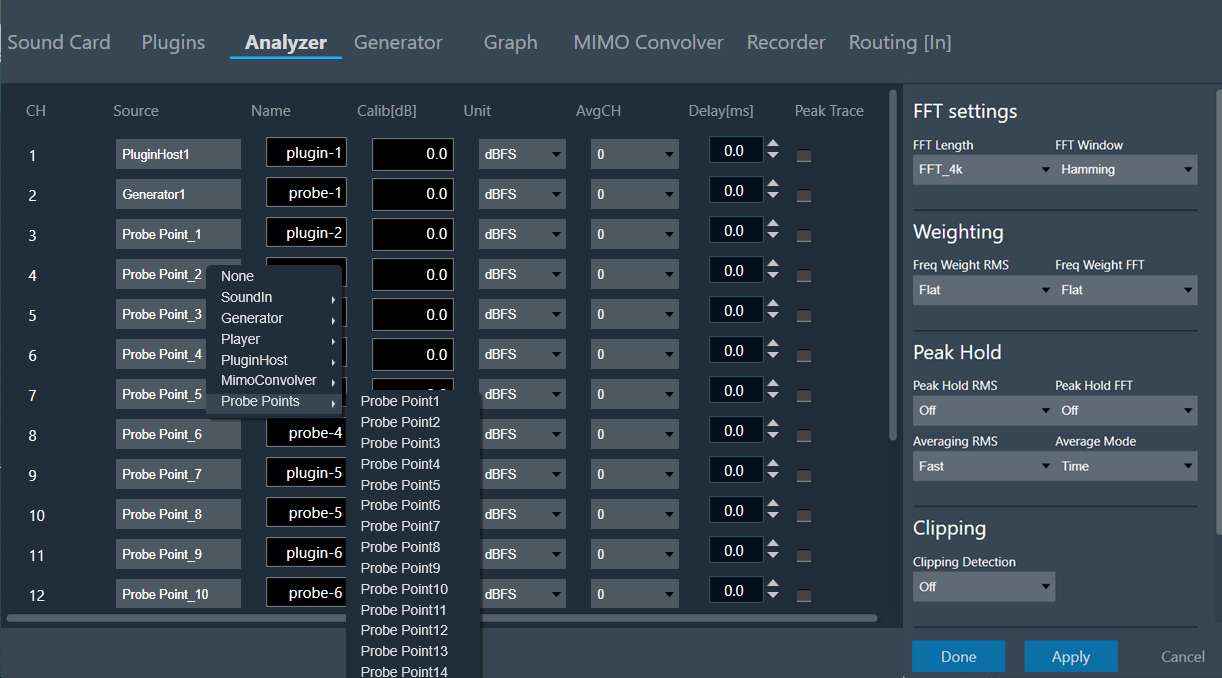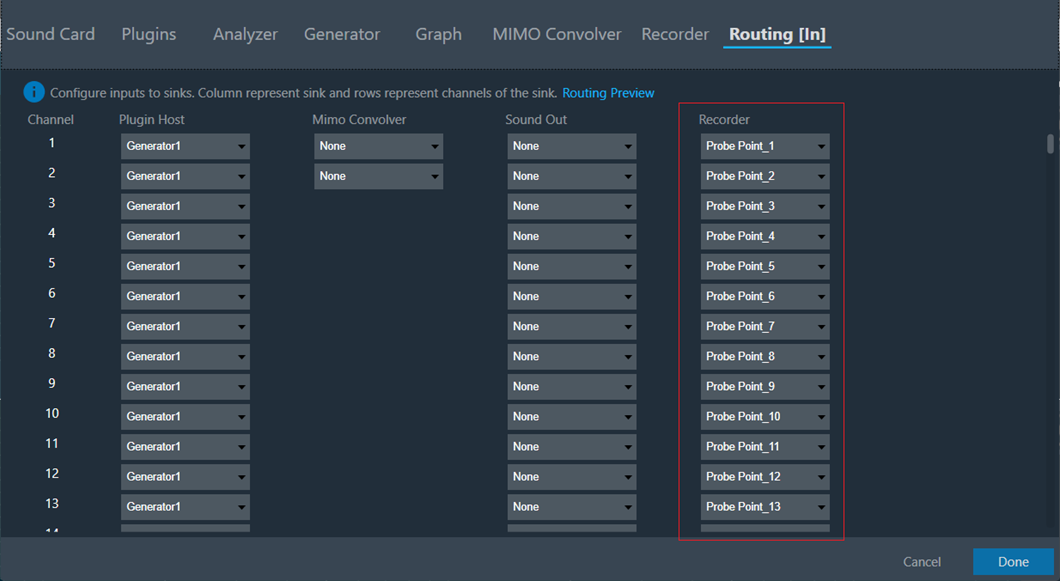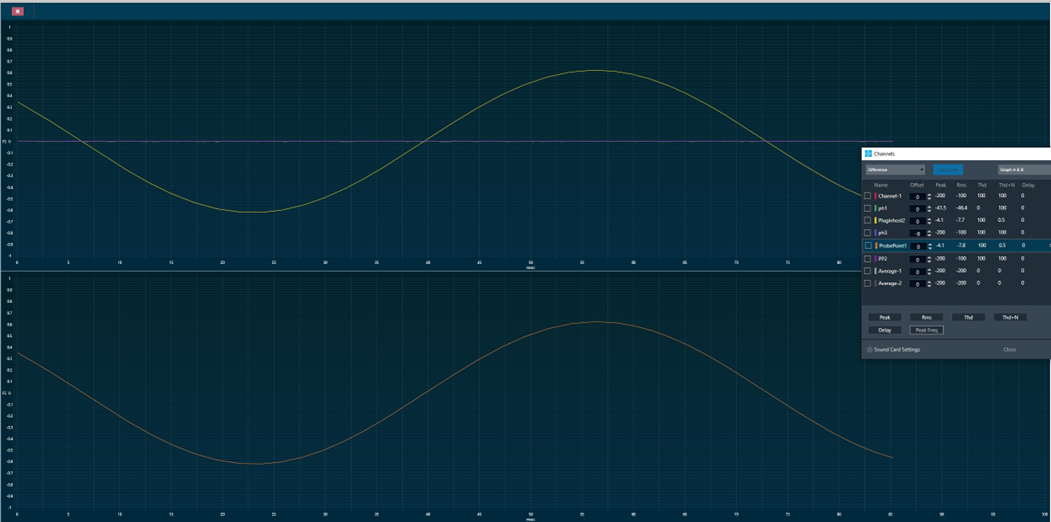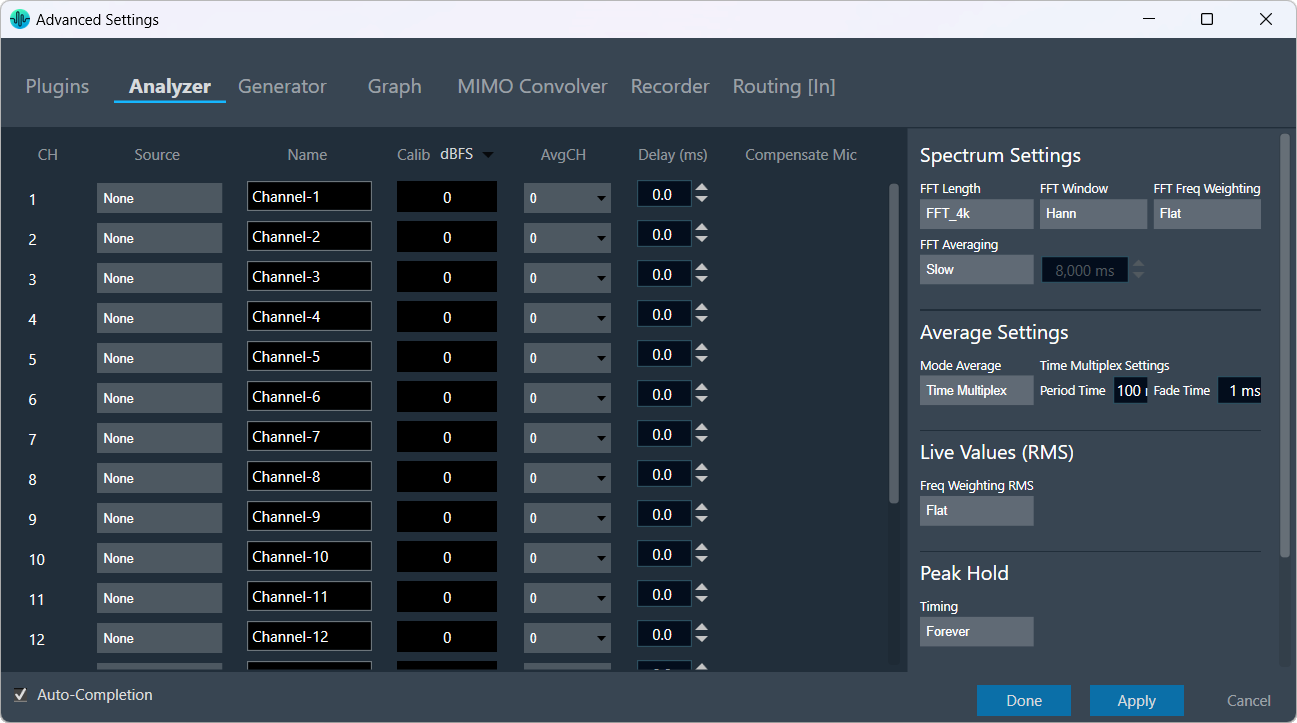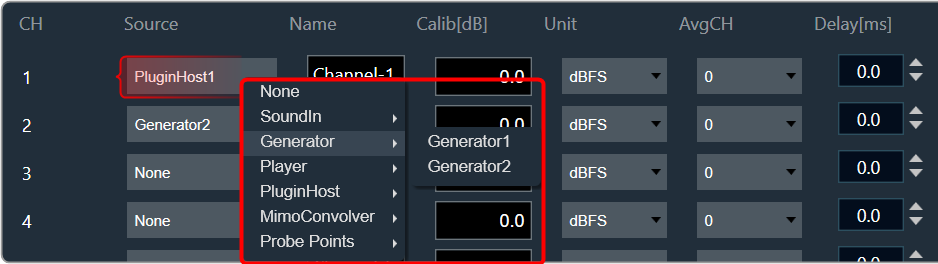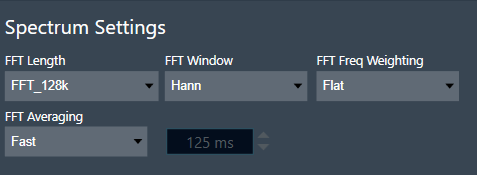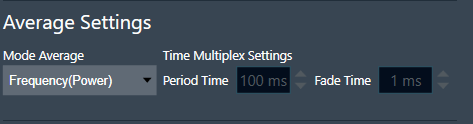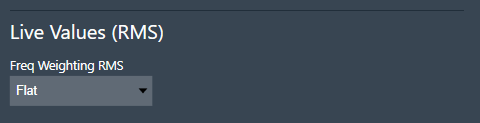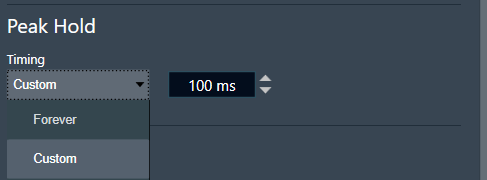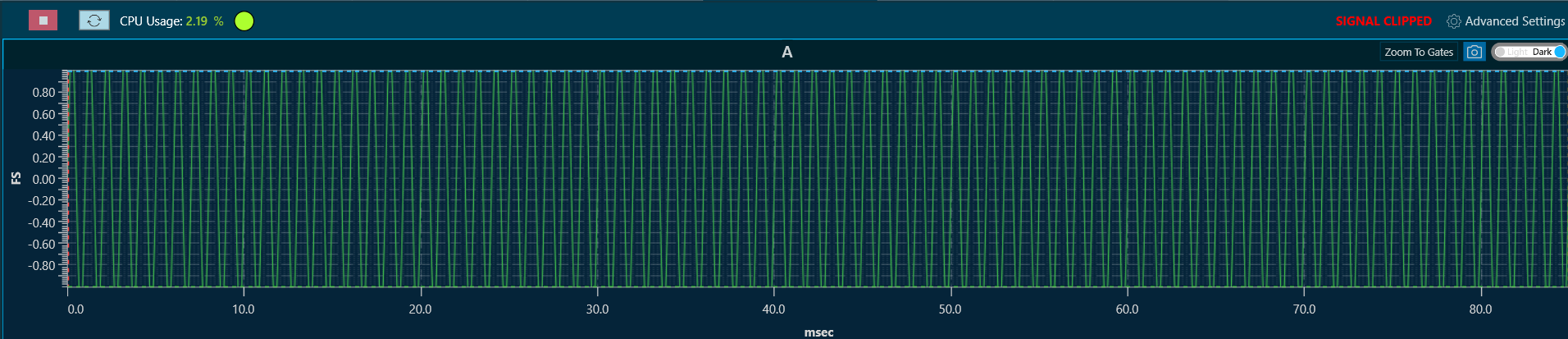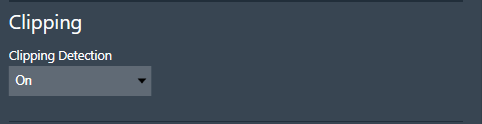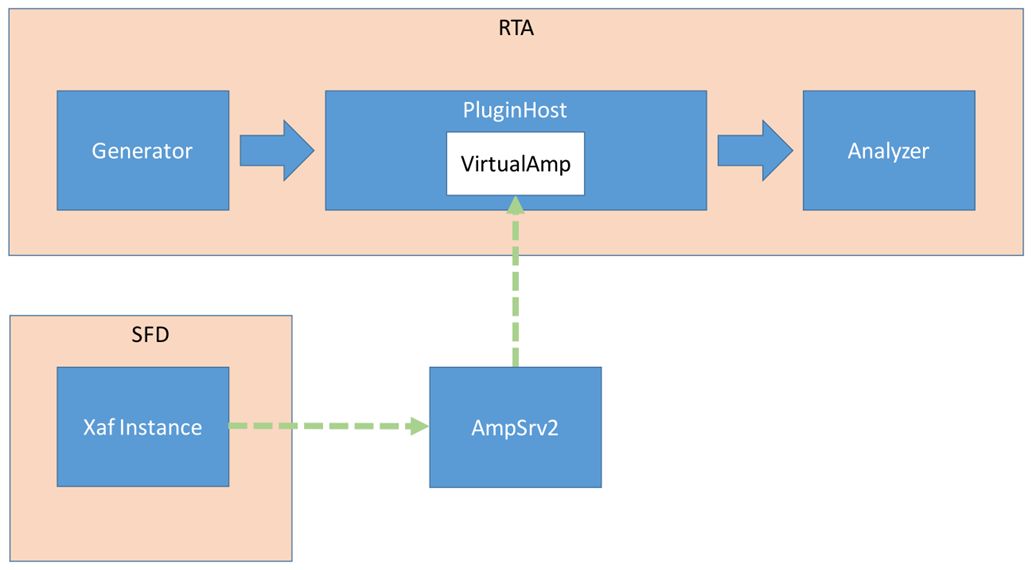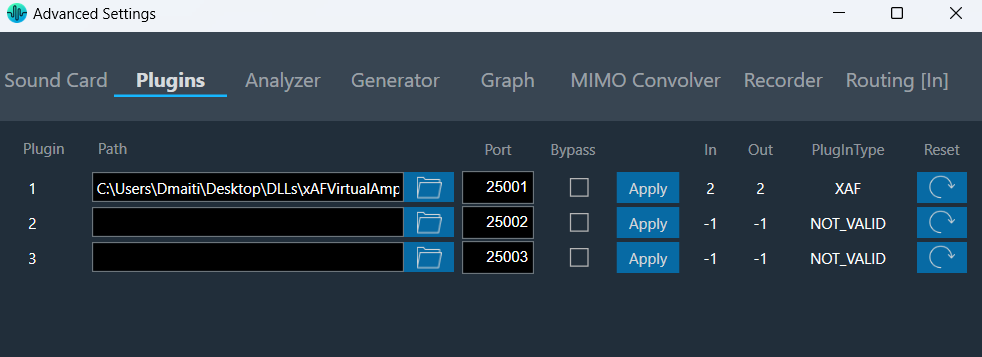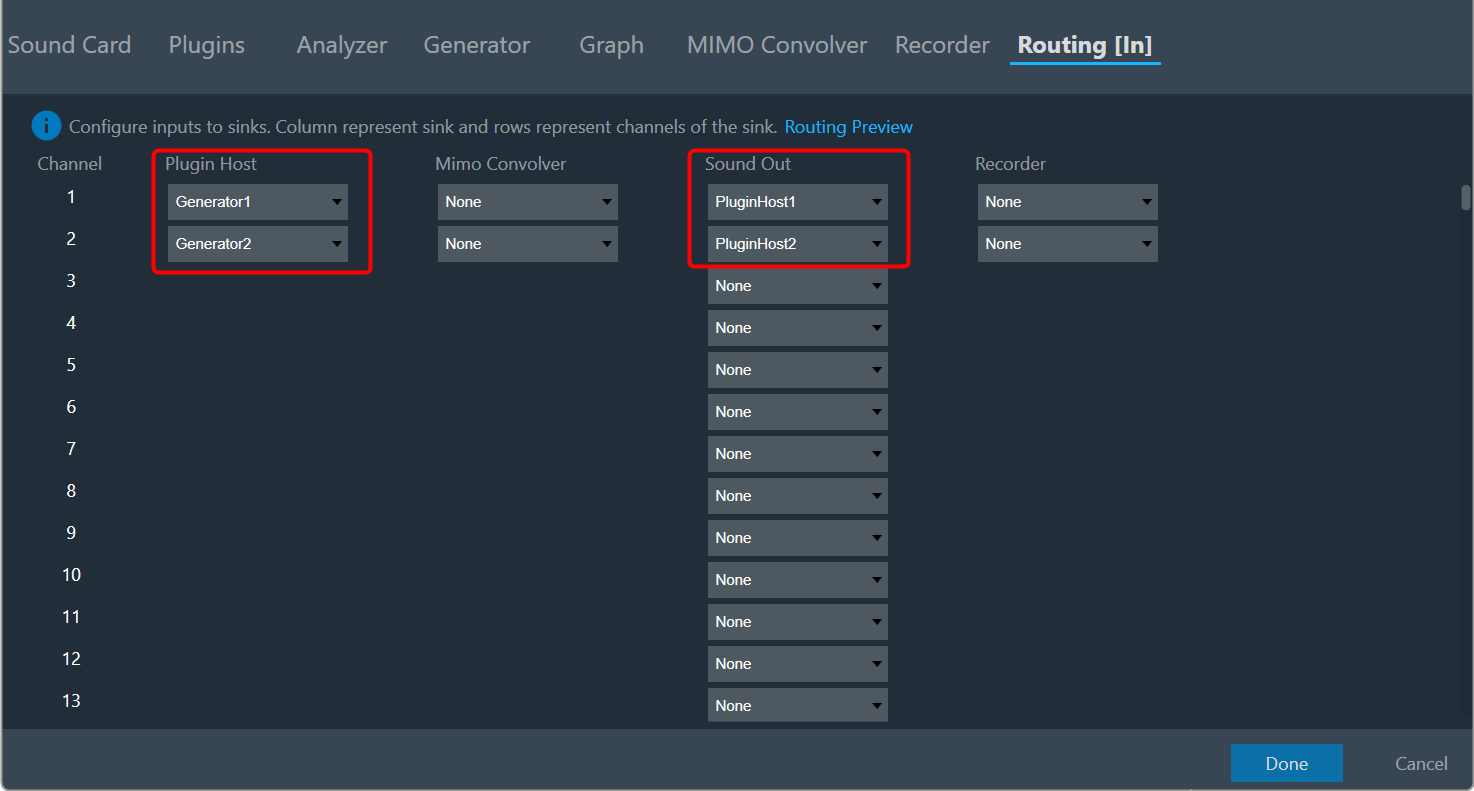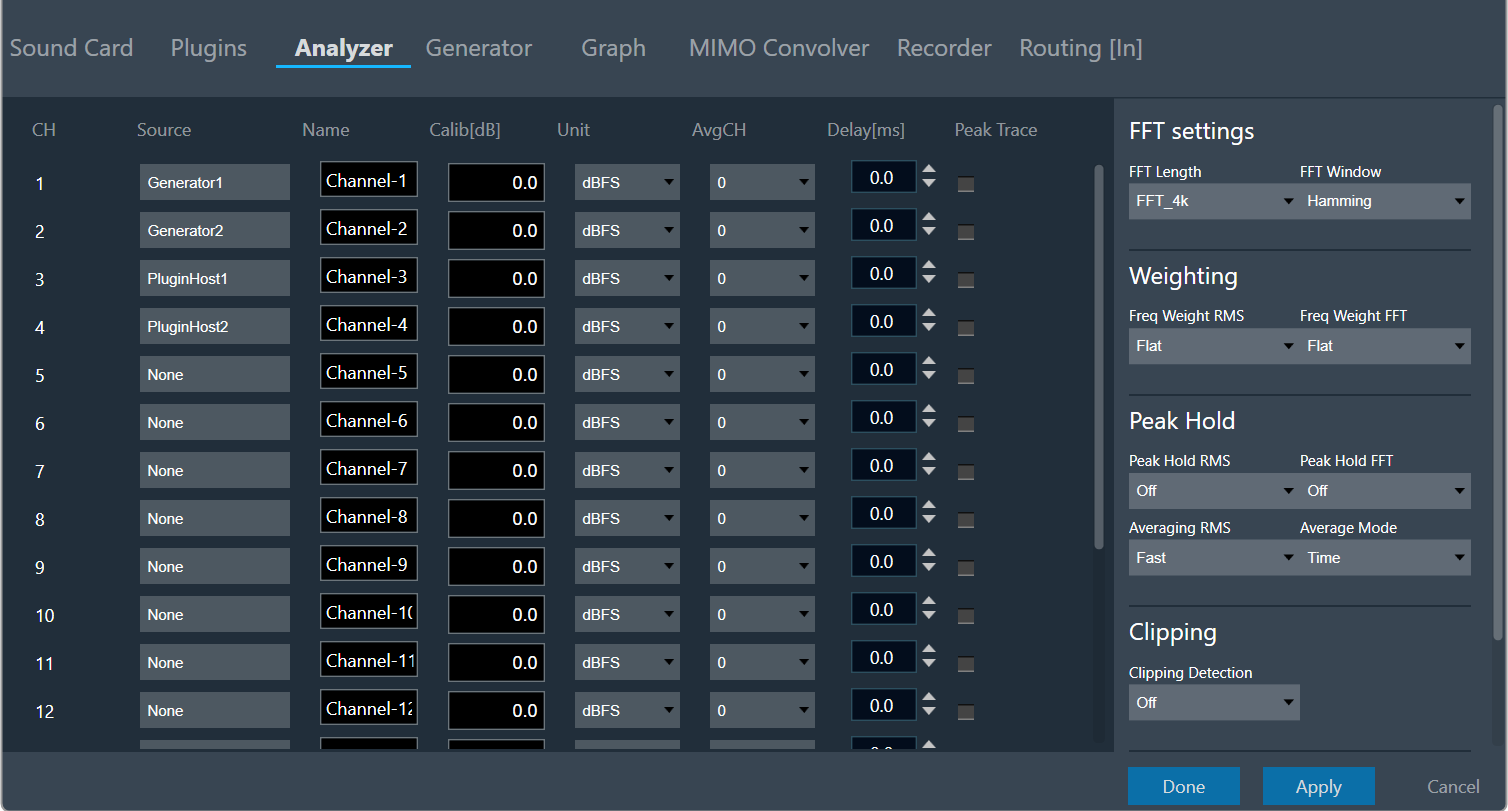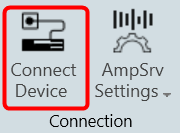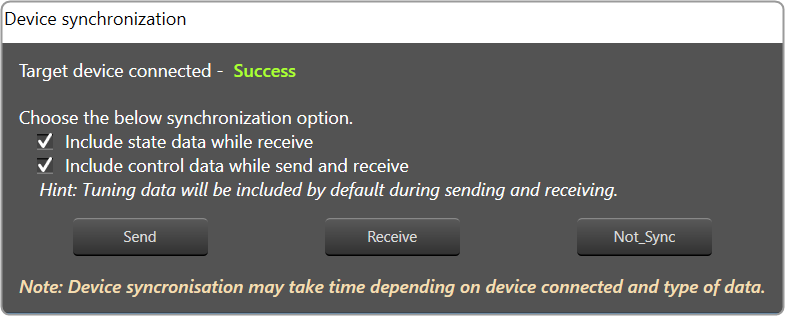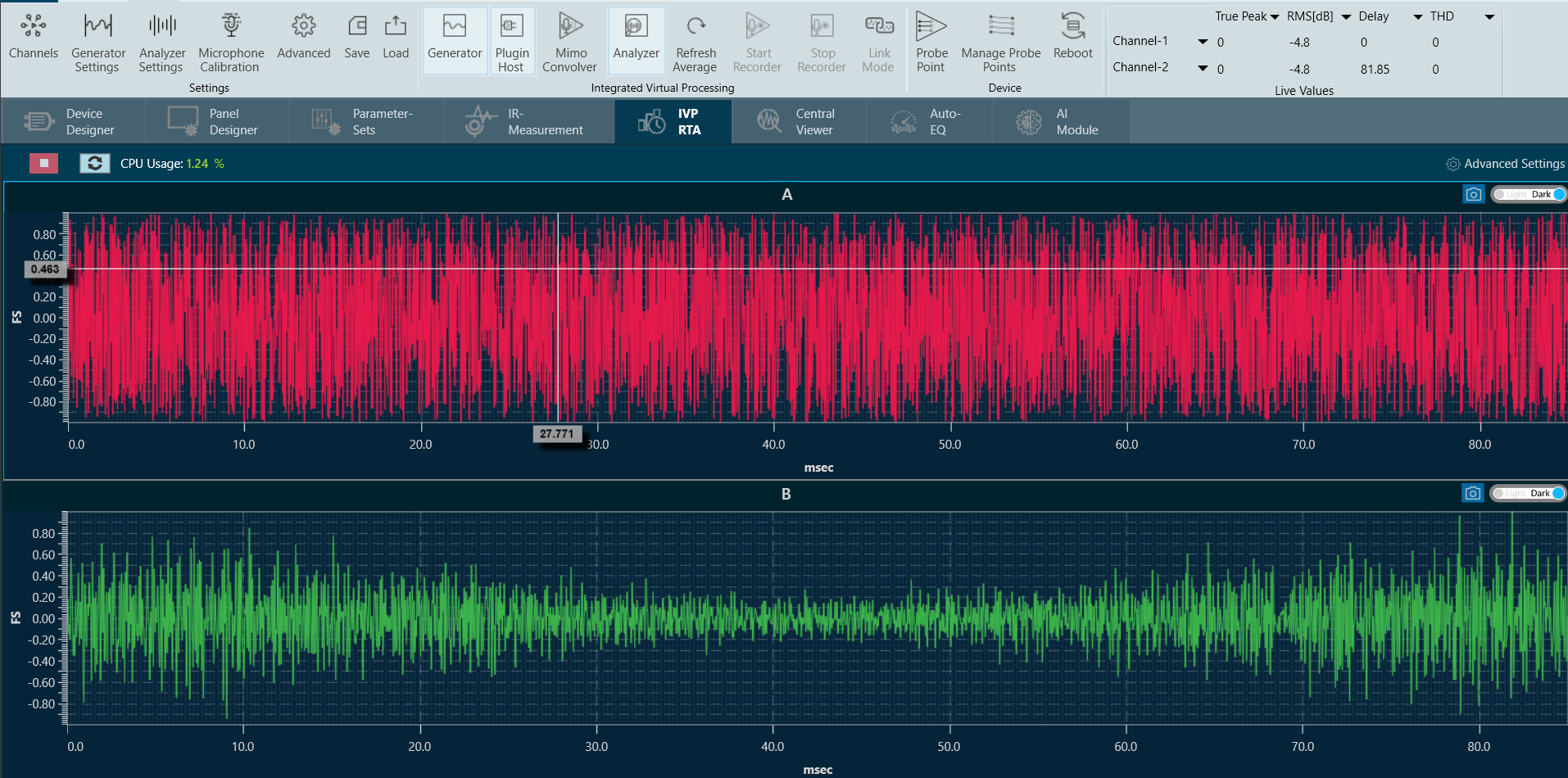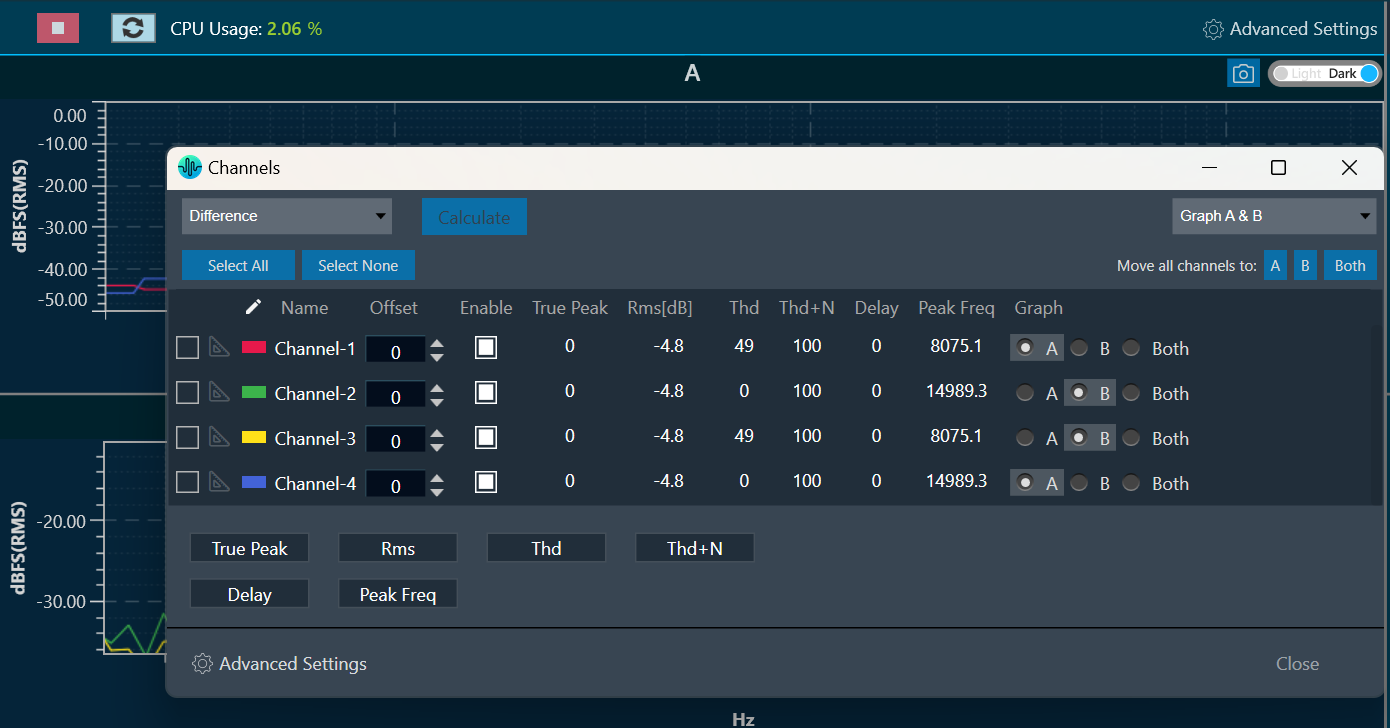Click on the “Analyzer Settings” to open the advanced RTA setting dialogue box. Here you can configure different analyzer settings.
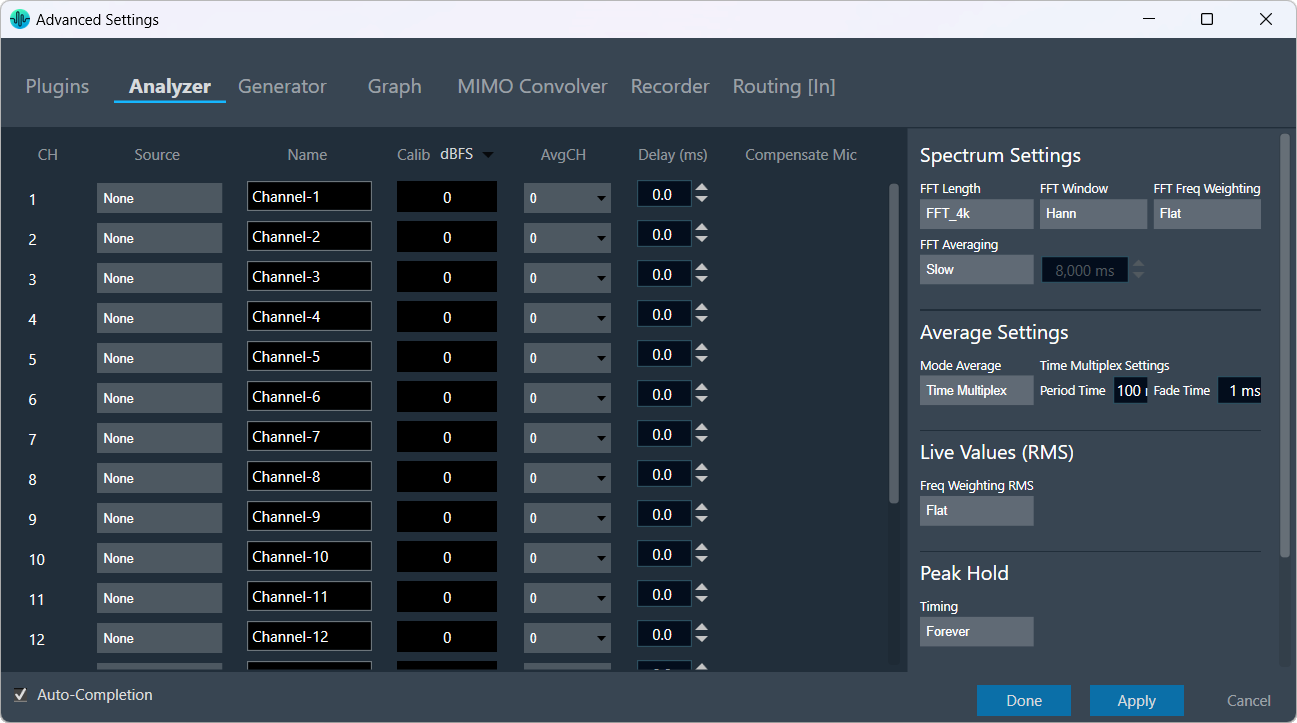
By default, the Auto-Completion is enabled, and allows auto-filling of sources for Analyzer channels and Routings.
The following modifications can be made in the Analyzer setting window using the channels list:
- Source: This defines the input of a certain analyzer channel. By clicking on the control, a context menu pops up from which the desired source can be chosen.
If there is no input available, “None” will be shown as the source by default.
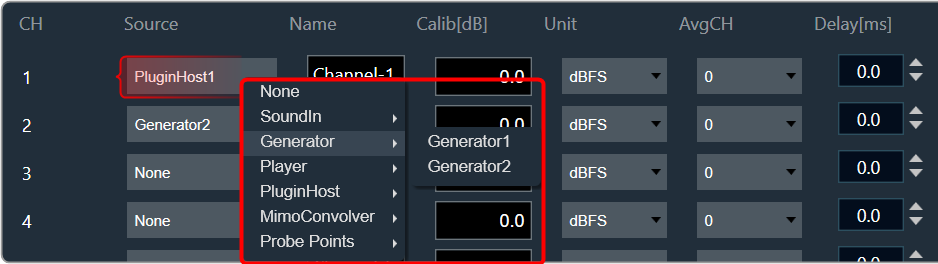
- Name: Enter the name of an analyzer channel. This name appears in the channel viewer and will be set as a default name when storing measurements as traces.
- Calib[db]: When a channel is being calibrated for a certain microphone, the determined value appears here. It can also be overwritten by entering a desired value. The unit is “dBFS”; the analyzer input stream will be scaled by this value. Based on the microphone calibration unit, this unit will be set. The same unit will be suffixed to the Y-axis unit for the Spectrum mode graph. Examples: dBFS(RMS), dBSPL(RMS) etc.
- AvgCH: When the analyzer is in “Multiplexer” mode, this control determines to which “Average” channel the analyzer source is added. When the channel is “0,” it is not included; when it is “1” or “2,” it is added to “Average-1” or “Average-2,” respectively.
Channels 17 and 18 are reserved for the “Average” channels. Here, only the name can be edited.
- Delay: Add or subtract time delay in milliseconds. In Phase measurement, we can add/subtract time delay to compensate for HW and/or acoustic delay.
- Compensate Mic: If this flag is enabled and the analyzer source is Sound-In, its respective compensation files will be considered for magnitude curve correction.
Additional Analyzer settings
FFT Settings
The length of the FFT, which is used for the spectrum calculation, can be set between starting from 4096 up to 131072 samples (4k to 128k). The higher the value, the finer the frequency resolution of the spectrum. But with increasing lengths, the CPU load will increase due to the higher number of calculations and data to plot.
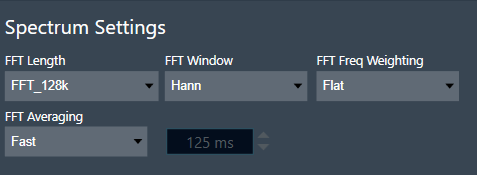
You can specify how a finite data set is extracted from the roughly infinite input data stream using the “FFT Window”. The “FFT Length” determines how the data set is cut out. For more details about windowing, refer to the Window Functions.
“Hann” will be the default value for the FFT window. The Weighting function allows you to select how the input signal is weighted across the frequency range. These support A, B, C, and D weightings. For more details about weighting, refer to the A-weighting.
Weighting is also available in Live values. If both weightings are selected, the weighting selected in spectrum settings is applied first, followed by the weighting selected in Live values. If you would like to monitor the live values independently of the spectrum weighting, please select the spectrum FFT Freq Weighting as Flat.
The FFT Averaging setting defines how averaging is applied to the signal, determining how spectral data is smoothed over time. RMS and FFT averaging are always linked together.
- Fast: Small averaging time constant and hence only a small amount of smoothing.
- Slow: Large averaging time constant and hence significant smoothing.
- Forever: Extreme averaging time constant.
- Custom: User-defined averaging time constant.
Average Settings
Mode Average: This setting defines how averaging is applied to the signal, determining how spectral data is smoothed over time.
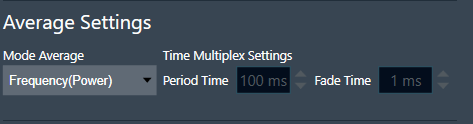
- Time: In “Time” mode, the analyzer works as a multiplexer. It combines multiple input audio signals into one audio signal by dividing the input channels into equal fixed-length time slots and mixing them into a common output channel with fading between channels. The length of the time slots and the fading characteristic can be configured during runtime. The output signal is the signal of one input channel at a time. If the last input channel is reached, the next input channel will be the first input channel again. Since in this mode only one or two spectrums are calculated, it can be used when CPU load is an issue.
Activating the multiplexer mode to “Time” allows you to set the length of a time slice (referred as “Period Time”) and the time duration for fading one channel into the next (referred to as “Fade Time”).
- Frequency (Power): Averages the power spectrum across frequency bins. Power averaging is performed in the linear domain, ensuring accurate representation of total energy distribution in the frequency spectrum.
- Frequency (dB/Linear): Averaging of decibel values treats all sounds equally, unlike power averaging, which gives more weight to louder sounds. This ensures that higher-level measurements shift the average level without significantly altering the curve’s overall shape, making it useful for analyzing relative variations without bias toward louder components.
Live Values (RMS)
Applies standardized frequency weighting to match human hearing perception. These support A, B, C, and D weightings. For more details about weighting, refer to the A-weighting.
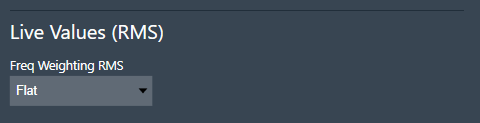
Make sure to keep the FFT Freq Weighting as ‘Flat’ in Spectrum settings to impact only the Live Ribbon RMS values and not the graph.
Peak Hold
Peak hold trace allows the analyzer to display a secondary live trace for each channel, showing the highest amplitude values for each frequency. This feature helps to mark the highest amplitude reached at each frequency.
By default, all the peak traces will be disabled. This can be enabled using the checkbox available in the Live Values group for the selected channel.

Click “Delete” in the data context menu of the peak trace in the trace list to reset it. When a peak trace is deleted, the database also deletes the current peak trace and creates a new one.
- Custom: Sets the hold time to user-defined in milliseconds.
- Forever: Holds the peak values until the Reset button in the ribbon bar is clicked.
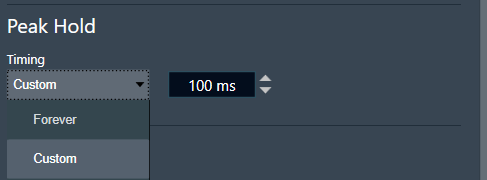
Clipping
Clipping occurs when the input signal exceeds the full-scale range of the input sound device. The Analyzer detects clipping by checking if at least two consecutive amplitude values in the time domain exceed a threshold of +-0.999999f. If a signal is clipped, it will be indicated on the top right of the graph, as shown below.
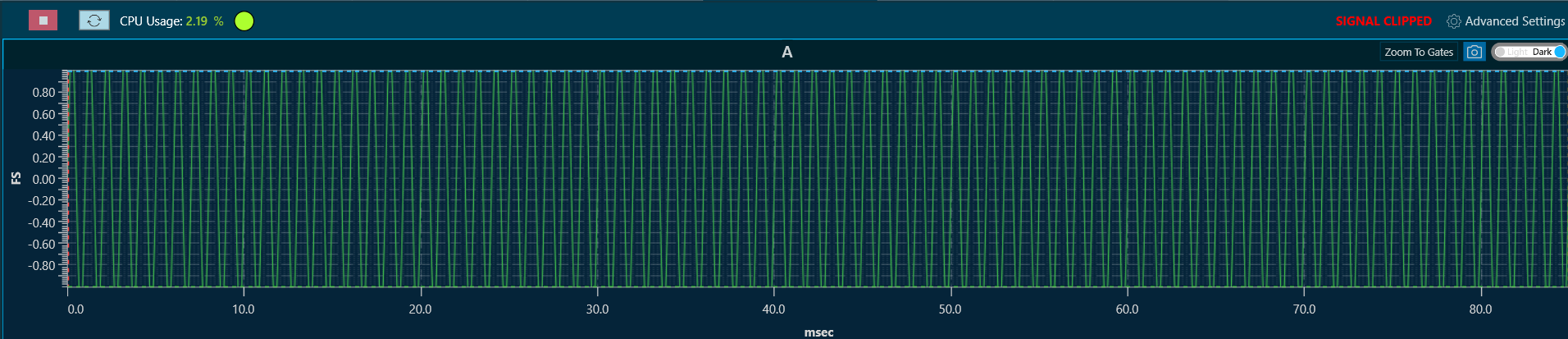
Clipping Detection mode includes:
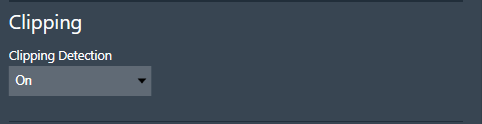
- Off: Disables clipping detection.
- On: Enables clipping detection.