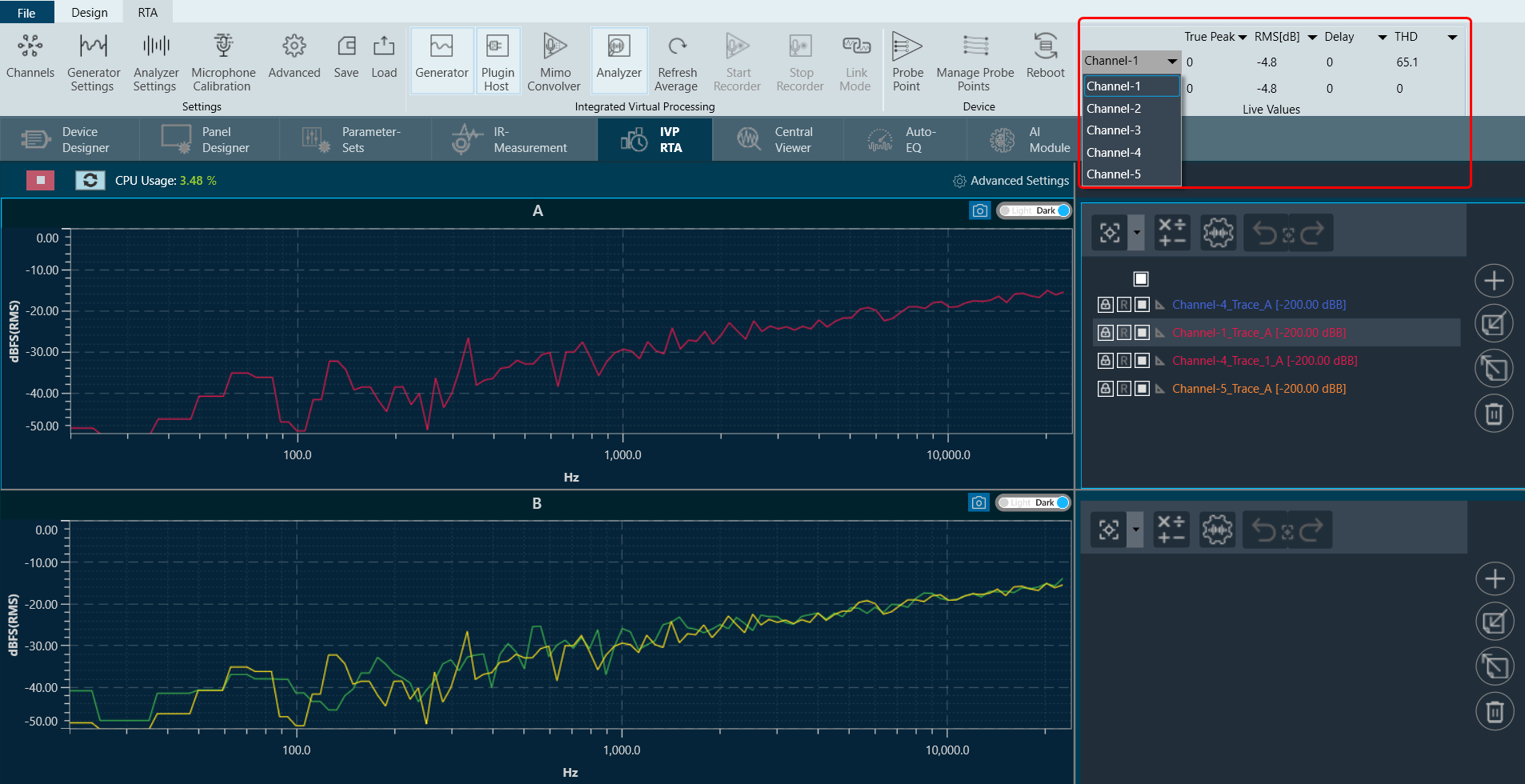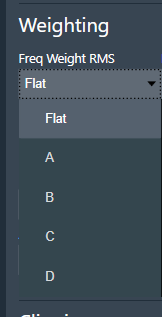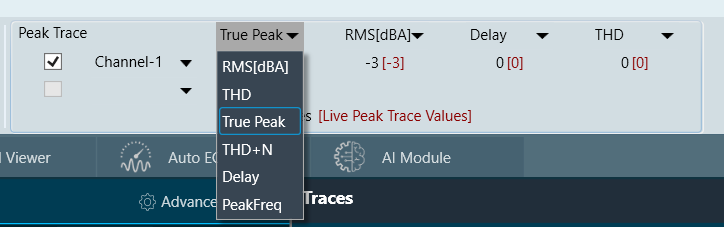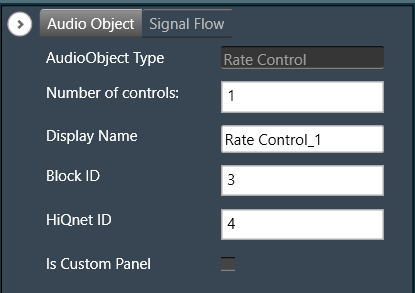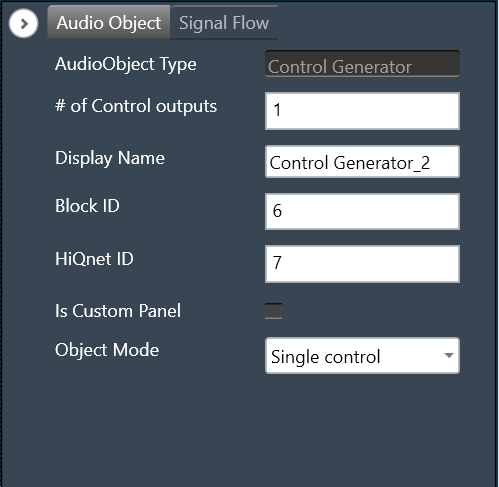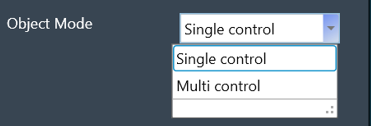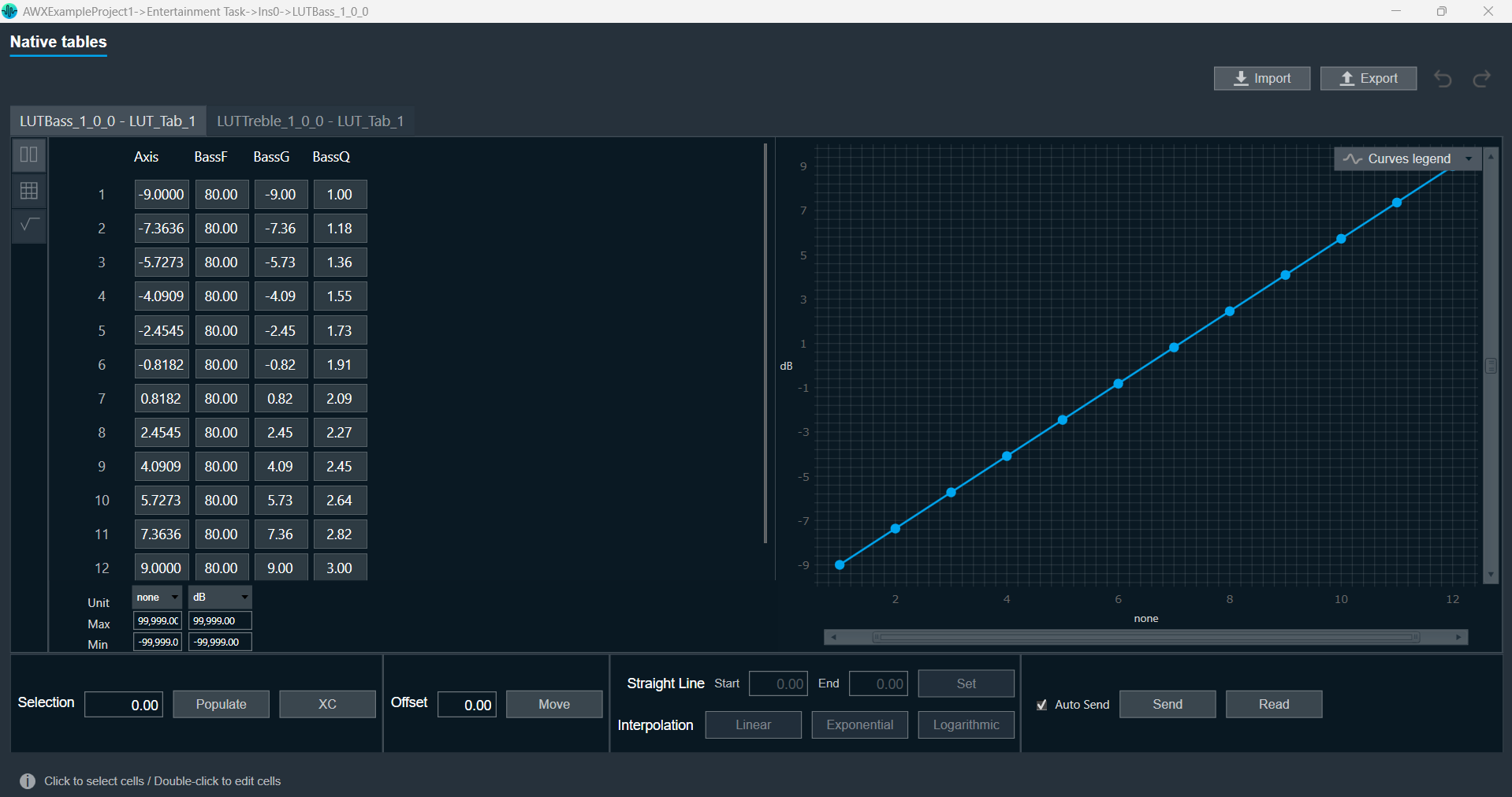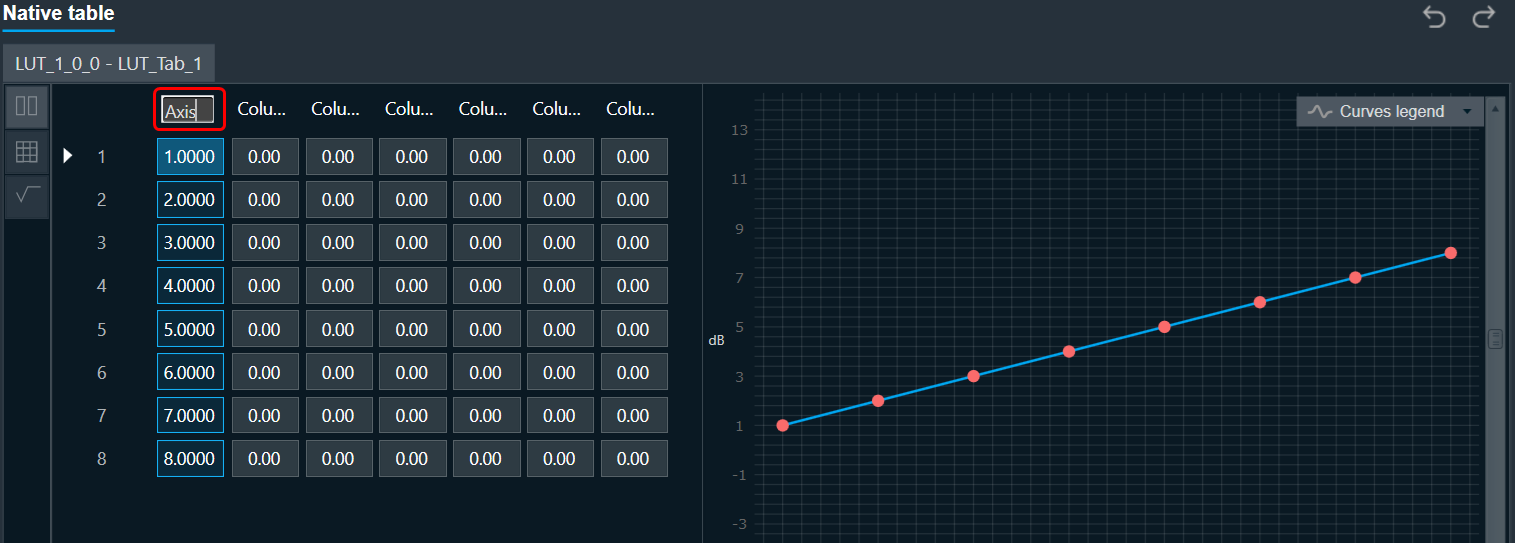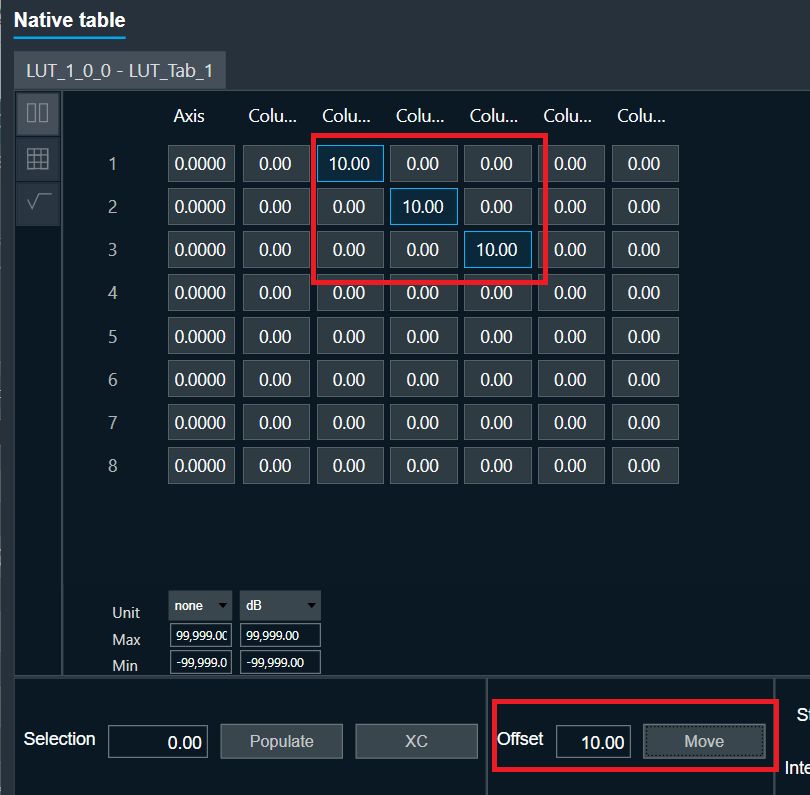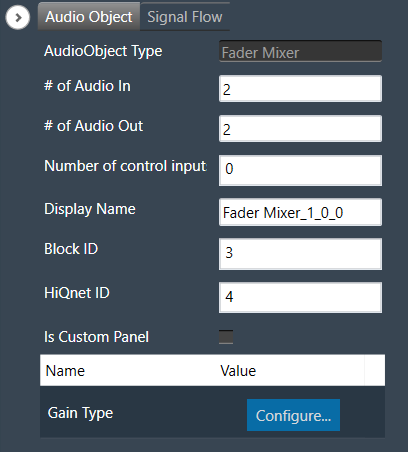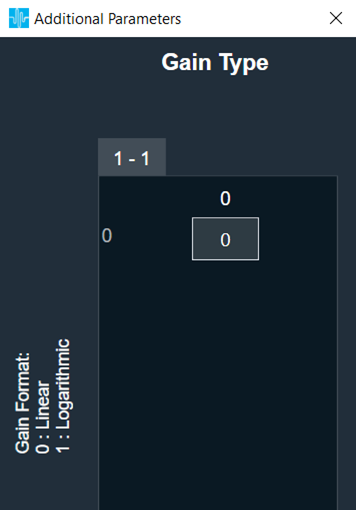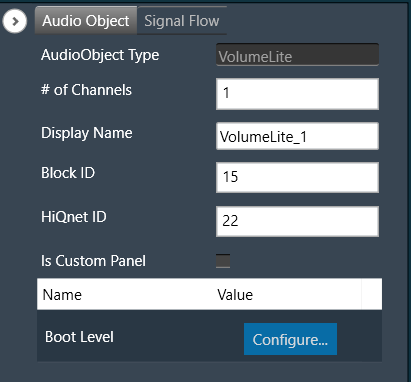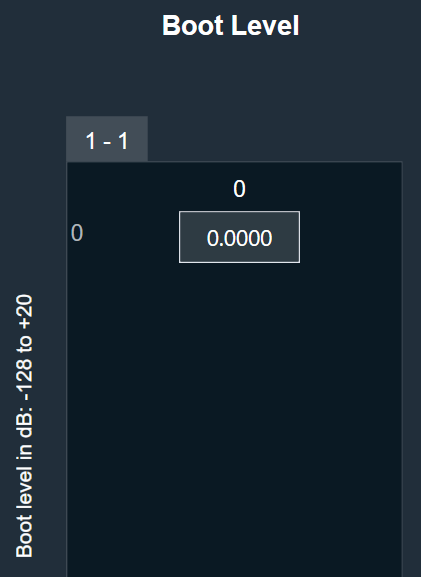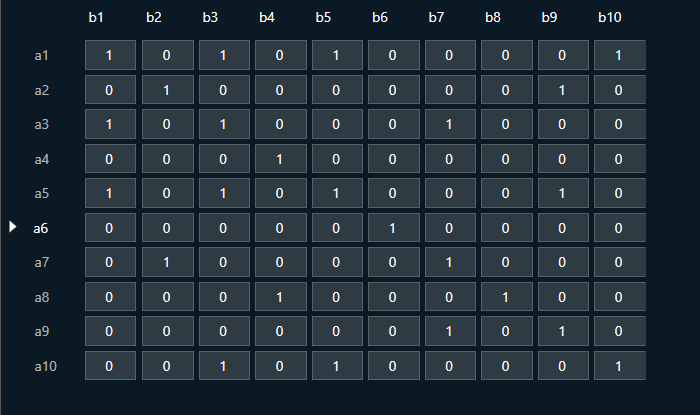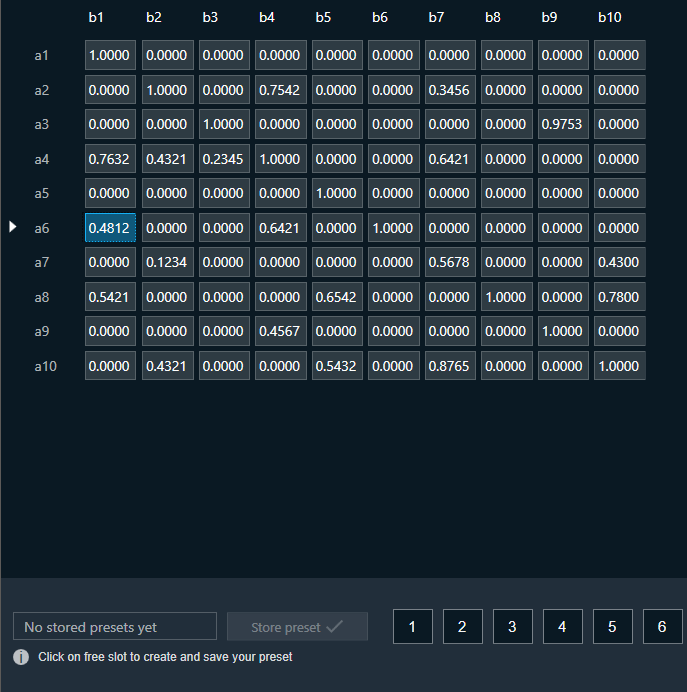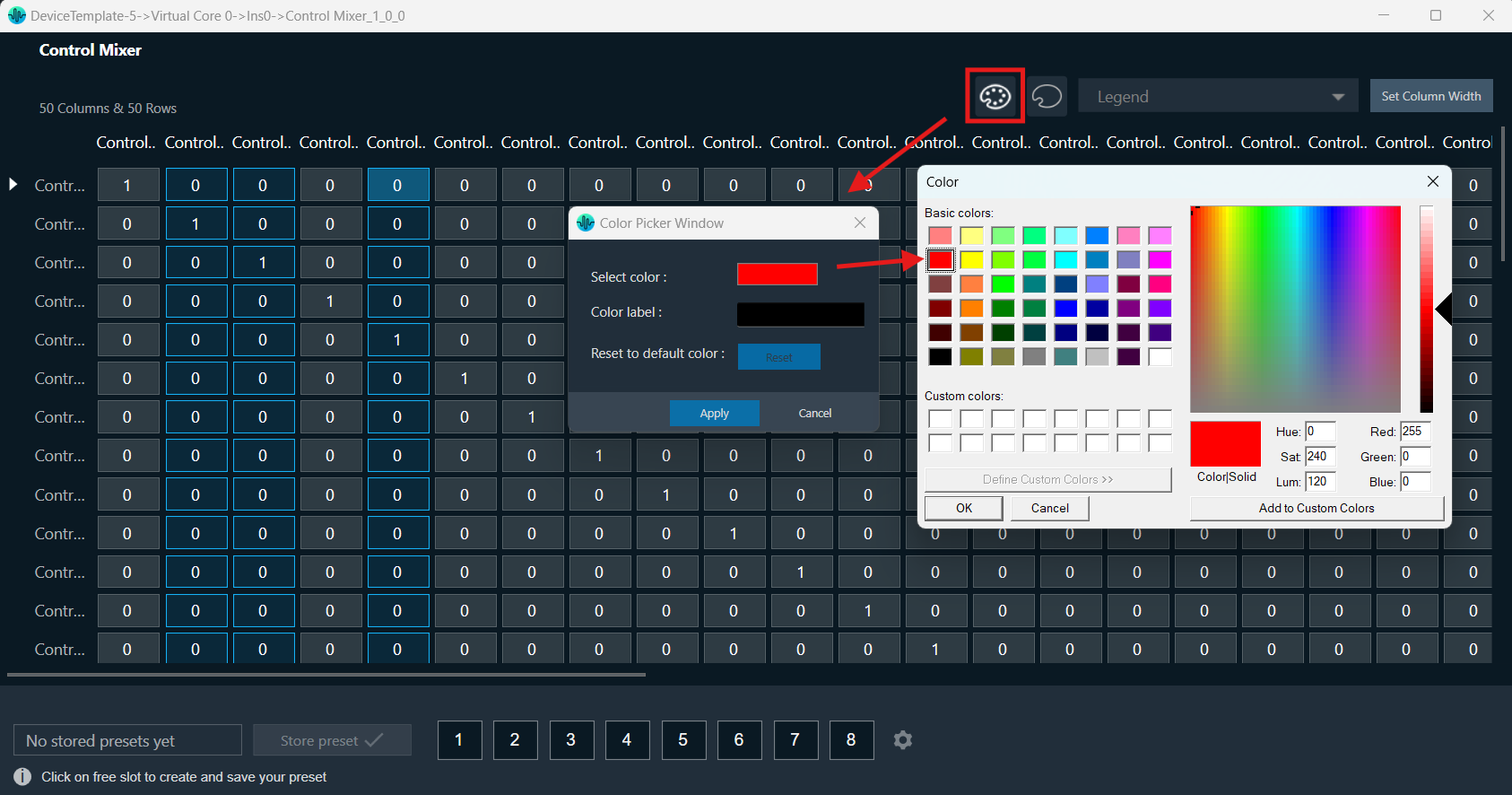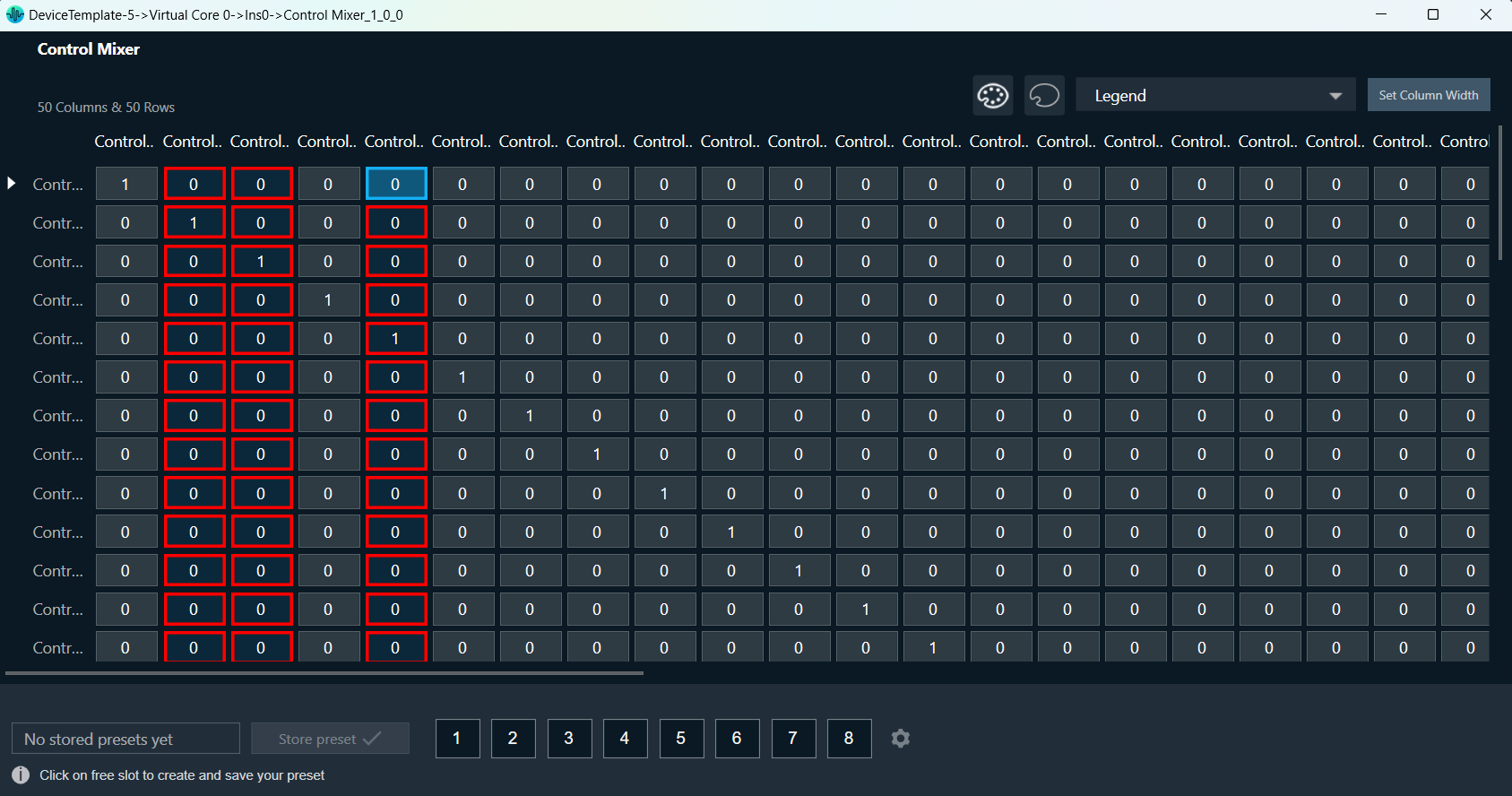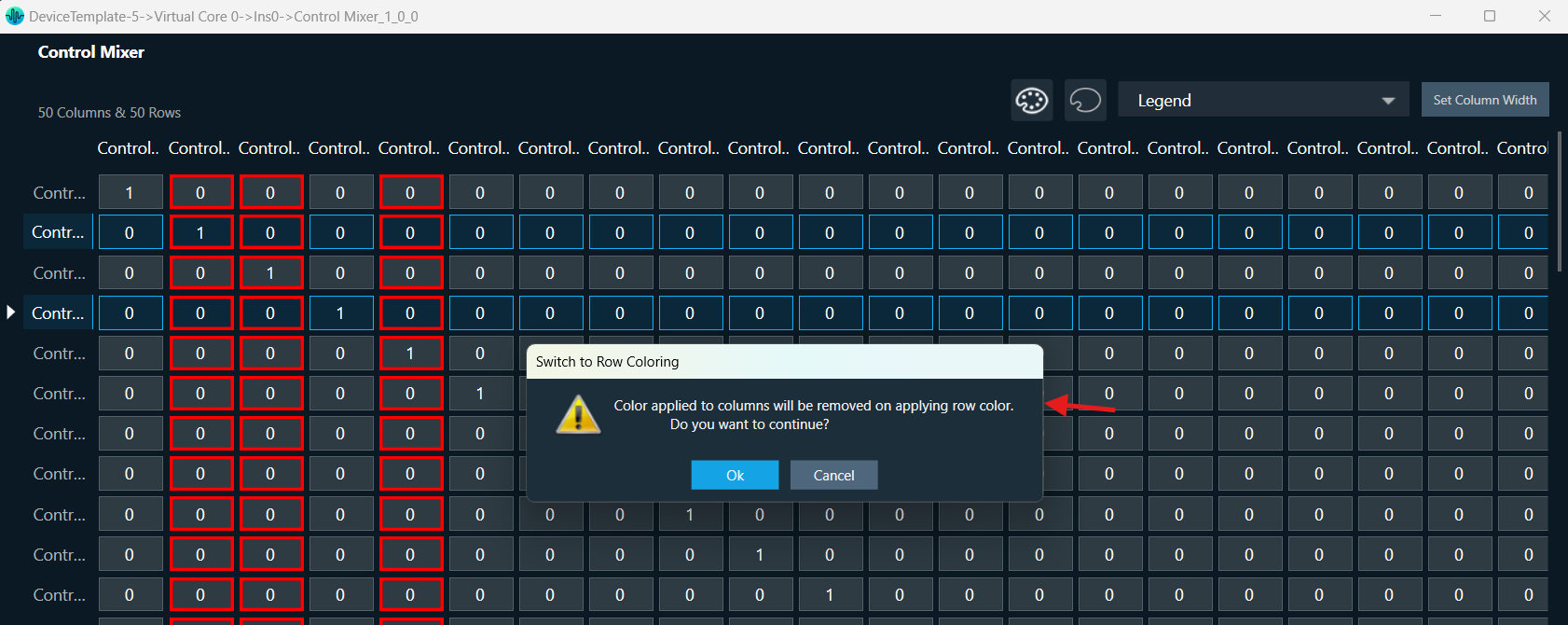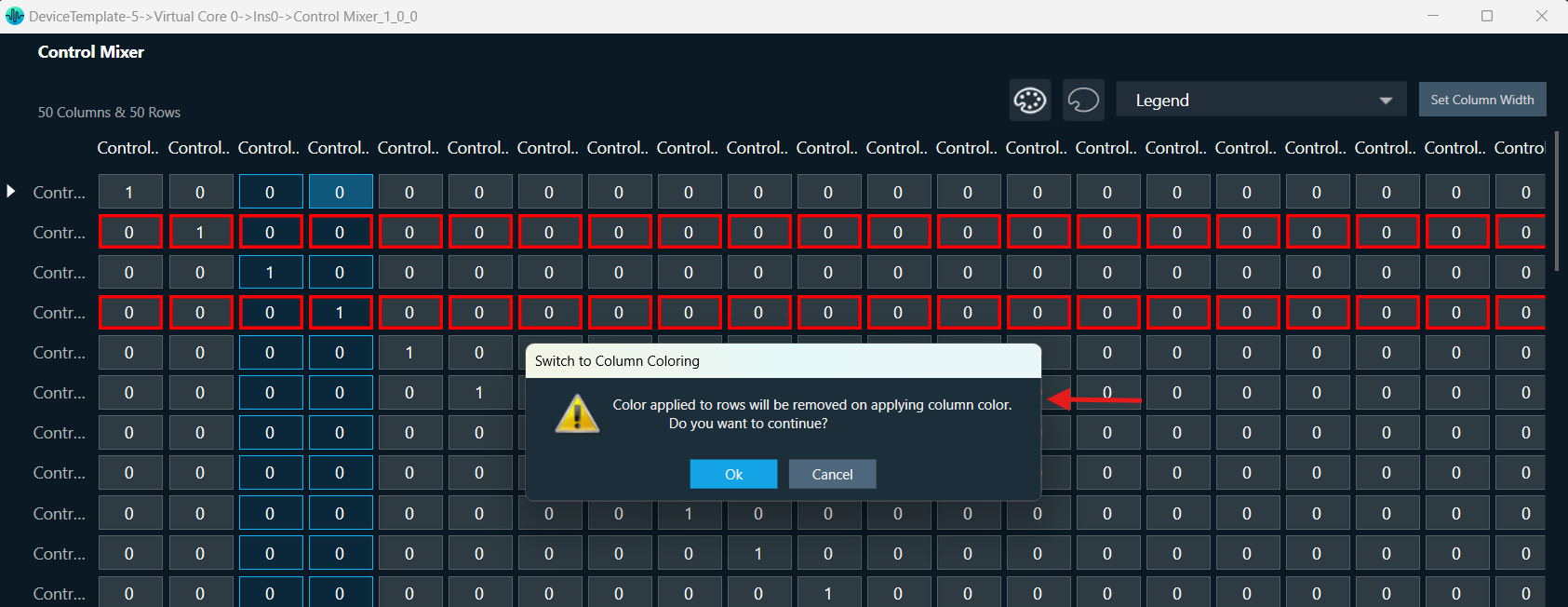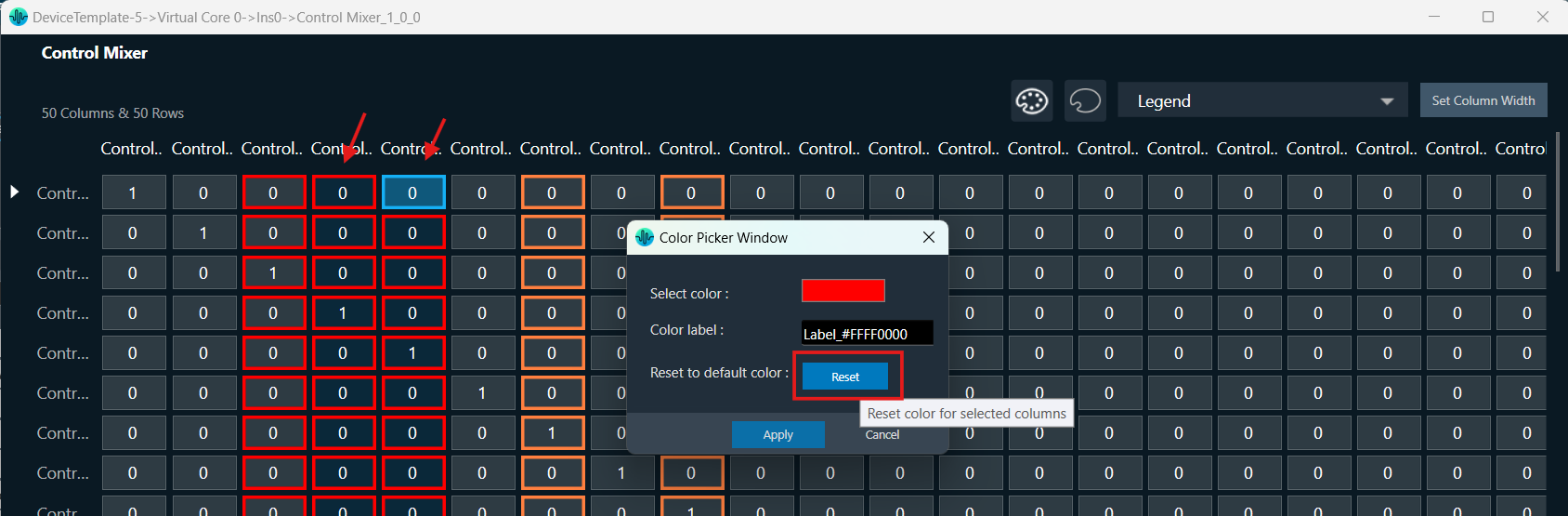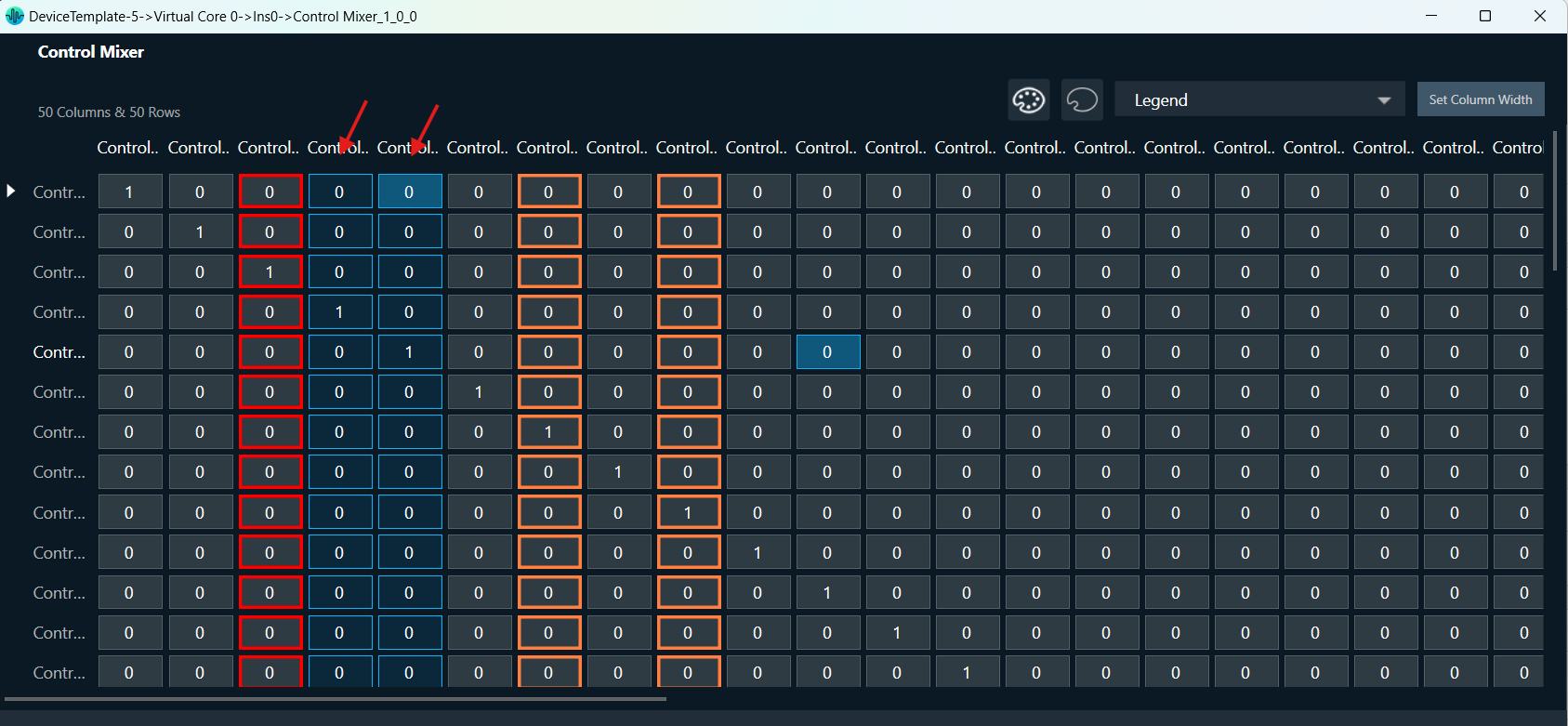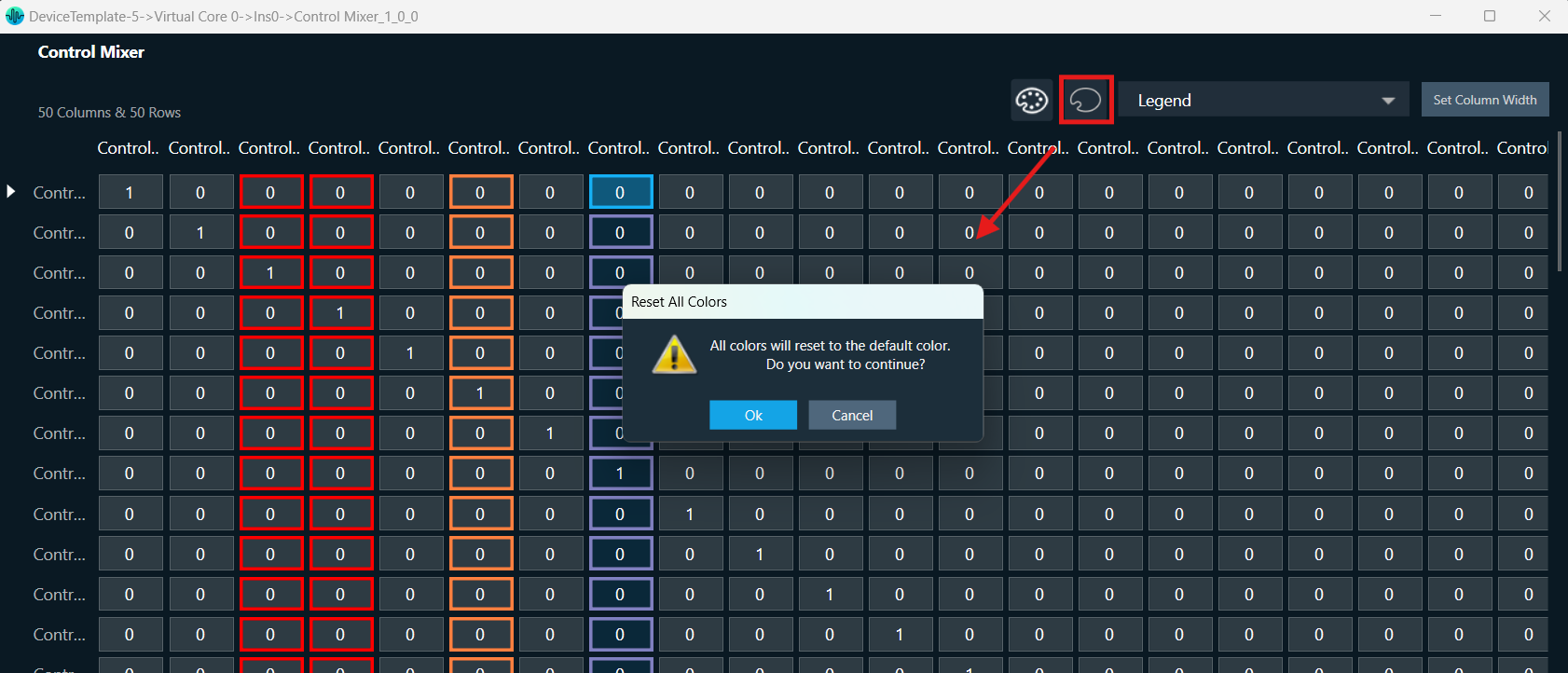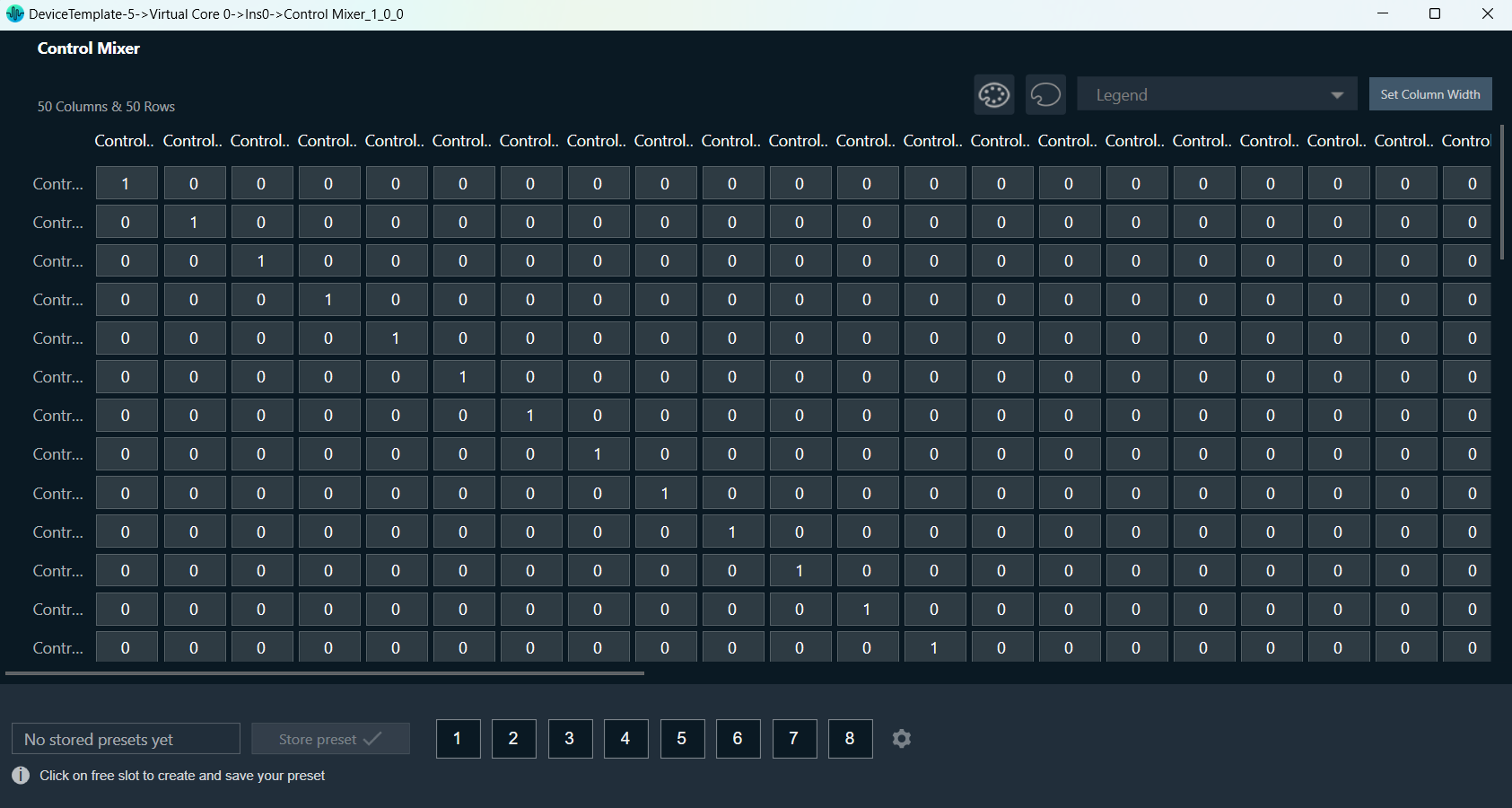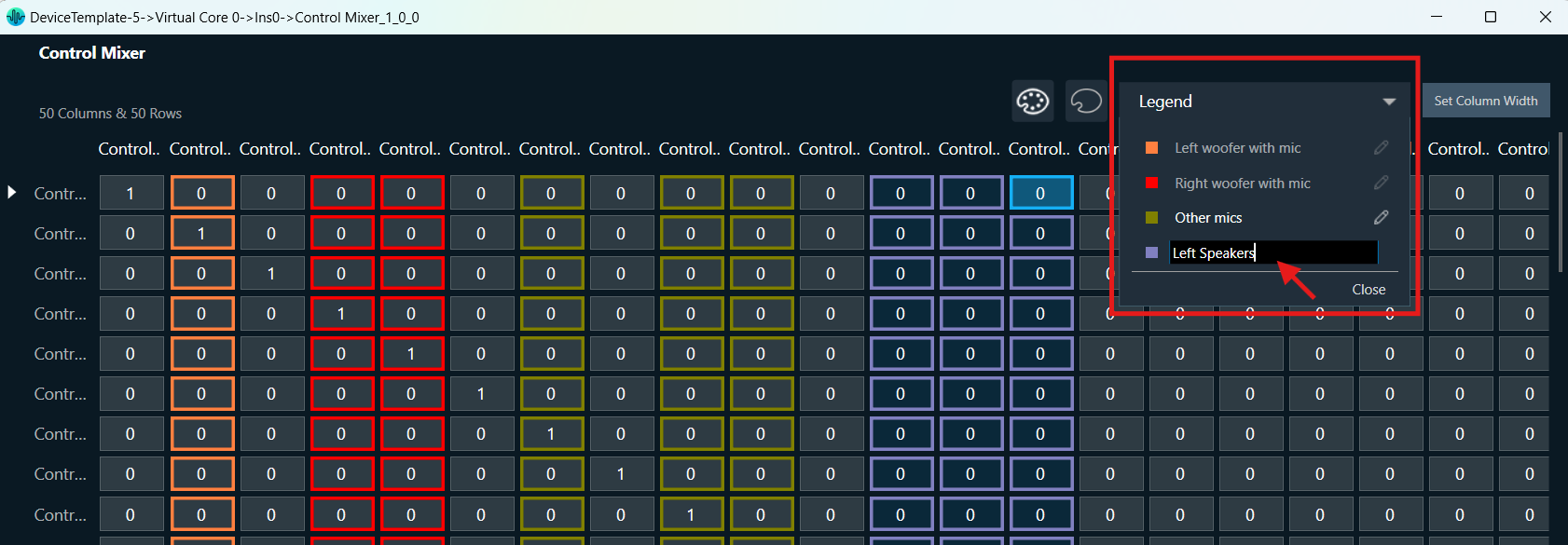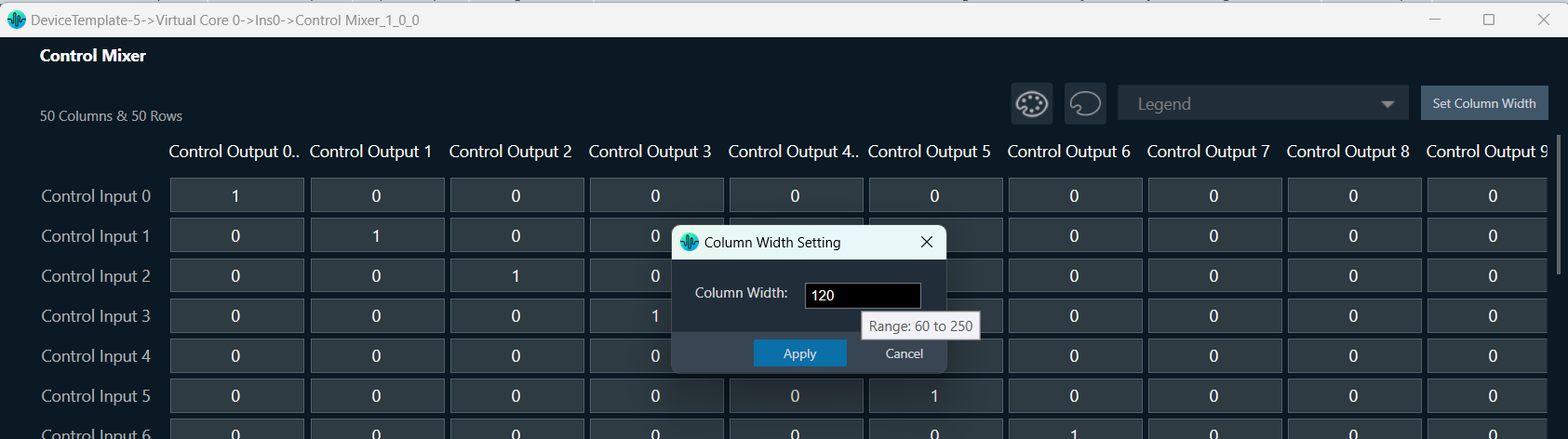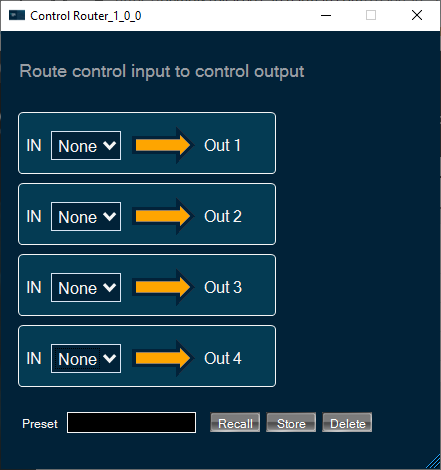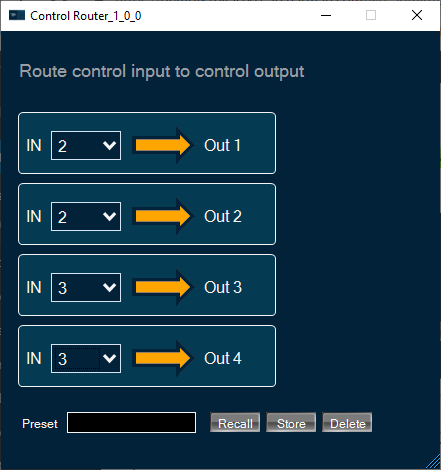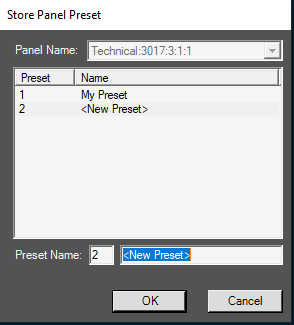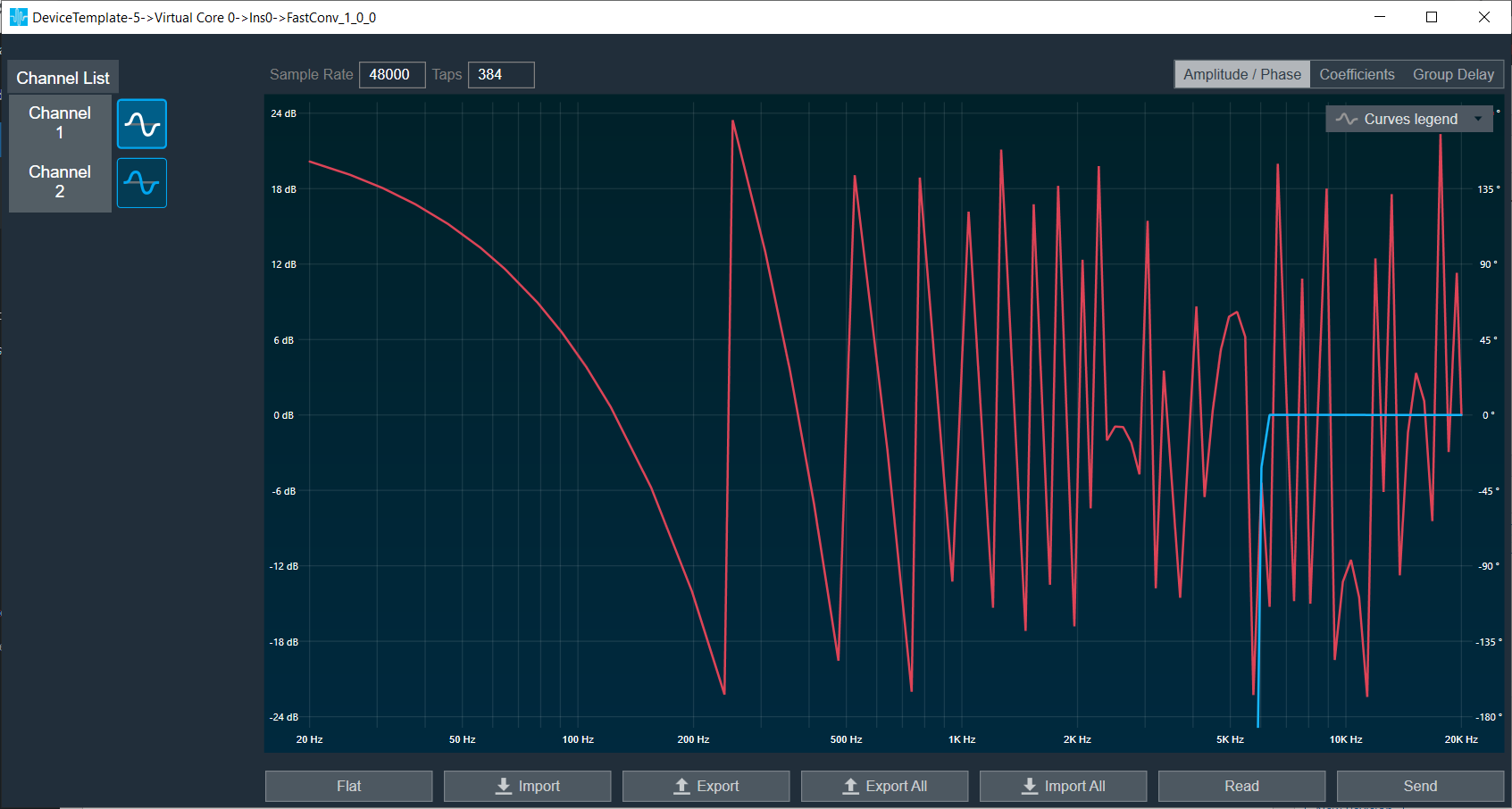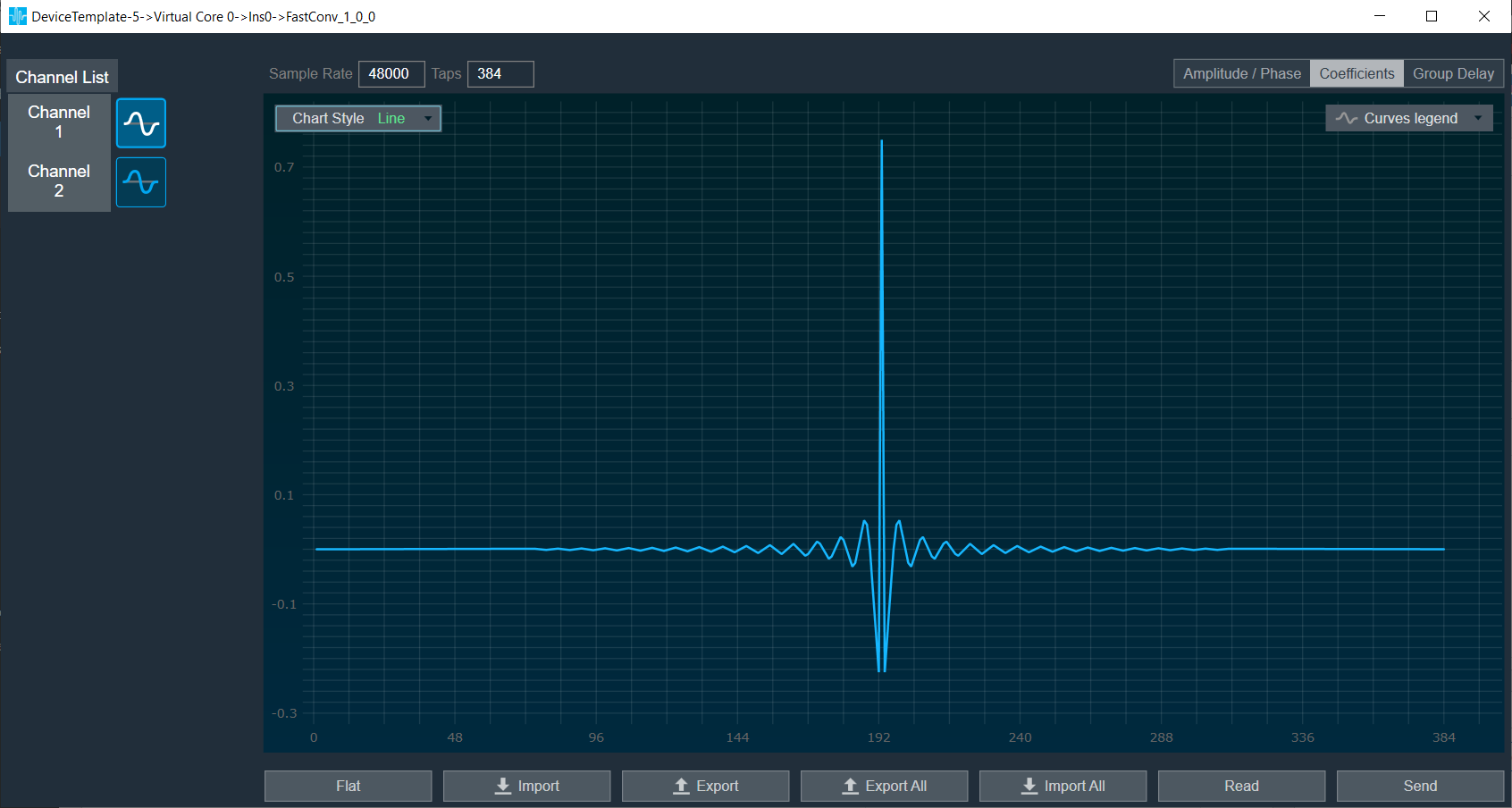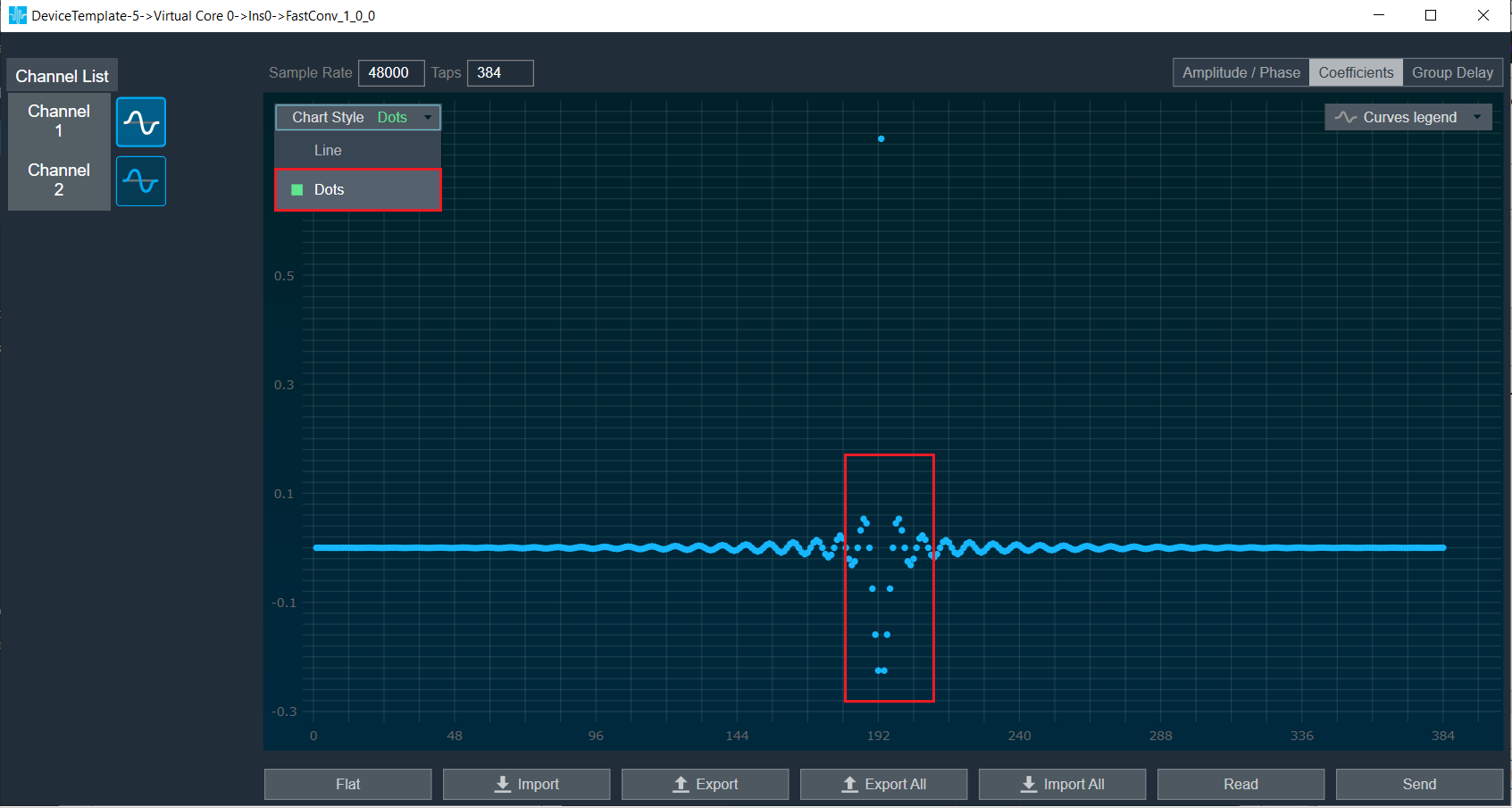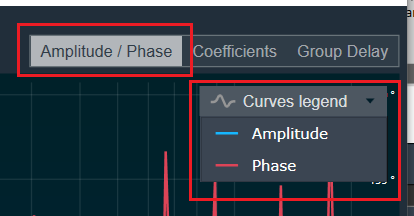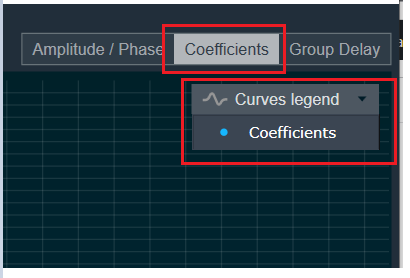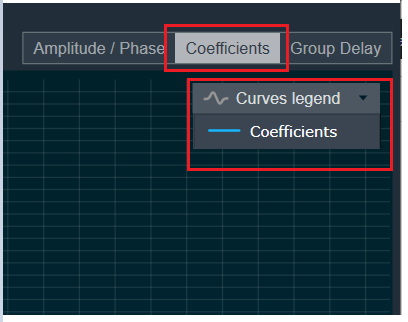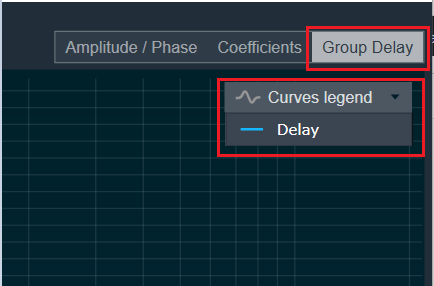The Control Mixer object supports a native panel. The native panel window consists of rows and columns, the number of which depends on the “number of control inputs and outputs” configured.
In Non-Weight Mode, table cells can have only two values 0 or 1.
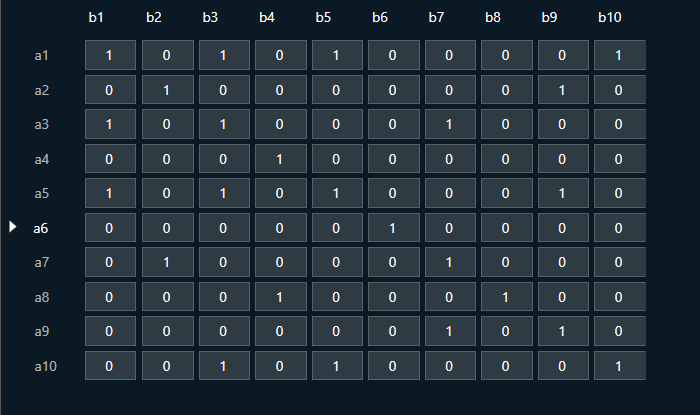
In Weight Mode, table cells can have values from 0 to 1.
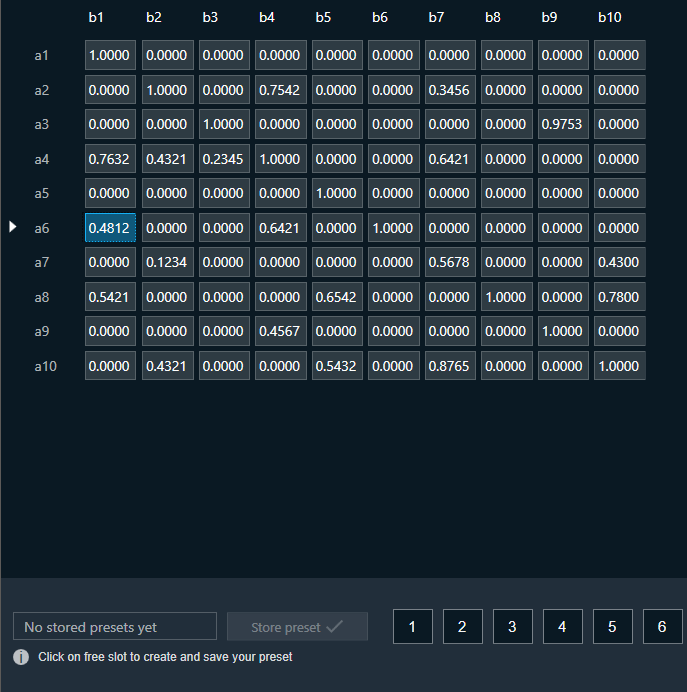
Control Mixer supports copy-pasting values from and into Excel sheets.
You can store and recall the specific configuration via the Store Preset option available on the panel. Configure the tuning parameters, select the free preset slot numbers, enter the slot’s name, and click Store preset. This saves and stores the current tuning data for the selected slot.
If you do not enter a name of the slot, then it will take the default named “New Preset”.
You can switch between preset slots and apply their values by simply clicking on them. Additionally, after clicking to override the preset, you can modify the tuning values in that tab or change the preset name.
To reset the selected preset or all the preset values.
- Click Reset Selected to clear the preset that is currently selected.
- Click Reset All to clear every preset in the corresponding native panel.

Coloring Feature
The Control Mixer Panel supports organizing input or output groups by providing color to the selected rows or columns, respectively. Coloring can be provided either row-wise or column-wise, not both together.
Apply Color: You can select rows or columns and click on the color pallet icon on the top right side of the Control Mixer panel. A Color Picker window will appear, providing options to select color, label color, and apply color.
The color pallet icon is enabled only on row or column selection. On click of Apply button of the Color Picker Window, the chosen color is applied to the cell borders of selected rows or columns.
Providing a label to the chosen color is optional; if no label is provided, then a default label is added in the format ‘Label_Color’ (where ‘Color’ indicates the hex value of selected color).
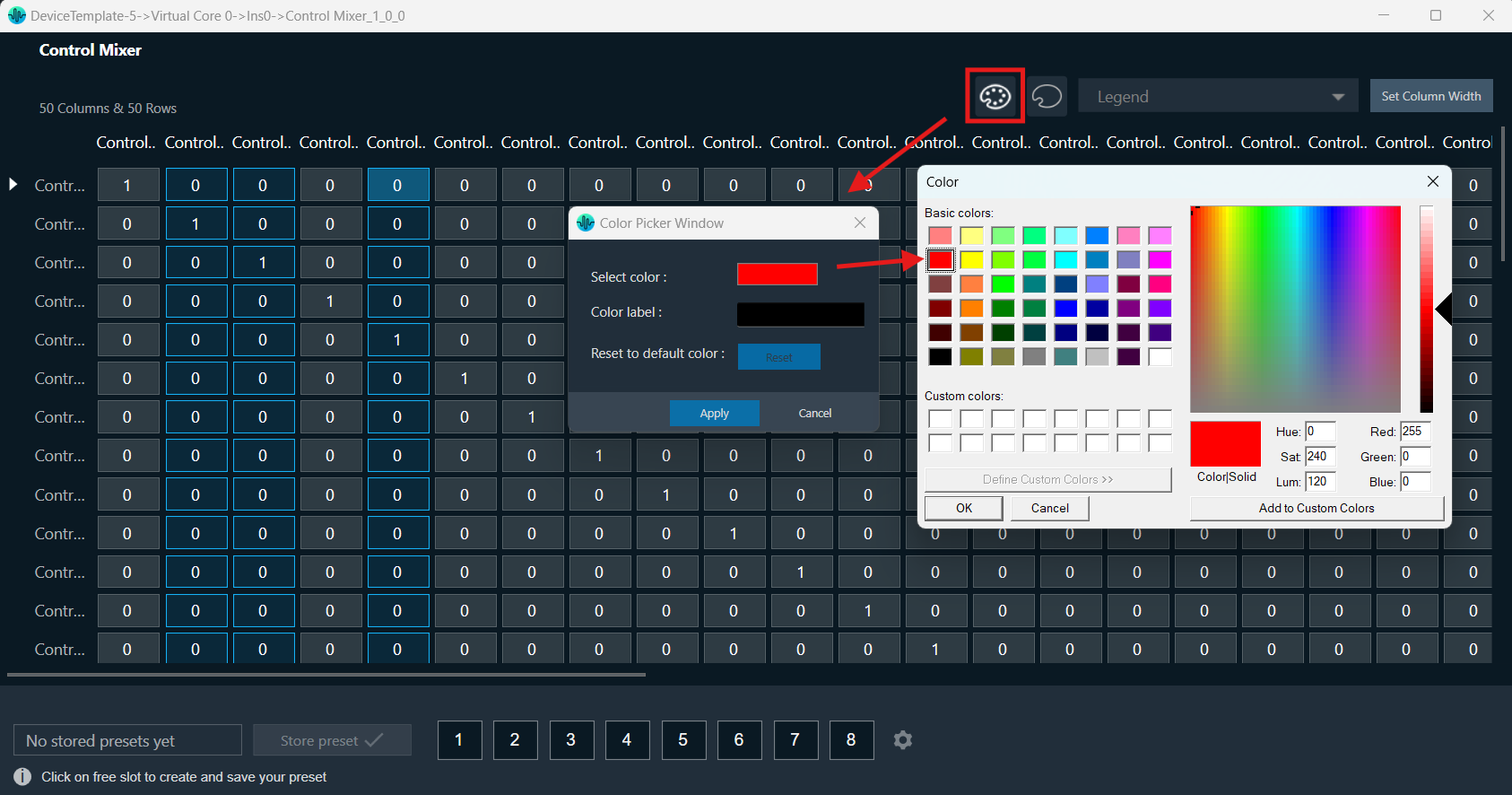
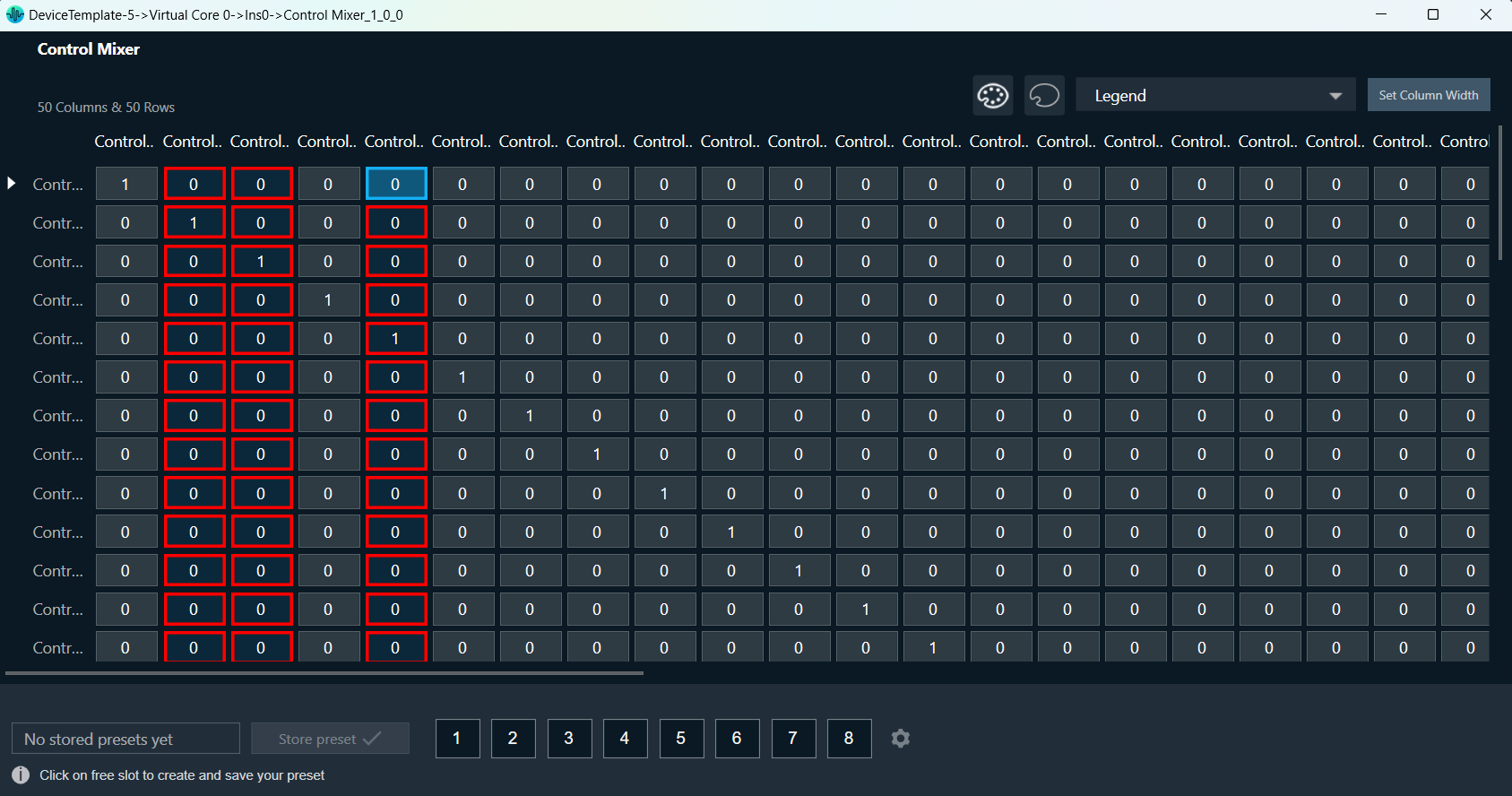
Row-wise or column-wise switching: If colors have already been applied to one or more columns, and you attempt to select rows to color, a confirmation message will appear. This message will inform you that choosing to color the rows will reset any colors applied to the columns. If you confirm this action, you can proceed with coloring the rows.
The same process works in reverse; if you have already set the colors for the rows and then attempt to select colors for the columns, a confirmation message will pop up. This message will inform you that applying column colors will reset the previously applied row colors. Once you confirm, you can continue with coloring the columns.
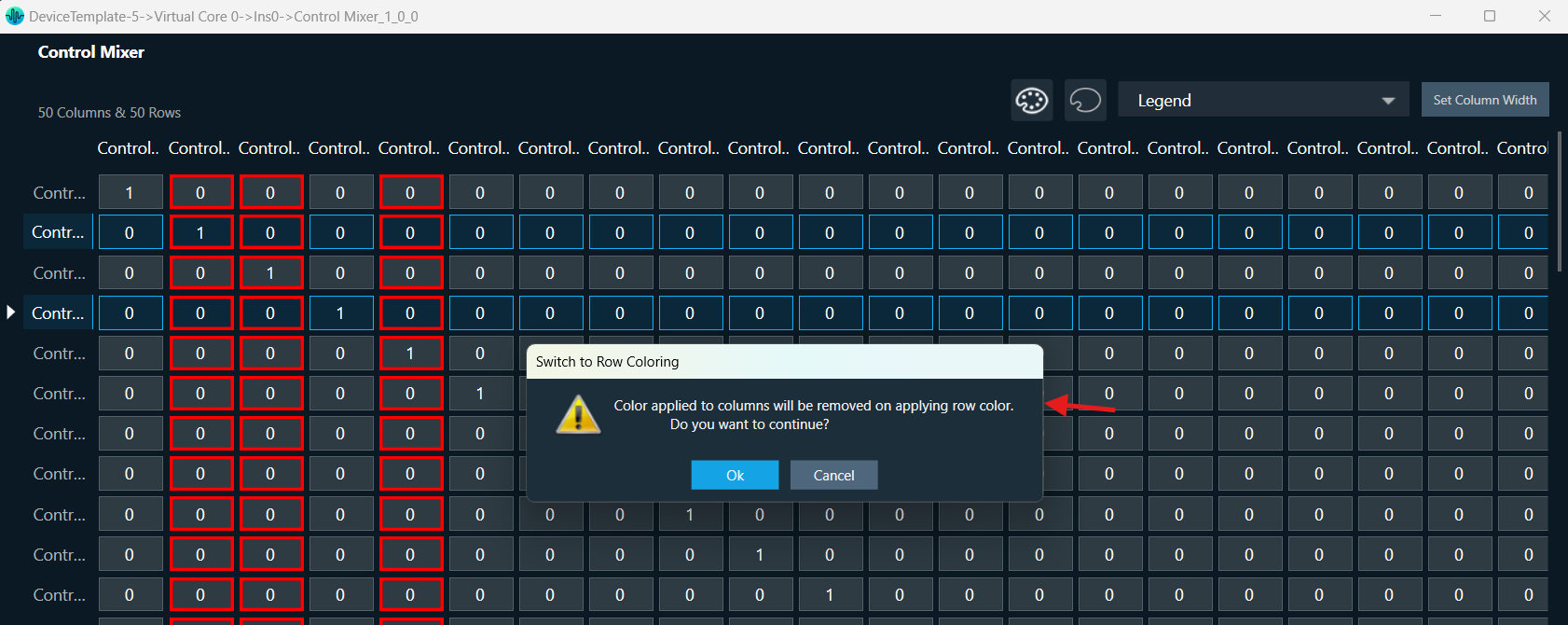
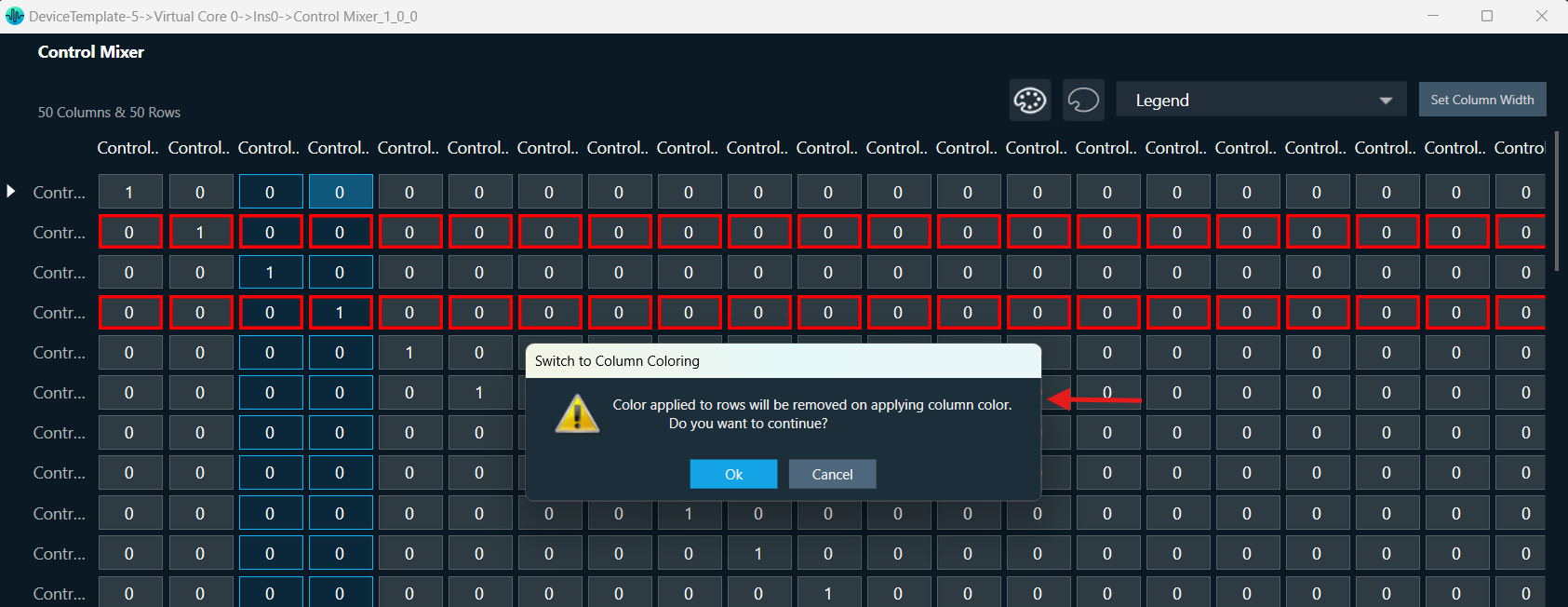
If both a column and a row are selected, when you apply a color, the last selection determines the application. If the row is selected last, the color applies to the row; if the column is selected last, it applies to the column.
Reset selected rows or columns: The Color Picker window has a Reset button that allows you to restore selected rows or columns to their default color. The Reset button is activated only when color has been applied to the selected rows or columns.
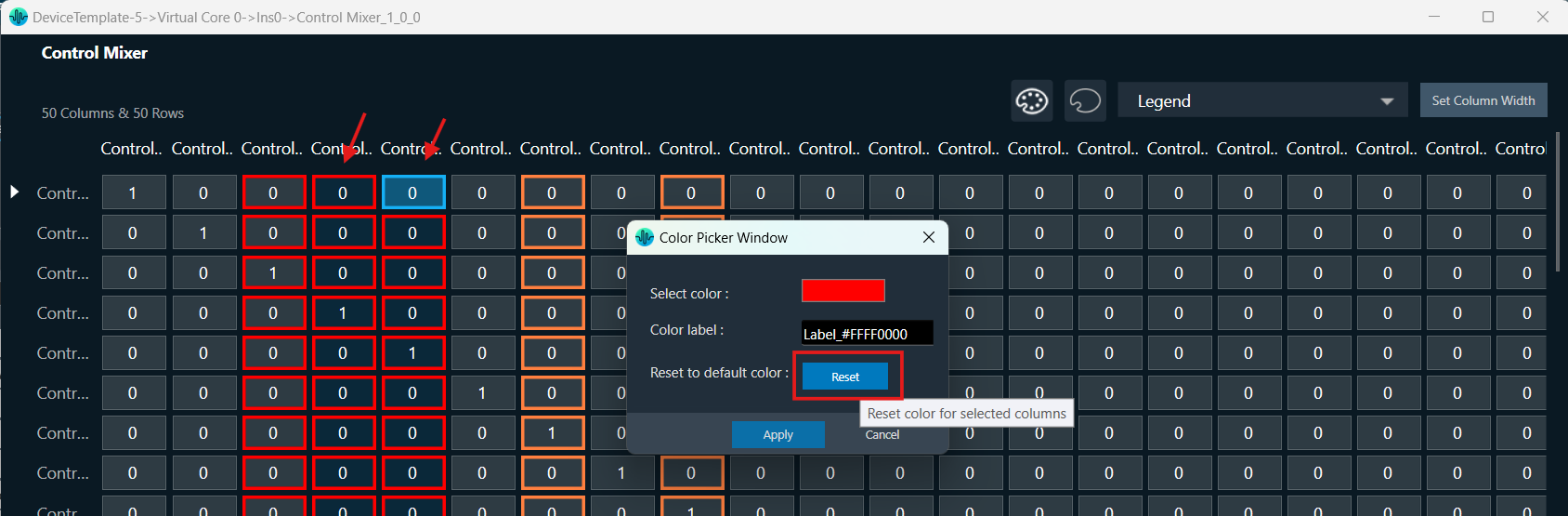
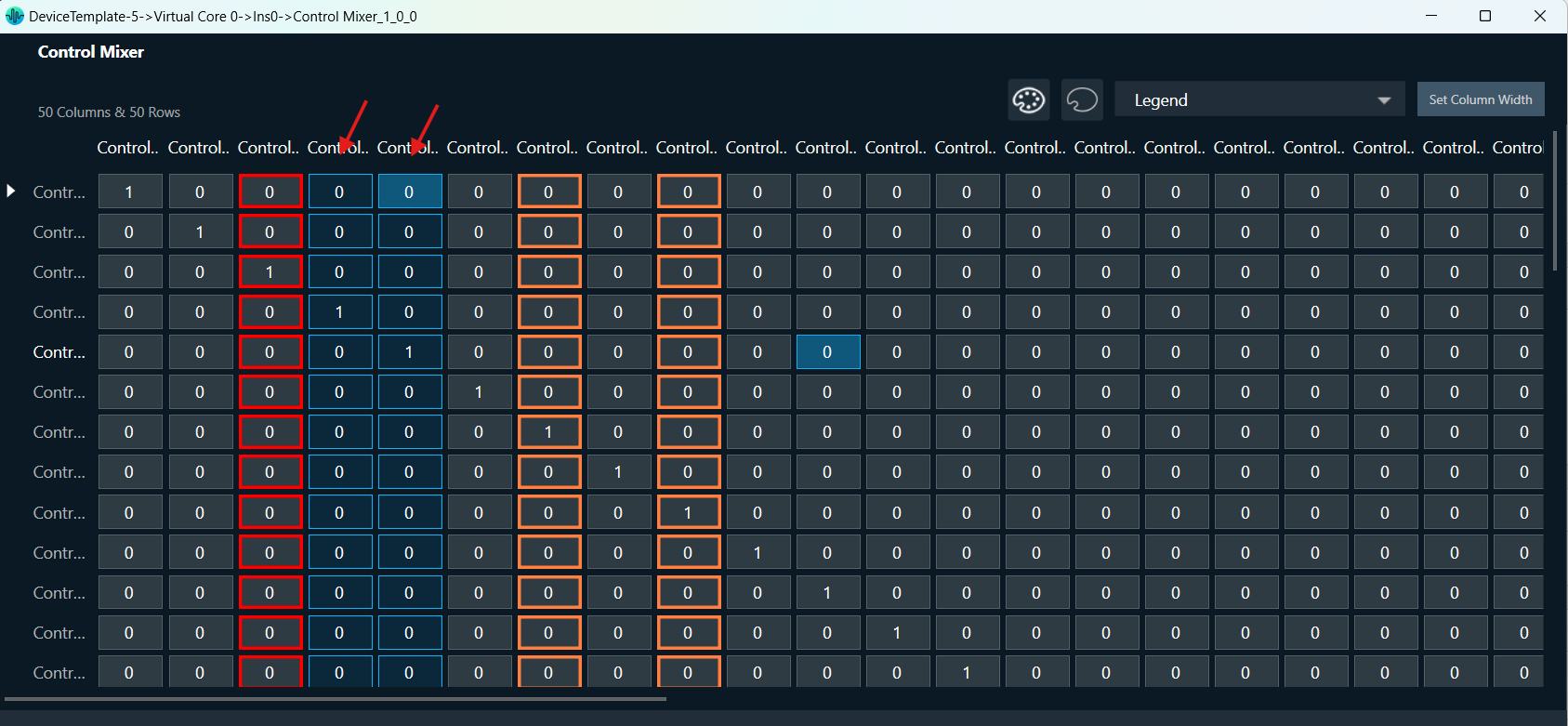
Reset All Colors: You can click on the empty color pallet icon on top right side of Control Mixer panel to reset all colors applied to the panel.
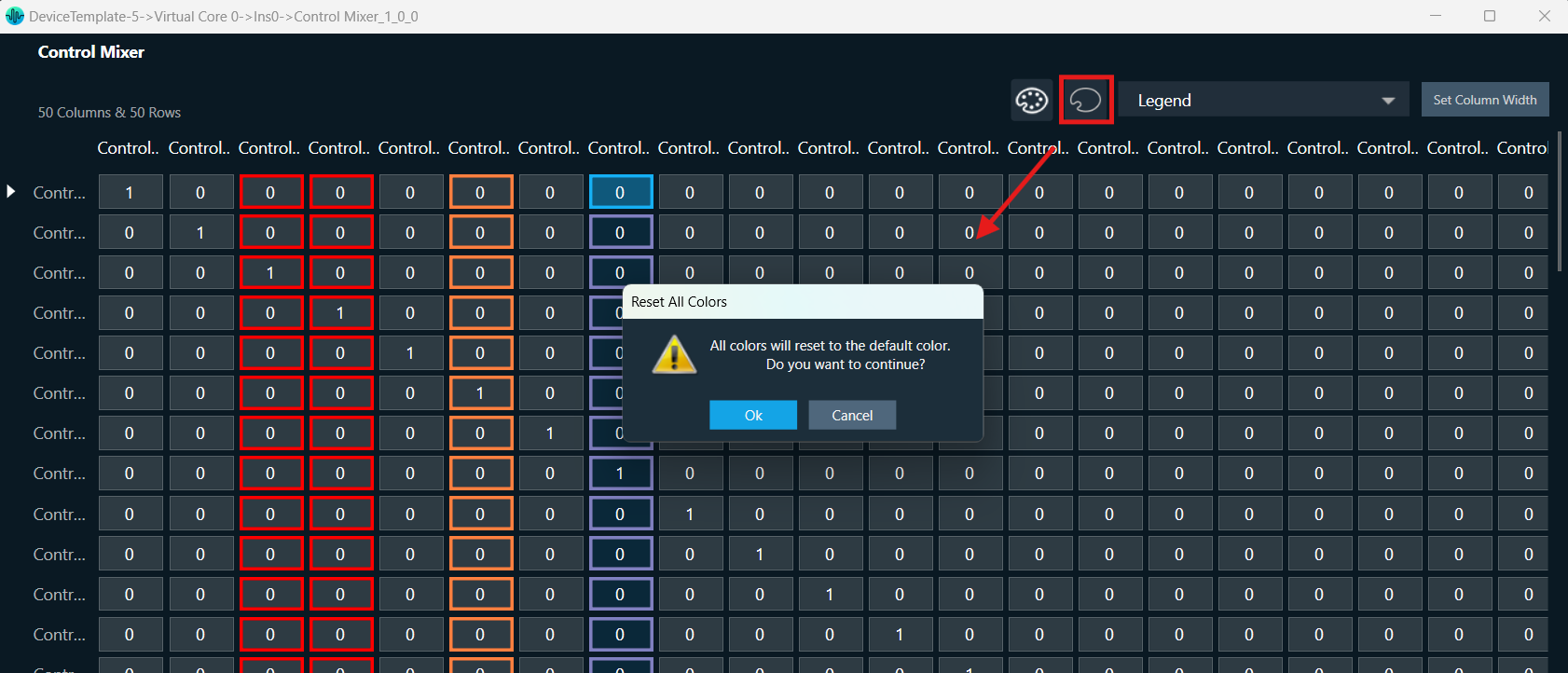
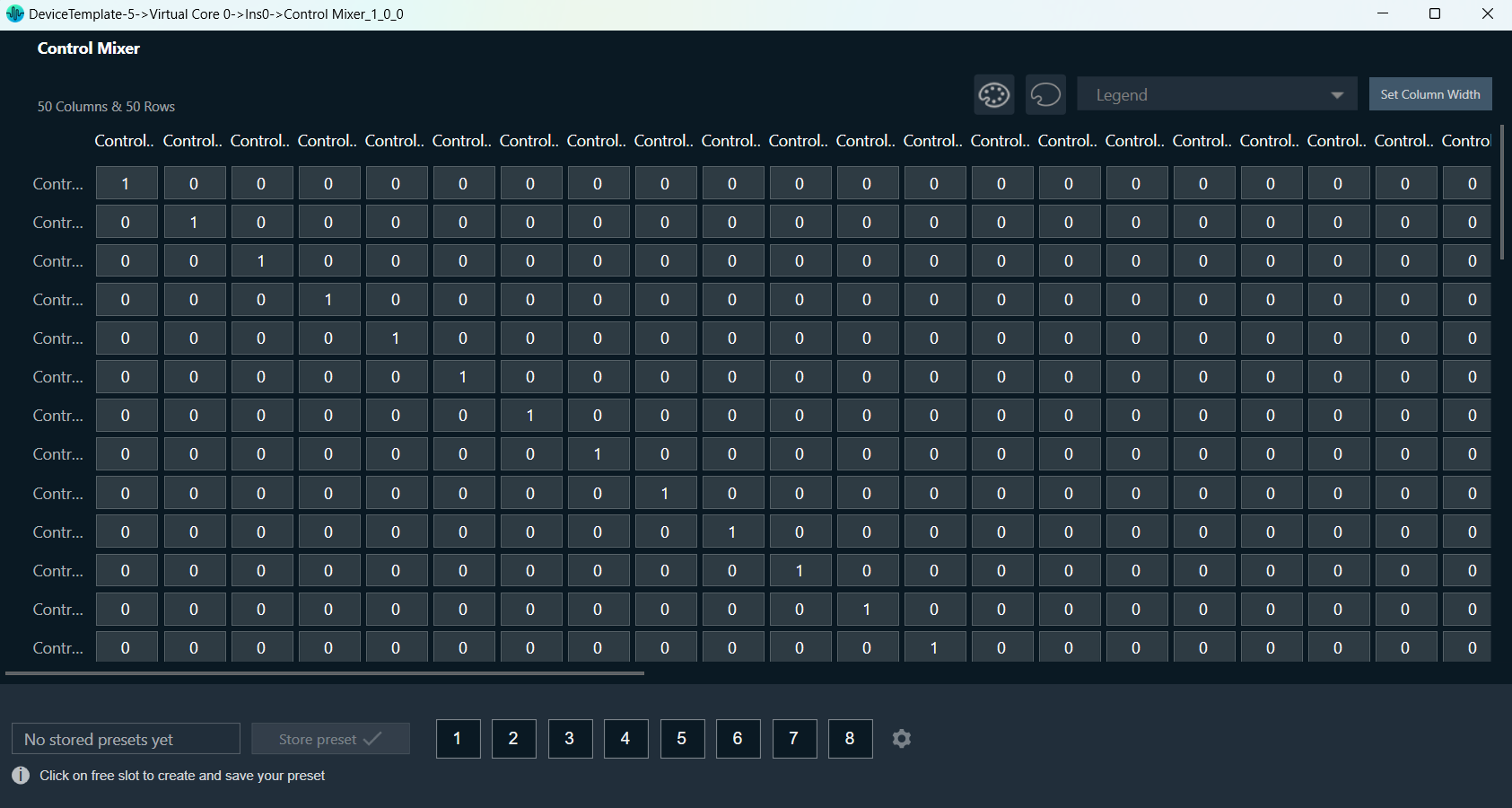
Legend: You can click on the Legend dropdown on the top right side of ControlMixer panel to view the color applied and associated labels. The labels can be edited from the legends dropdown by clicking on the edit button on the right.
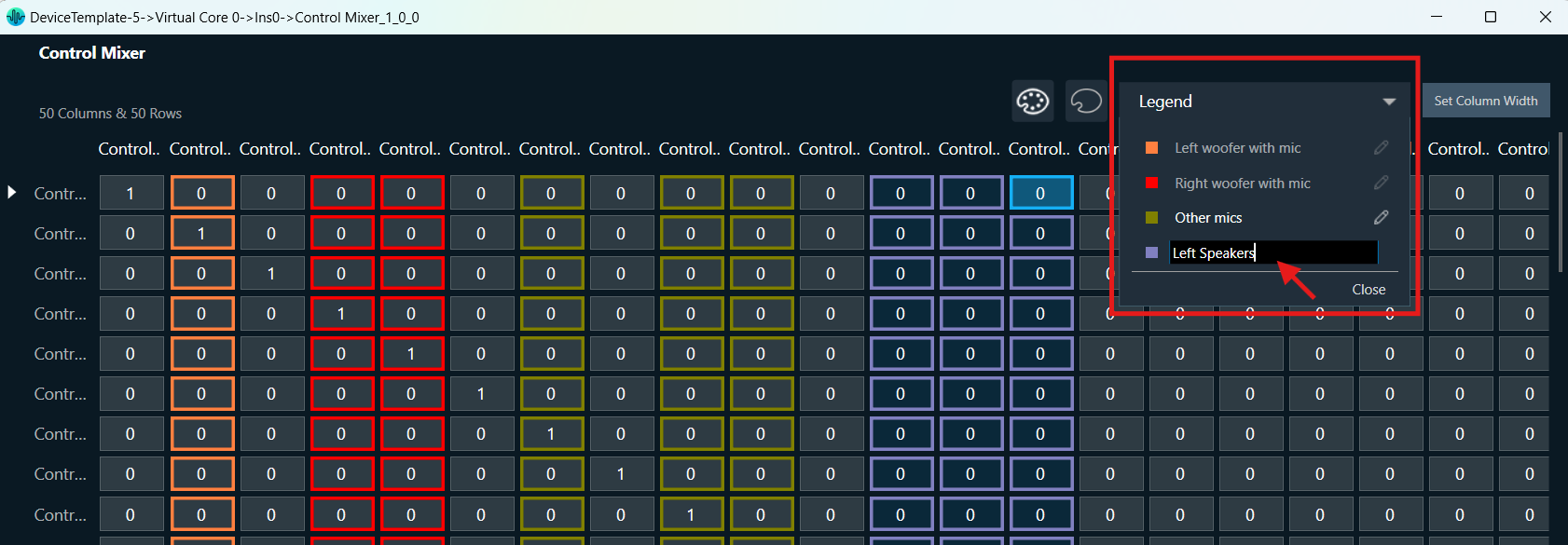
Column Width Setting
You can set the column width of the Control Mixer panel by clicking on the ‘Set Column Width’ button at the top right corner. When you click this button, a window will open that allows you to set the width for all columns in the panel. The permitted width range is between 60 and 250. Any column width set using this option will be saved and will persist even after the panel is relaunched.
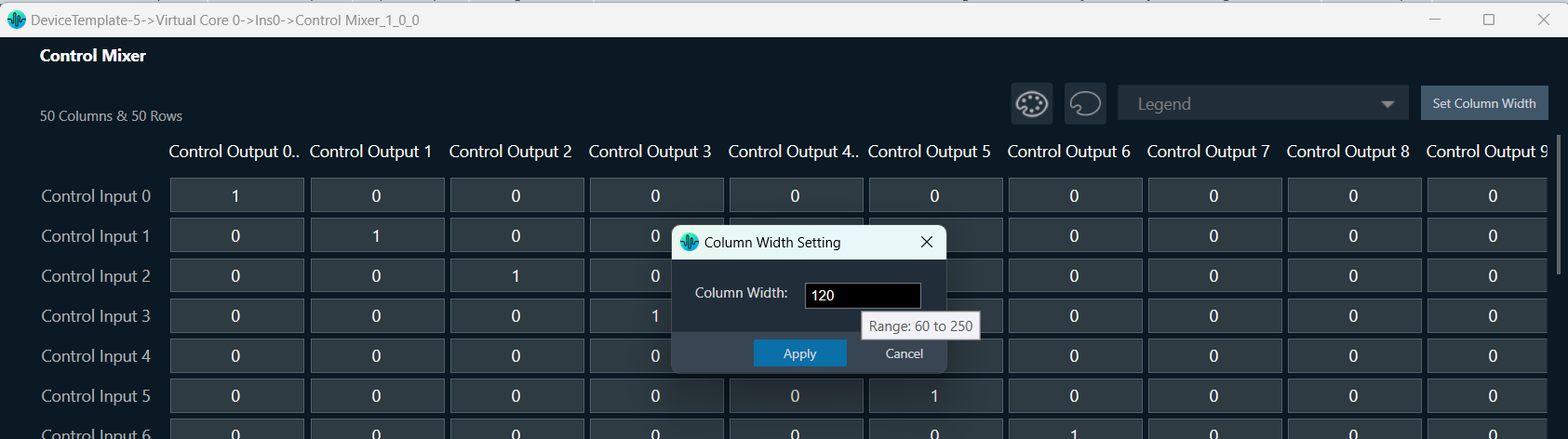
You can adjust the column width by dragging the right border. Any width changes made by dragging the column border will not be saved when the panel is relaunched.